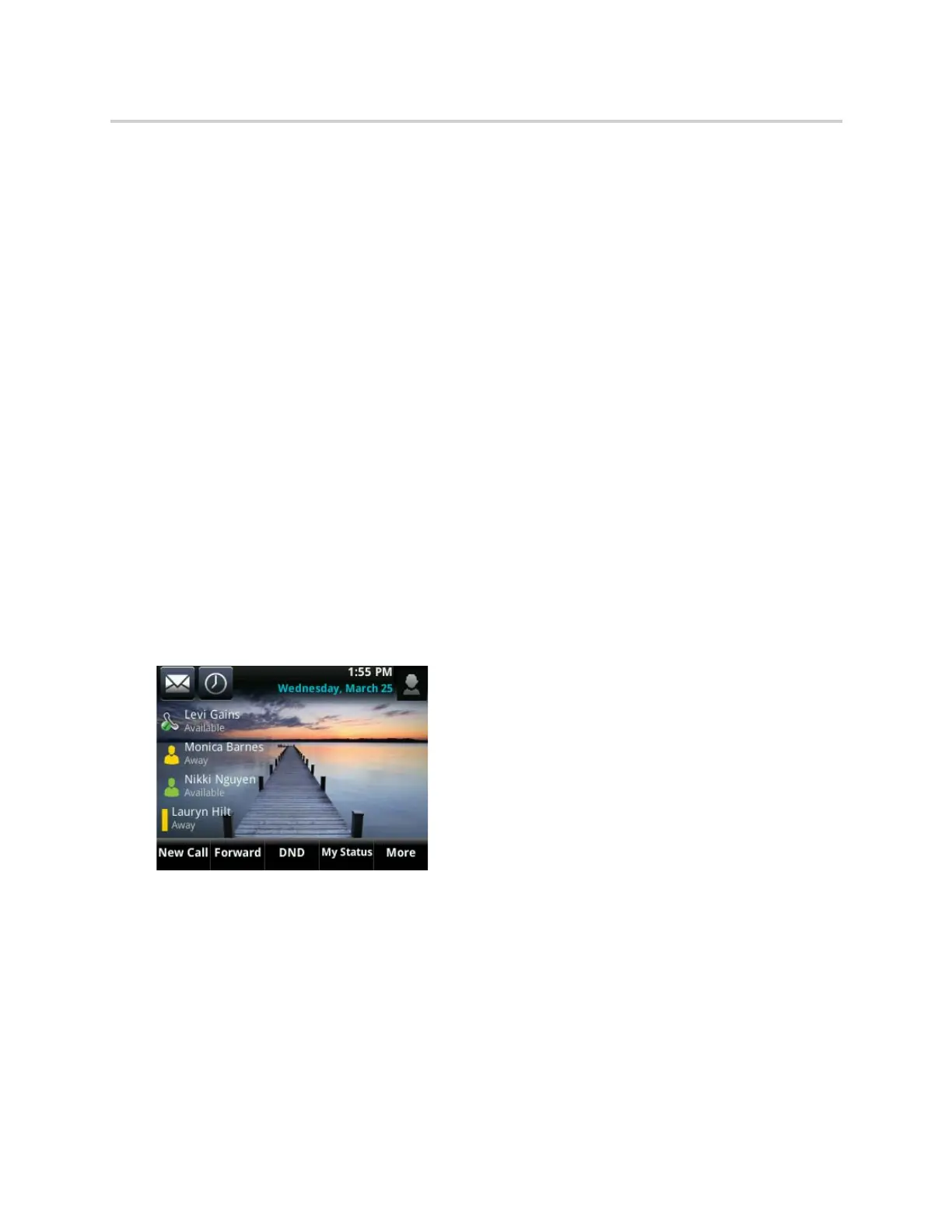Polycom CX5500 Unified Conference Station for Microsoft Skype for Business User Guide
Polycom, Inc. 119
8 On the unified conference station, navigate to Settings > Basic > Preferences > Background.
9 Select your background image.
The image is displayed as your background.
Reset Your Background
You can reset your background to display the default image.
To reset your background image to the default:
1 Navigate to Settings > Basic > Preferences > Background.
2 From the Background screen, select Default.
Enable Transparent Line Keys
By default, the unified conference station displays line keys with a blue background. If you have a
background picture set, the background is partially or fully covered depending on the amount of line keys
you have. You can change line keys to have a transparent background that enables you to fully see the
background you set for the unified conference station.
To enable transparent line keys:
1 Navigate to Settings > Basic > Preferences > Idle Screen Settings.
2 On the Idle Screen Settings screen, select Transparent Lines, and select Enabled.
The line keys are displayed without a background, as shown next.
Using Power-Saving Mode
By default, the unified conference station is set up with a power-saving mode that turns off the screen to
conserve energy. The unified conference station enters power-saving mode after it has been idle for a
certain period of time. You can configure the period of time that the phone is idle before the screen turns off.
You can configure different idle timeouts for office hours and off hours, such as evenings and weekends.
During off hours, the message “Off Hours Mode” scrolls on the status bar. The unified conference station
exits power-saving mode if a phone event occurs—for example, if the phone has an incoming call or
