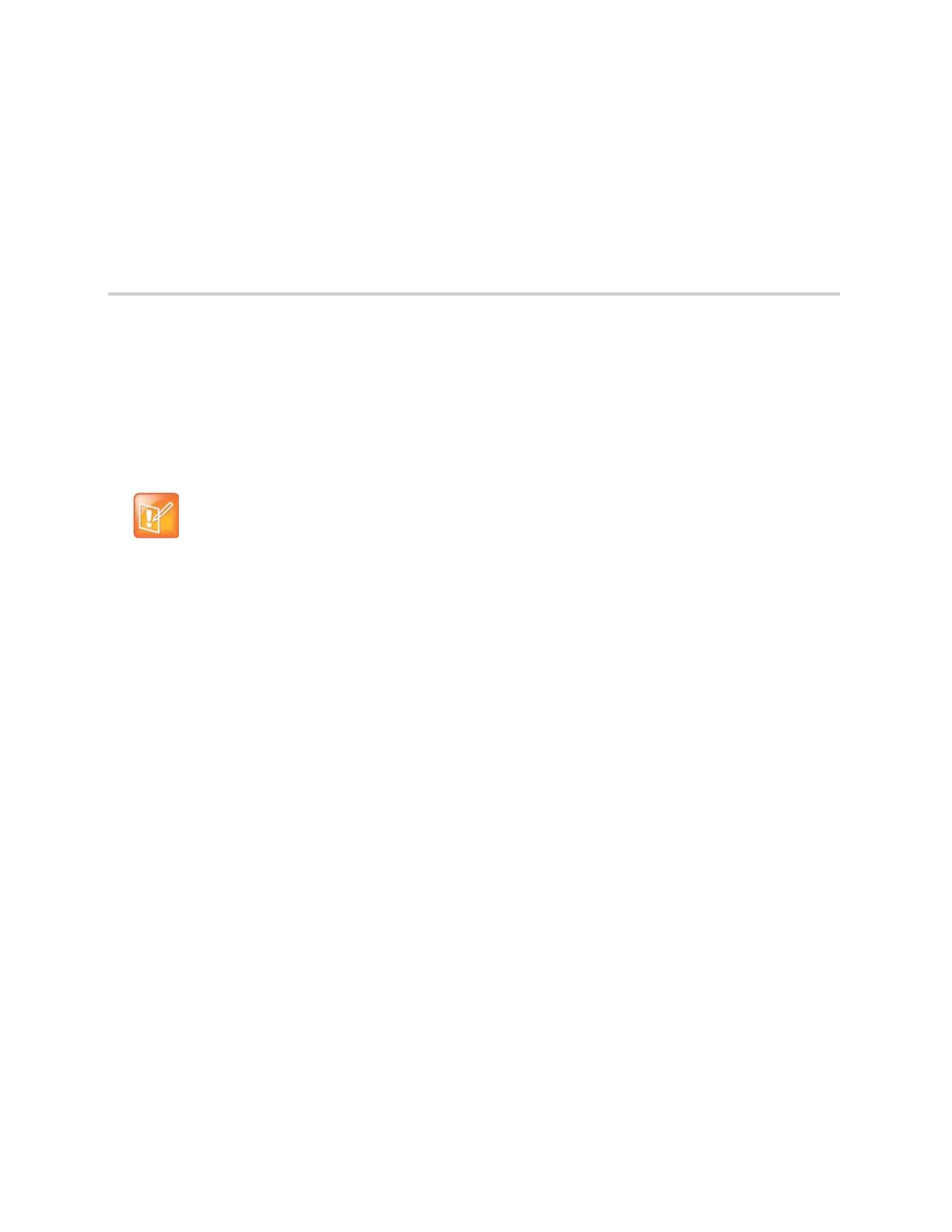Polycom, Inc. 24
Logging Into and Locking the Unified
Conference Station
You can lock the unified conference station, log in to the unified conference station with login credentials,
and sign into Microsoft
®
Skype for Business
®
or BroadSoft UC-One. This section includes the following
topics:
● Log Into the Unified Conference Station
● Sign in Using your Skype For Business Credentials
● Sign In Using Your BroadSoft UC-One Credentials
● Locking the Unified Conference Station
If your system administrator has set up user credentials for the unified conference station, you can view your
personal phone settings from any phone that is part of your organization. You can log in to a phone by
entering your user ID and password, and access your contact directory, speed dials, and phone settings.
Contact your system administrator for your user credentials.
Log Into the Unified Conference Station
Depending on how your system administrator set up the user login feature, you may need to log into a phone
before you can use it. By default, Polycom phones do not require you to log in before you can use them.
However, if you do not log in, you see the phone’s default profile.
When a phone is logged out, you can use the phone to place emergency calls and calls to other
pre-determined phone numbers. Pre-determined numbers are set up by your system administrator. For
information on how to place authorized calls, see Place Calls from a Locked or Logged Out Phone.
When you log in, you have full access to your personal phone settings and your directory. Any phone
settings you change while logged into another phone are saved and displayed the next time you log into the
unified conference station.
To log in to a phone:
1 Do one of the following:
If you see the User Login screen, proceed to step 2.
If you do not see the User Login screen, select Settings > Features > User Login > Log In.
Password needed to access settings on the unified conference station
Some of the features described in this section require access to the Basic settings menu on the
phone. If the unified conference station requires a password to access the Basic settings menu,
contact your system administrator for assistance customizing the unified conference station.
