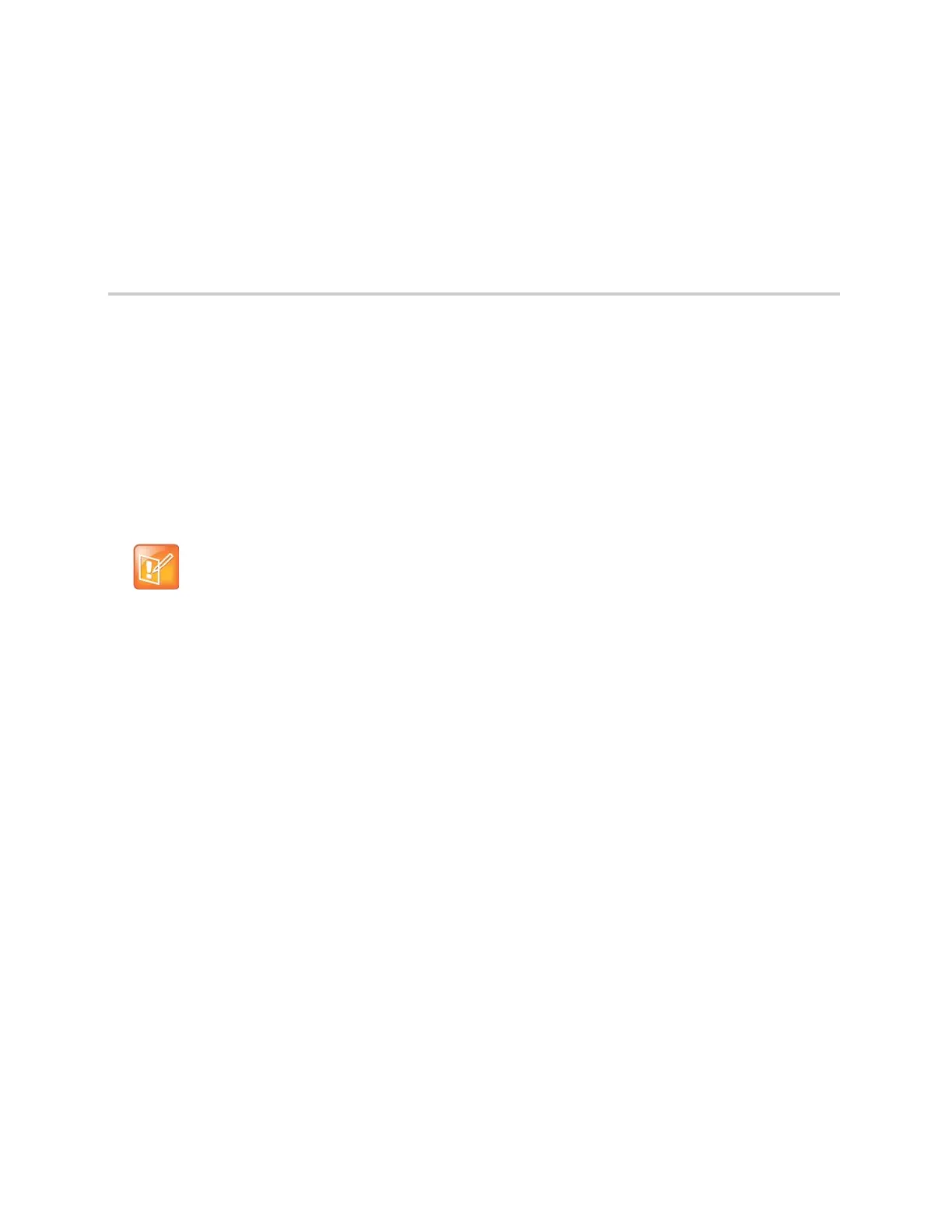Polycom, Inc. 14
Getting Started with Polycom CX5500
Unified Conference Station
Before you use the unified conference station, take a few moments to familiarize yourself with its features
and user interface. This section details the unified conference station’s components, the screen layout of
the unified conference station, and how to navigate the unified conference station’s interface.
This section includes the following topics:
● Overview of the Polycom CX5500 Unified Conference Station
● Using the CX5500 Unified Conference Station as a Conference Phone
● CX5500 Hardware and Keys
● Navigating the Unified Conference Station Interface
● Entering Information in Data Fields
Overview of the Polycom CX5500 Unified Conference
Station
The CX5500 unified conference station provides integrated cameras, a speaker, and microphones on one
device. You can use the unified conference station to make the following types of calls:
● Audio and video calls made using Microsoft Skype for Business, Lync 2013, Lync 2010, or Lync for
Mac. When your CX5500 unified conference station is connected to a computer running Skype for
Business or Lync client, the unified conference station provides a 360-degree view of the conference
room and automatically identifies the active speaker.
● Audio-only conference calls with Open SIP voice platforms or in a Skype for Business environment.
You can also make calls in the Skype for Business client and conference calls on the CX5500 unified
conference station at the same time. In this scenario, the audio from both calls is automatically bridged
together enabling all callers to communicate with each other. Note that you cannot control calls made in
Skype for Business client on the CX5500 unified conference station.
Note: Accessing features and options
As you read this guide, keep in mind that certain features are configurable by your system
administrator or determined by the unified conference station environment. As a result, some features
may not be enabled or may operate differently on the unified conference station. Additionally, the
examples and graphics in this guide may not directly reflect what is displayed or is available on the
touchscreen.
