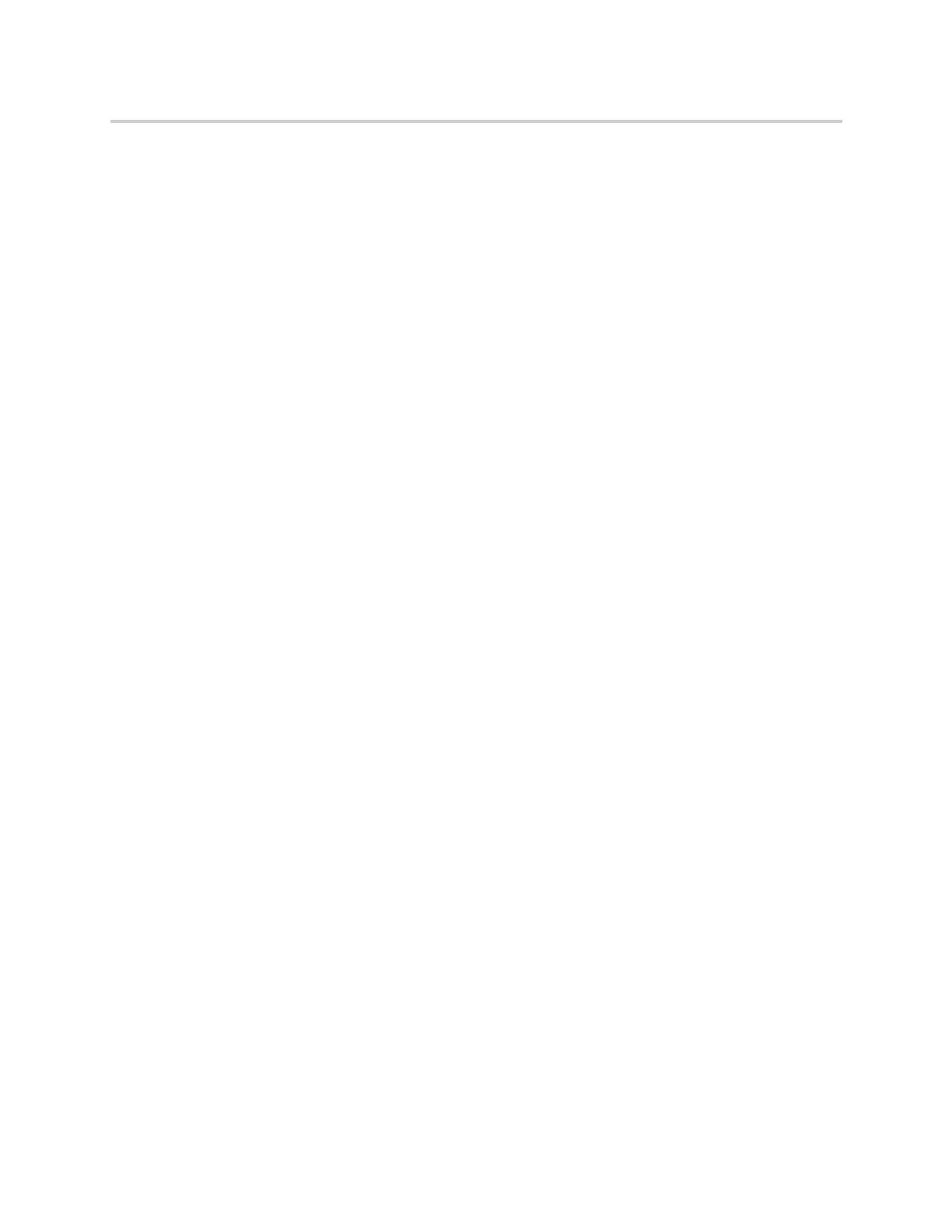Polycom CX5500 Unified Conference Station for Microsoft Skype for Business User Guide
Polycom, Inc. 80
Make Calls Private
After you make a call public and allow group members to bridge into the call, you can make the call private
to prevent more group members from bridging into the call.
To make a call private:
» During an active bridge call, select Private.
The call is now private and other group members cannot bridge into the call.
Holding or Passing Calls
You can choose to hold or pass a call on the shared SCAP line. When you place a call on hold, the call is
held on the unified conference station, only you can view the held status of the call, and only you can resume
the call. See the section Holding and Resuming Calls for more information on holding and resuming calls.
Passing a call enables other group members to resume the call on the shared line.
Pass SCAP Calls
When you pass a call, you enable SCAP group members to view the held status of the call and resume the
call. You cannot pass active bridge calls on the shared line.
To pass a SCAP call:
» During an active call, select Pass.
The call is placed on hold, and all members on the shared line can view and resume the passed call.
Resume Passed SCAP Calls
Any group member can resume a passed call on the shared line. When an active call is passed on the
shared line, all group members are notified of the call's new status by a flashing red LED light on the line
key on all members' phones, if enabled by your system administrator.
To resume a passed call on the shared line:
» Do one of the following:
Select the corresponding line key and lift the handset.
Press and hold the corresponding line key and select Resume.
When a passed call is resumed by another group member, the other group members are notified of the call's
new status with a steady red LED light on the line key on the members' phone.
Create a Personal Ring Group with BroadSoft UC-One
Simultaneous Ring
When the unified conference station is registered with a BroadWorks server, and you are signed into the
phone with your BroadSoft UC-One credentials, you can use the Simultaneous Ring feature to add a list of
phone numbers that will ring simultaneously when you receive an incoming call on your line. When the
