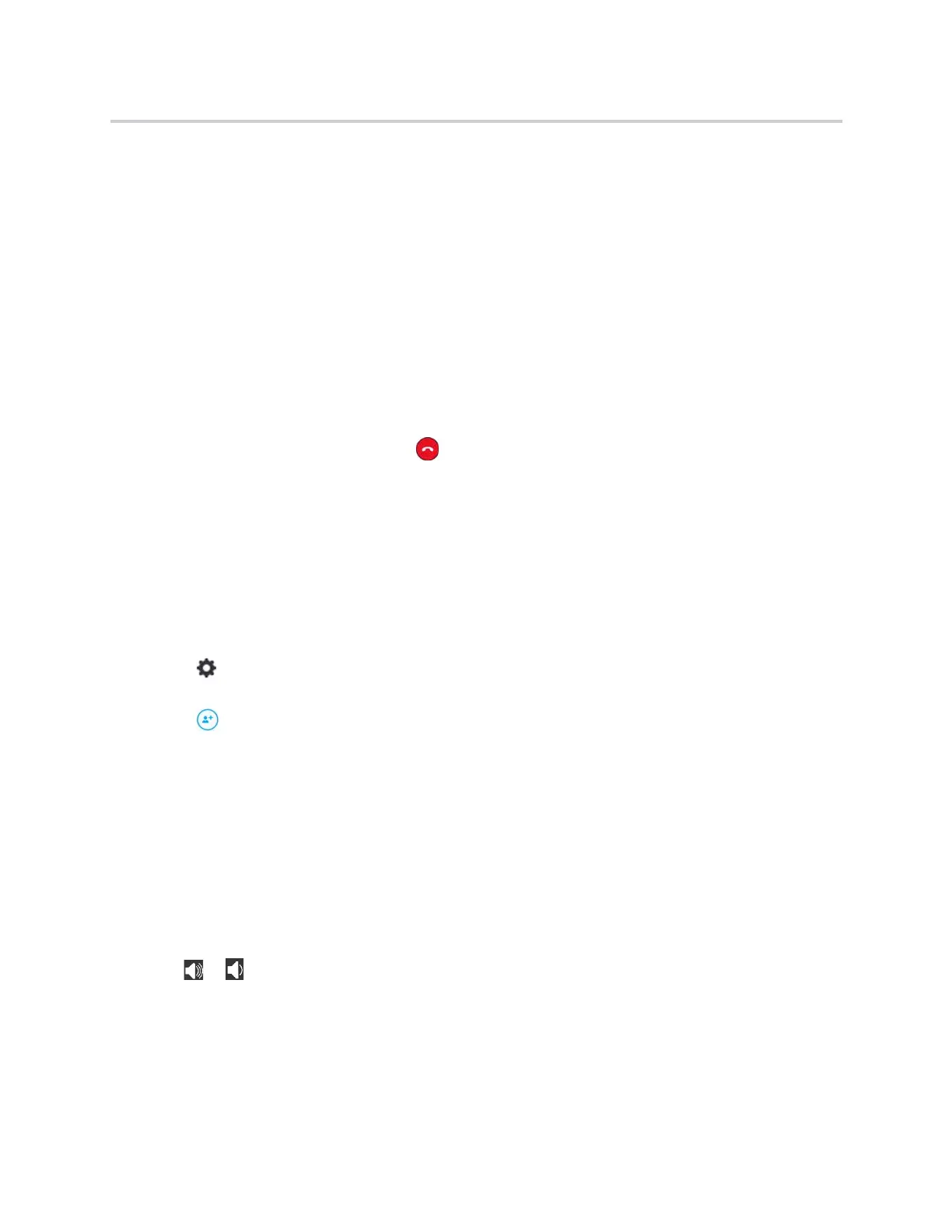Polycom CX5500 Unified Conference Station for Microsoft Skype for Business User Guide
Polycom, Inc. 33
To refuse a call:
» In the incoming call notification, do one of the following:
Click Decline.
Click Redirect > Reply with an Instant Message to send a message to the caller.
Click Ignore to refuse the call.
End a Call
Hanging up a call with another person automatically disconnects the other person. When you hang up from
a conversation that includes multiple participants, the other participants remain connected.
To hang up a call:
» In the Skype for Business client, click .
Initiate a Video Conference in the Skype for Business
Client
When you initiate a video conference call in the Skype for Business client, the call is also established on the
unified conference station.
To initiate a conference call in the Skype for Business client:
1 Click and click Meet Now.
The call window is displayed.
2 Click and click Invite More People.
3 Select a contact and click OK. To add multiple contacts at the same time, hold the Ctrl key and click
each contact you want to add.
The contacts are added to the conference and the call is displayed on the unified conference station.
Adjust Audio and Video
During a call, you can control the audio volume for calls placed in the Lync client on the CX5500 unified
conference station.
To adjust the volume:
» Tap or on the CX5500 unified conference station.
Mute the Microphone
You can mute the microphone on the CX5500 unified conference station at anytime during a call or when
not in a call.
