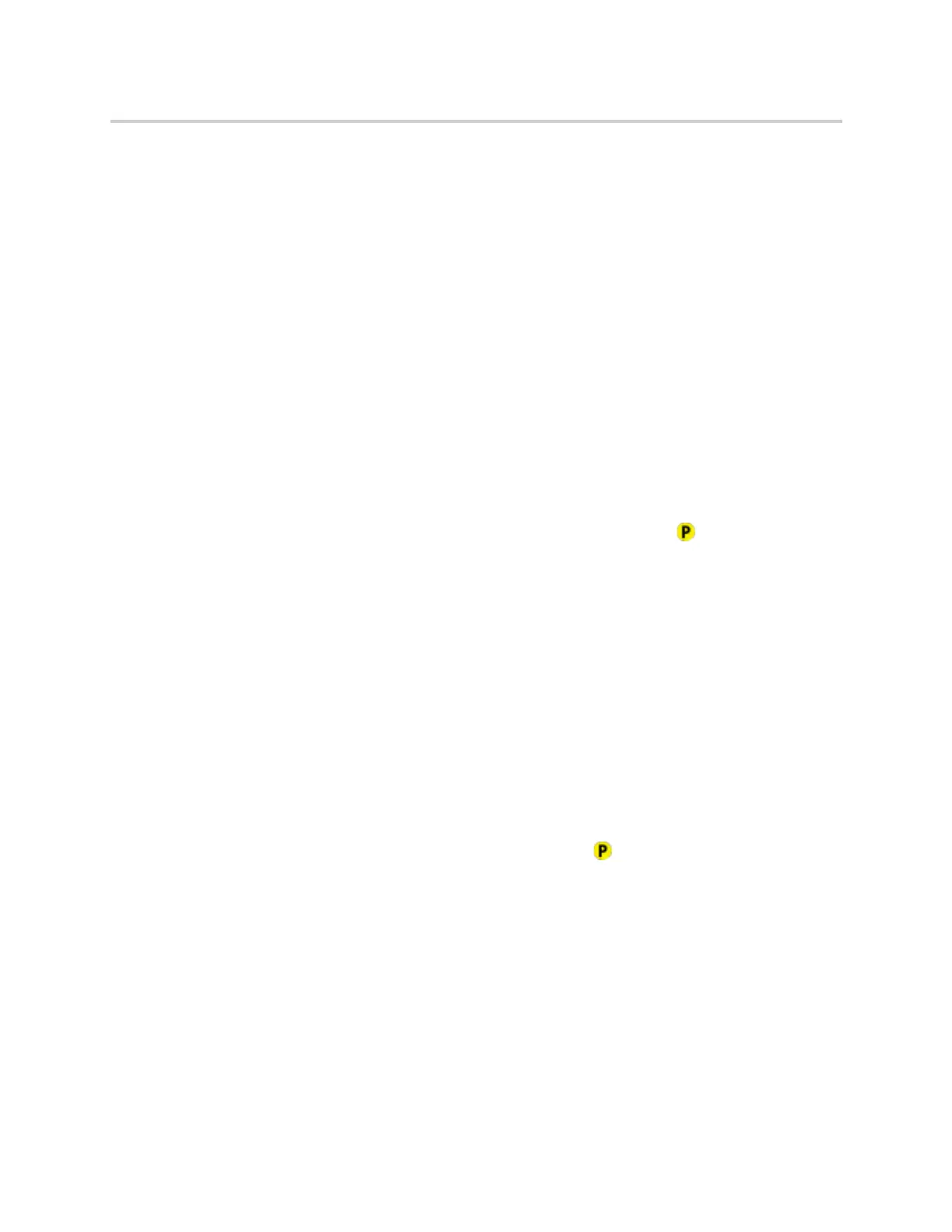Polycom CX5500 Unified Conference Station for Microsoft Skype for Business User Guide
Polycom, Inc. 46
If a parked call is not answered after a period of time, which is set by your system administrator, the call is
returned to the parker—the person who parked the call. If the parker answers the returned call, the parked
call is removed from the parked extension. If the parker rejects the returned call, the parked call remains on
the parked extension until the call is returned to the parker and answered, or the parked caller ends the call.
To retrieve a parked call:
1 Tap and hold the line key with the parked call.
The Park Info soft key is displayed.
2 Tap the Park Info soft key.
3 Tap Retrieve.
Retrieve a Parked Call on Another Phone
You can also retrieve a parked call from any phone within your network.
To retrieve a parked call from any phone:
» Tap New Call and dial *88 and the extension the call was parked on. For example, dial *884144.
When a parked call is retrieved by a contact monitoring your line, the Call Park icon and status message
is removed from the line.
Ignore Parked Calls
You can choose to ignore a parked call instead of retrieving the call. Ignoring the parked call removes the
parked call icon, but the call remains parked on your line until the call is retrieved, the retrieval time expires,
or the call is ended.
To ignore a parked call:
1 Press and hold the line key with the parked call.
The Park Info soft key is displayed.
2 Press the Park Info soft key.
The Parked Call screen is displayed.
3 Press Ignore.
The phone exits the Parked Call screen, and the Call Park icon and status message is removed
from the line.
Managing Multiple Calls
The CX5500 unified conference station can manage a maximum of 24 calls that are active, incoming, or
held. You can see the number of calls and the status of each call on the Lines screen, as shown next. A
green light on the line key indicates a line with an active call, and a red light indicates a line with one or more
held calls.
