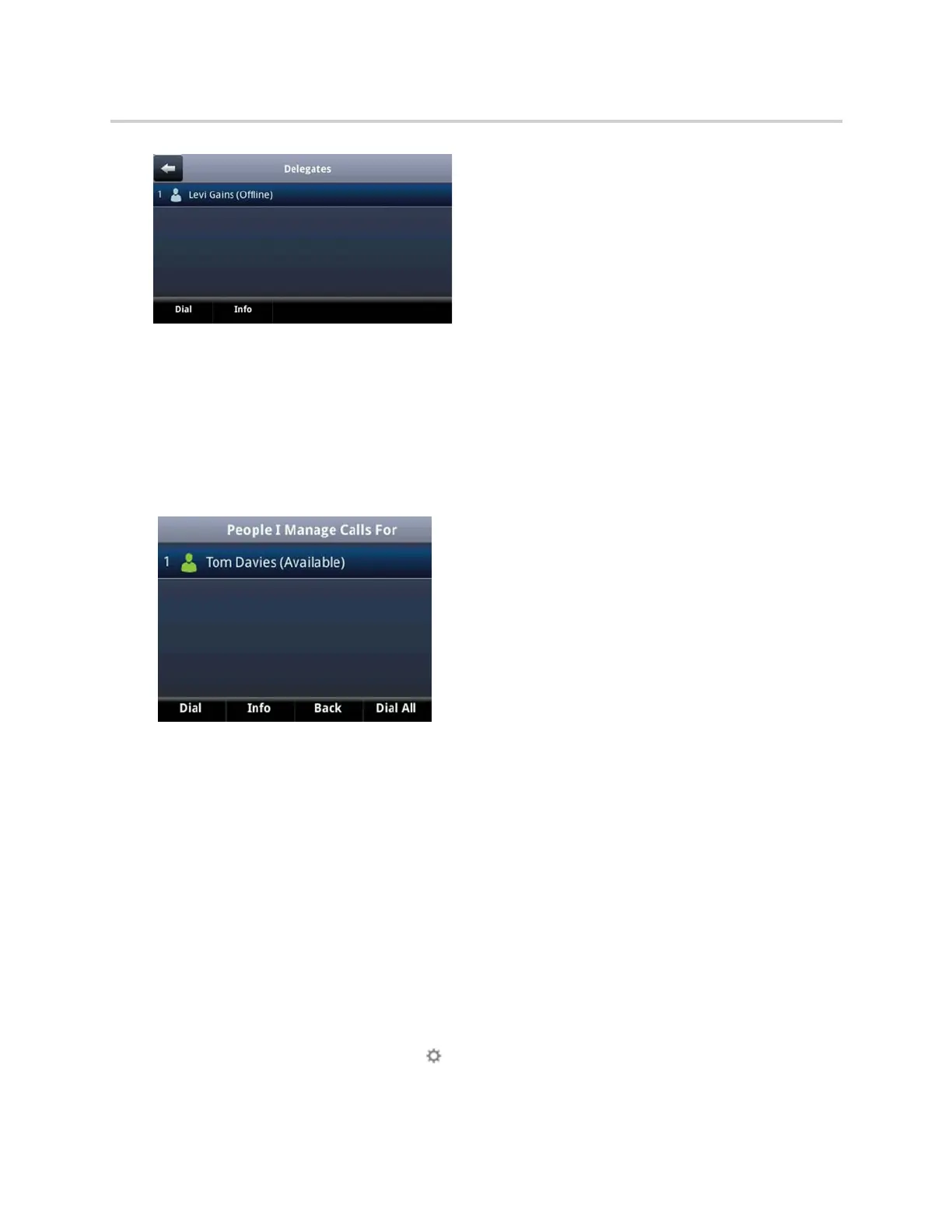Polycom CX5500 Unified Conference Station for Microsoft Skype for Business User Guide
Polycom, Inc. 71
View the Boss Group
You can view the contacts for which you are assigned as a delegate in the group People I Manage Calls For
on the unified conference station and in the Skype for Business client.
To view the People I Manage Calls For group on the unified conference station:
» Navigate to Contacts > Groups > People I Manage Calls For.
All assigned bosses are displayed in order by last name, as shown next.
Set a Ringtone for Boss Calls
As a delegate, you can set a distinct ringtone for incoming calls on each of your assigned bosses’ lines.
To set a ringtone for boss calls:
1 Navigate to Settings > Basic > Ring Type > Boss Ring Type.
2 Select a boss and select a ring tone.
Edit the Delegates Group
You cannot edit the Delegates group on the unified conference station. If you want to add or remove
delegates, you need to edit the Delegates group in your Skype for Business client.
To edit the Delegates group:
1 In your Skype for Business client, click and select Tools > Call Forwarding Settings.
2 Select Edit my delegate members, as shown next.
