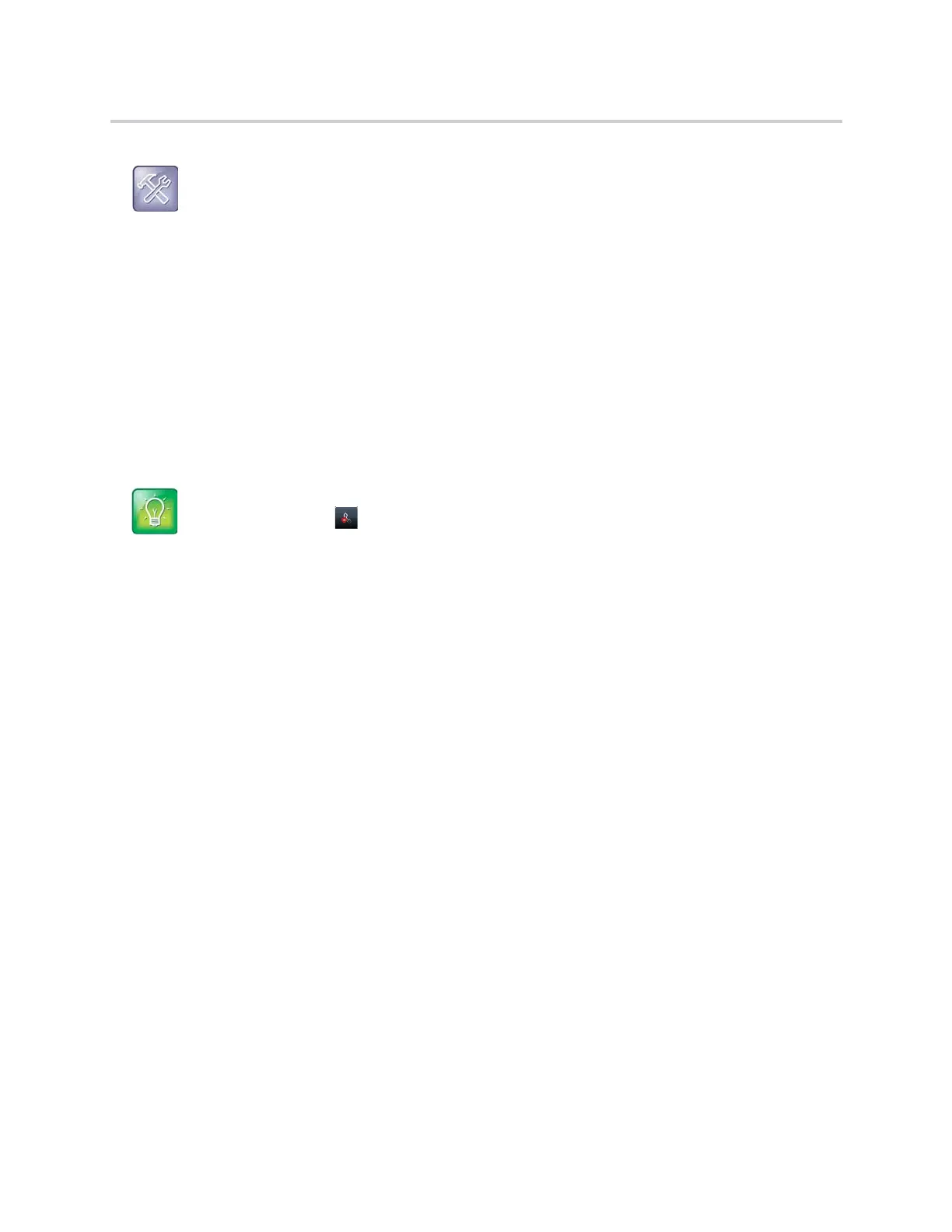Polycom CX5500 Unified Conference Station for Microsoft Skype for Business User Guide
Polycom, Inc. 50
Enable Do Not Disturb
You can enable DND to prevent the unified conference station from ringing and to send all incoming calls
directly to voicemail. All calls you receive while DND is enabled are logged in your Recent Calls list.
Enabling DND on shared lines disables ringing only. A visual notification of the call still displays, and you
have the option to answer or ignore the call.
To enable or disable Do Not Disturb:
» Select DND. Press the DND key.
Reject Calls with Do Not Disturb on Multiple Lines
By default, the Do Not Disturb feature applies to all lines on the unified conference station. your system
administrator can set up the unified conference station so that you can enable the feature on a per-line
basis.
To automatically enable Do Not Disturb for all lines:
1 Select DND. Press the DND key.
2 Select Set All to enable DND for all lines.
Enable DND for One Line
If enabled, you can choose to enable DND for a particular line and not all lines.
To enable Do Not Disturb for a particular line:
1 Select DND. Press the DND key.
2 From the Line Select screen, select a line.
3 From the Do Not Disturb screen, select Enable.
Reject Anonymous Calls
When the unified conference station is registered with a BroadWorks server, and you are signed into the
phone with your BroadSoft UC-One credentials, you can use the Anonymous Call Reject (ACR) feature to
automatically reject anonymous calls to your line from callers who have restricted their caller identification.
Check with your system administrator to find out if this feature is available on the unified conference station.
Troubleshooting: Why doesn't the DND icon display?
When you have set your presence status to Do Not Disturb, as well as enabled DND for the unified
conference station, the message My Status: Do Not Disturb scrolls under the time display, and the
DND icon does not display in the status bar. See the section Update Your Presence Status for more
information.
Tip: Quickly disable DND
To disable DND, tap , in the status bar.
