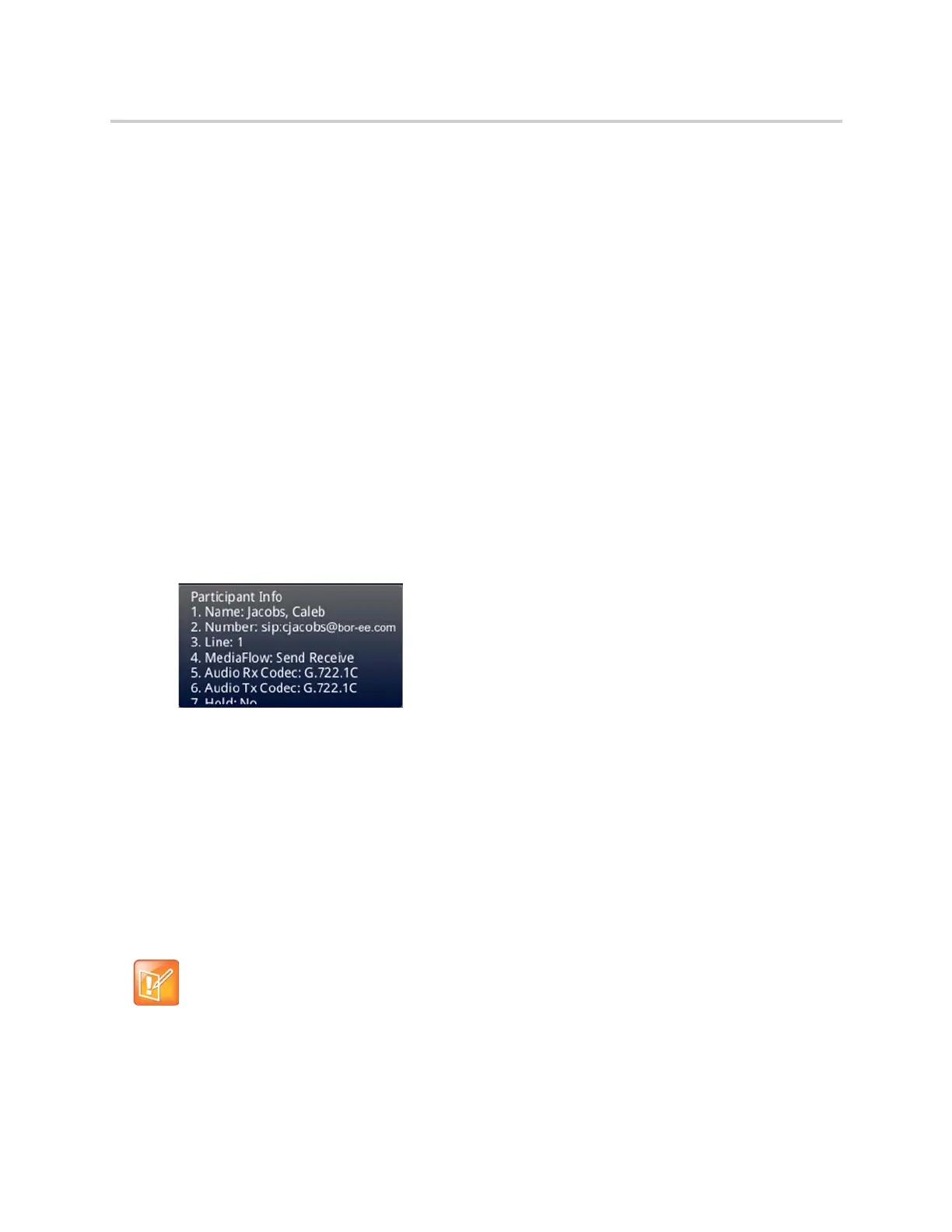Polycom CX5500 Unified Conference Station for Microsoft Skype for Business User Guide
Polycom, Inc. 58
● Mute a participant.
● Hold a participant.
● Remove a participant from the conference.
● List information about a participant, such as the participant’s name, number, and call details, including
whether the call is muted, held, or is video-enabled.
To manage a participant in a conference call:
1 Initiate a conference call.
2 Select Manage. If you’re in the Calls screen, highlight the conference first.
3 Select the participant you want to manage.
4 Do one of the following:
Select Far Mute to mute the participant. The muted participant can hear everyone, but no one can
hear the muted participant.
Select Hold to hold the participant. The held participant cannot hear anyone, and no one can hear
the held participant.
Select Remove to remove the participant from the conference, end the conference call, and
create an active call between you and the participant still in the call.
Select Information to view information about the participant’s call status. When you select
Information, a screen is displayed listing the person’s information, as shown next.
5 Select Back to exit the conference management function.
Skype for Business Conference Calls
When you are signed into Polycom with Skype for Business on the CX5500 the unified conference station,
you can initiate audio conference calls with your Skype for Business contacts from the unified conference
station. You can also manage conference participants, enable announcements, and lock a conference. To
initiate a Skype for Business video conference, see the section Initiate a Video Conference in the Skype for
Business Client.
You can manage a maximum of 24 Skype for Business conference calls at a time. However, you can have
only one active audio conference call in progress on the unified conference station.
Note: Join Skype for Business conferences from the calendar
You can join Skype for Business conference calls from the calendar on the unified conference station,
if enabled. See the section Join Skype for Business Meetings from the Calendar for more information.
