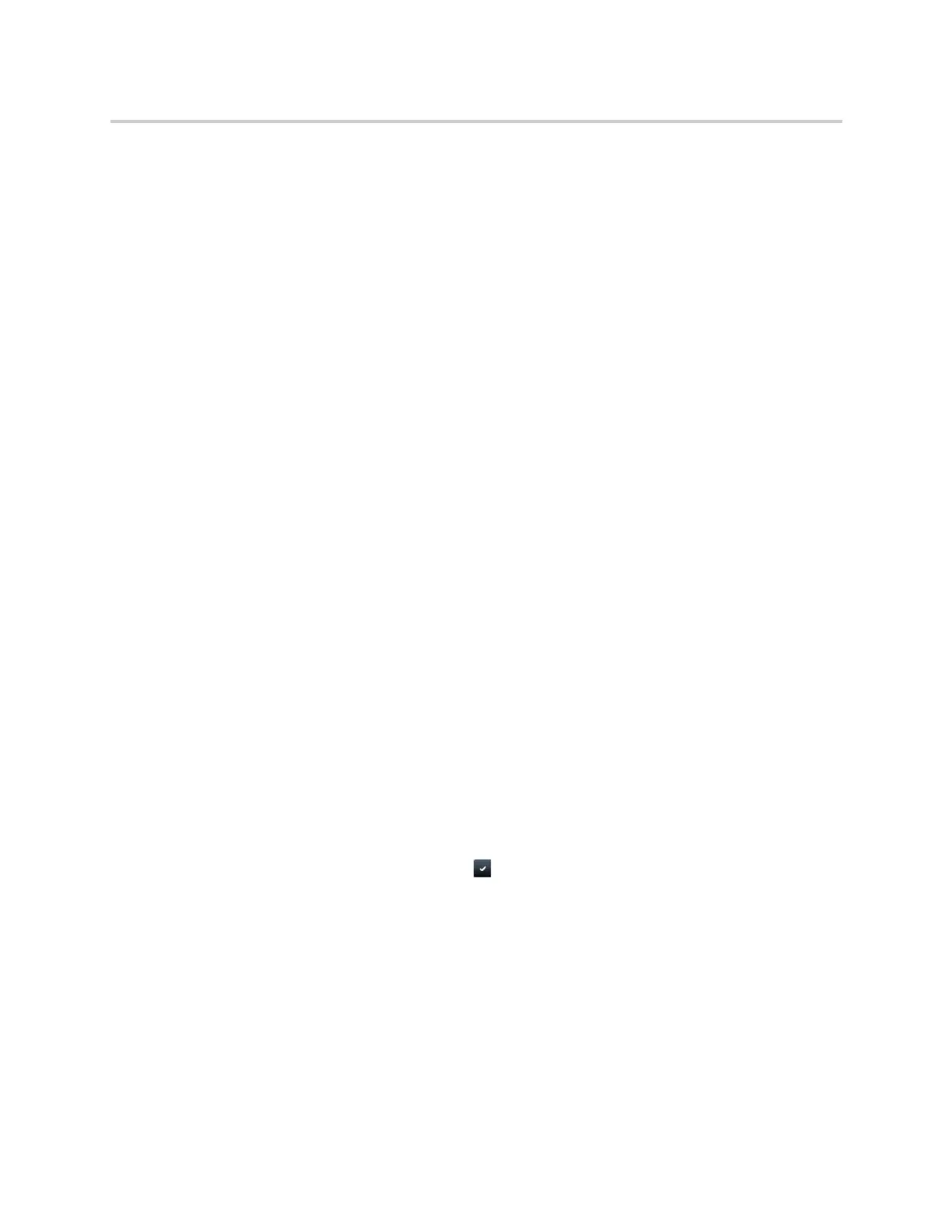Polycom CX5500 Unified Conference Station for Microsoft Skype for Business User Guide
Polycom, Inc. 89
Saving Contacts from the Skype for Business Directory
You can add contacts from the Skype for Business Directory to your Skype for Business Contacts list or the
Contact Directory.
Save Contacts to Skype for Business Contacts
When you save a contact to your Skype for Business Contacts list, the contact’s name and email address
are saved.
To save a contact to your Skype for Business Contacts:
1 Search for your contact.
2 Select your contact and select Add to Contacts.
The contact is saved to your Skype for Business Contacts list.
Save Contacts to the Contact Directory
The first name, last name, and phone number of the contact are saved to the Contact Directory. You can go
to the Contact Directory to see if the contact was saved correctly and to add additional contact information.
See the section Managing the Contact Directory for information on viewing and editing contacts.
To save a contact to the Contact Directory:
1 Search for your contact.
2 Select your contact and select View.
3 In the Contact Information screen, select Save.
Search the Outlook Directory
You can search for Microsoft Outlook contacts on the unified conference station.
Check with your system administrator to find out if this feature is available on the unified conference station.
To search for Outlook contacts on the unified conference station:
1 Navigate to Directories > Outlook Search.
2 Enter your contact’s first or last name and tap after you have entered your contact’s information.
Your contact and similar contacts are displayed automatically as you type your contact’s information.
Save Outlook Contacts to the Contact Directory
You can save Outlook contacts to the Contact Directory on the unified conference station.
The first name, last name, and phone number of the contact are saved to the Contact Directory. You can go
to the Contact Directory to see if the contact was saved correctly and to add additional contact information.
See the section Managing the Contact Directory for information on viewing and editing contacts.
