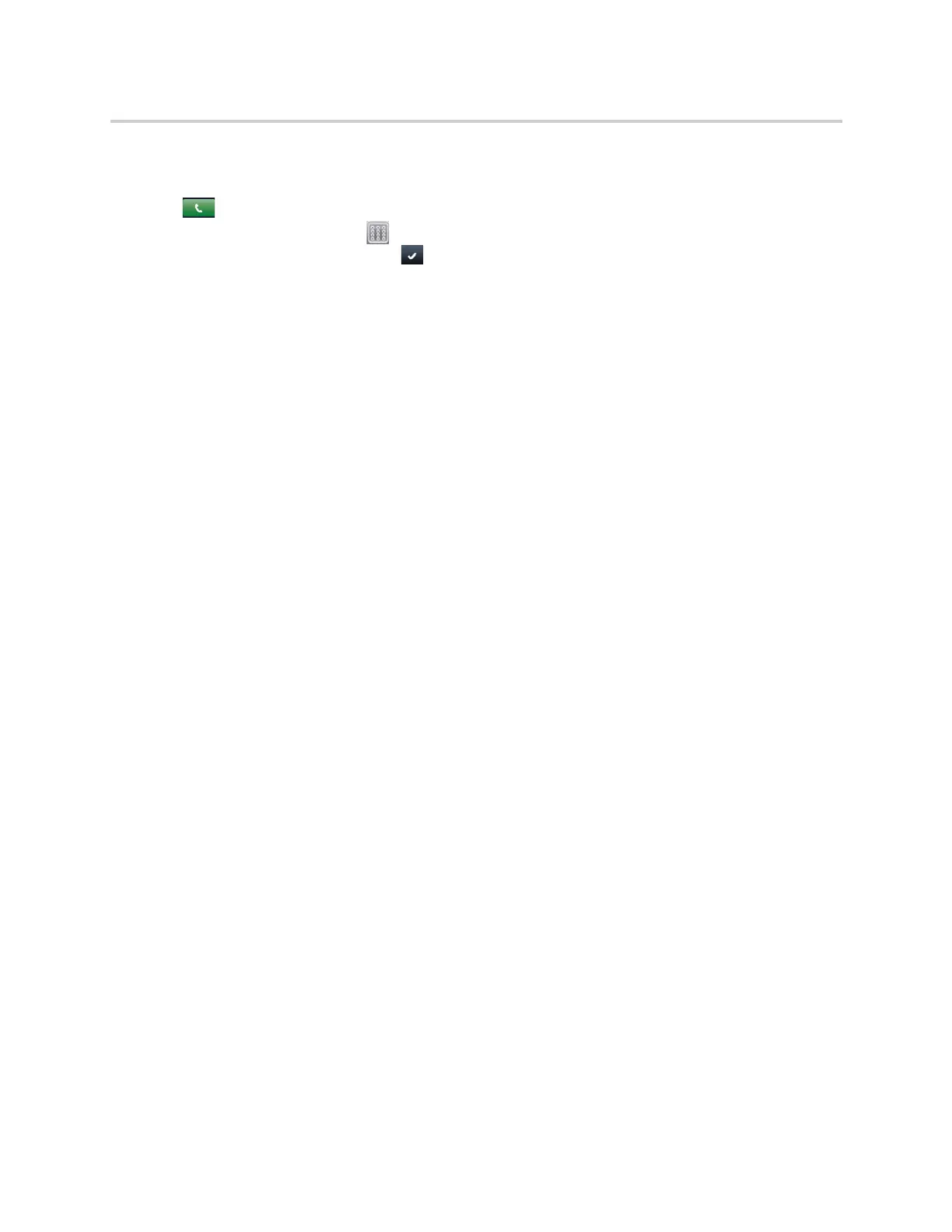Polycom CX5500 Unified Conference Station for Microsoft Skype for Business User Guide
Polycom, Inc. 57
To dial into a conference call:
1 In the dialer, enter the conference phone number or select the conference from the Directory and
tap .
2 After the call is answered, tap .
3 Enter the conference code and tap .
End Conference Calls
By default, when you end a conference call, your connection to the call ends, and the other participants in
the conference remain in the call. However, your system administrator can set up the unified conference
station so that all connections terminate when you end a conference call.
To end a conference call:
» During a conference call, select End Call.
Hold Conference Calls
When you place a conference call on hold, you place all conference participants on hold. To place one
conference participant on hold, see the section Manage Conference Call Participants.
To place a conference call on hold:
» Select Hold.
If you’re in the Calls screen, highlight the conference first.
Resume Conference Calls
Resuming a held conference call enables all participants to hear the audio of everyone on the call.
To resume a held conference call:
» Select Resume.
Split Conference Calls
When you split a conference, you end the conference call and place the other two people on hold. You can
split an active or held conference call. After you split a conference call, you can resume one of the held calls.
To split a conference call:
» During a conference call, select the Split soft key.
The conference call ends, and the two participants are held in two separate calls.
Manage Conference Call Participants
If your system administrator enables the Conference Management feature on the unified conference station,
you can manage conference call participants in the following ways:
