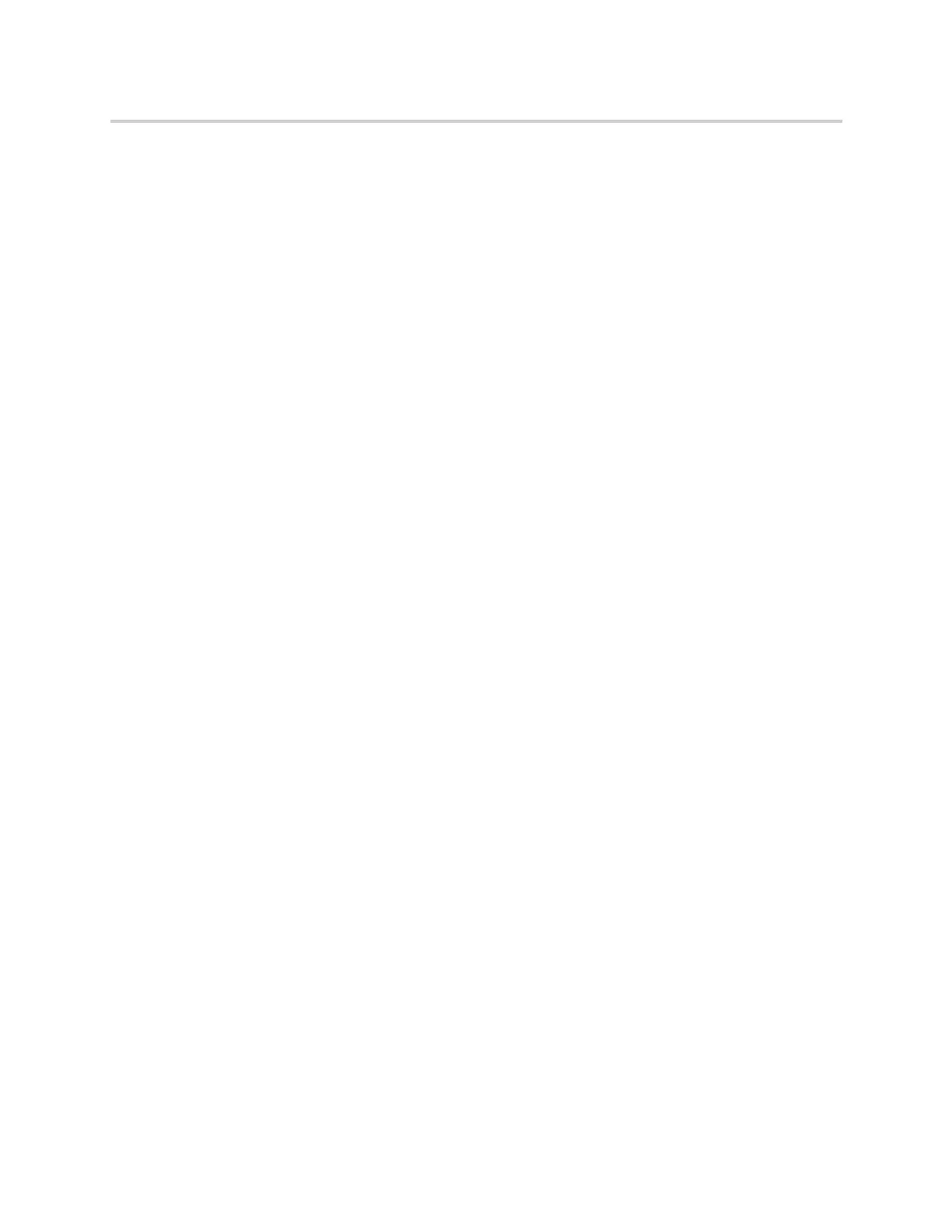Polycom CX5500 Unified Conference Station for Microsoft Skype for Business User Guide
Polycom, Inc. 87
Managing the Corporate Directory
Your system administrator can set up the CX5500 system so that you can access a Corporate Directory.
However, you cannot update the Corporate Directory, and your administrator determines which contacts you
can see. Check with your system administrator to find out if this feature is available on the unified
conference station.
You can do the following in the Corporate Directory:
● Searching the Corporate Directory
● Add Contacts to the Contact Directory
Searching the Corporate Directory
In the Corporate Directory, you can perform a quick or advanced search of contacts.
Perform a Quick Search
A quick search enables you to search for contacts using either their first name, last name, or by typing a few
letters in their name.
To perform a quick search of the Corporate Directory:
1 Navigate to Directories > Corporate Directory.
By default, a blank search screen is displayed.
2 From the Corporate Directory, enter the first few characters of the contact’s first or last name, and
select Submit.
The screen displays a list of contacts, starting with the most successful matches.
3 Select a contact and select View to view the contact’s information.
Perform an Advanced Search
An advanced search enables you to choose to search for contacts by first name, last name, or phone
number.
To perform an advanced search:
1 Navigate to Directories > Corporate Directory.
By default, a blank search screen is displayed.
2 In the Corporate Directory, select AdvFind.
3 From the Advanced Find screen, enter your search criteria, and select Submit.
The screen displays a list of contacts, starting with the most successful matches.
4 Select a contact and select View to view the contact’s information.
Save Search Results
You can save your last search results so that the next time you view the Corporate Directory, the results of
your last search is displayed.
