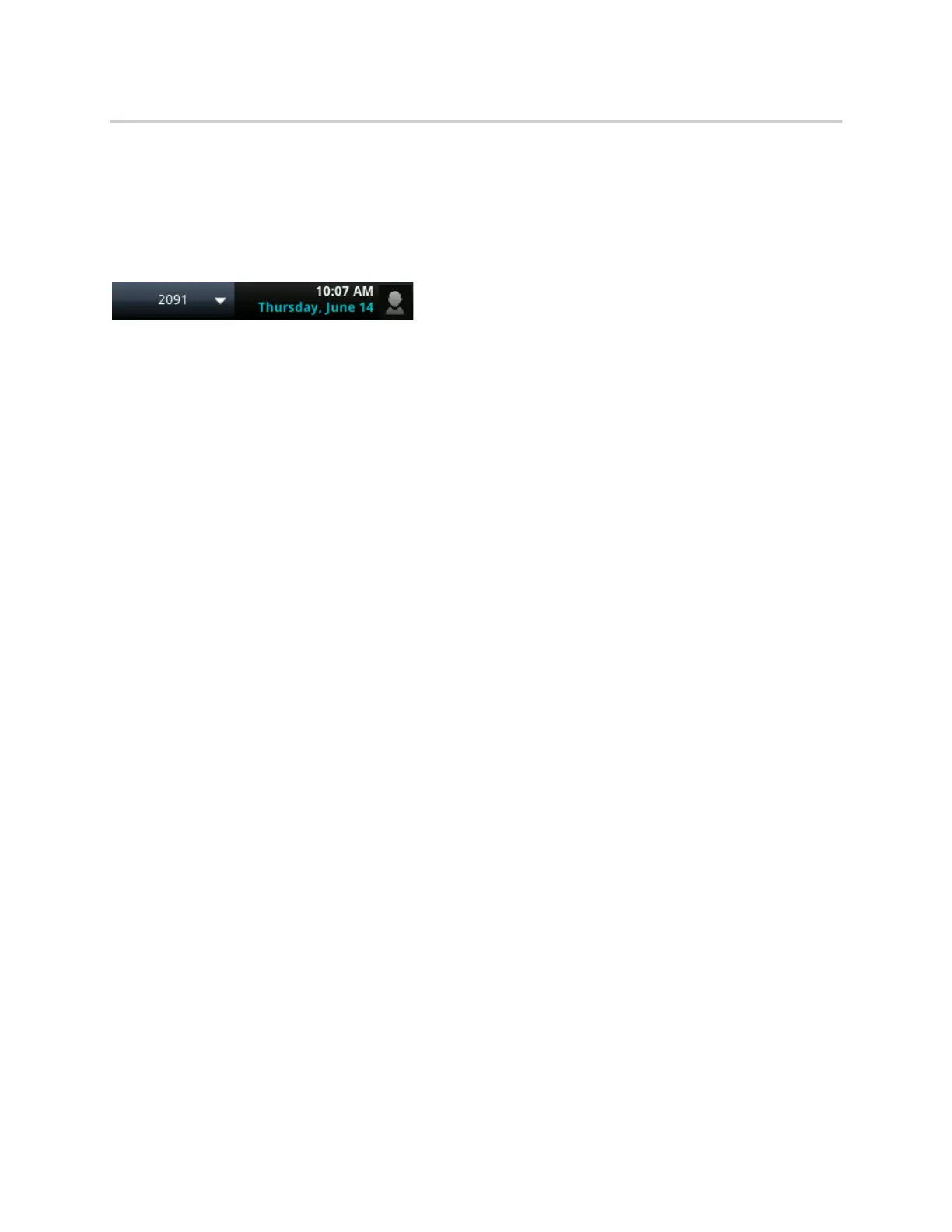Polycom CX5500 Unified Conference Station for Microsoft Skype for Business User Guide
Polycom, Inc. 116
Set the Time and Date Display
The time and date display in the status bar. When the unified conference station cannot obtain a time and
date, the time and date display flashes. If this happens, or if the time and date are incorrect, contact your
system administrator.
The following figure shows the default format for the time and date.
You can customize the time and date by choosing between a variety of time and date formats, including
options to display the day, month, or year.
To update the time and date display:
1 Navigate to Settings > Basic > Preferences > Time & Date.
2 From the Time & Date screen, do one of the following:
Select Clock Date to change the date format.
Select Clock Time to change the time format.
Select Clock Order to change the order of the time and date display.
3 From the Clock Date, Clock Time, or Clock Order screen, select the format you want.
Disable the Time and Date Display
You can turn off the time and date display so that they do not display at all.
To disable the time and date display:
1 Navigate to Settings > Basic > Preferences > Time & Date.
2 From the Time & Date screen, select Disable to turn off the time and date display.
Setting the Backlight Intensity and Timeout
The unified conference station’s backlight has the following components:
● Backlight Intensity The brightness of the screen during phone activity and inactivity.
● Backlight Timeout The number of seconds the phone is inactive before the backlight dims to its
Backlight Idle intensity. The backlight timeout period begins after your last key press or the last phone
event, such as an incoming call.
Backlight Intensity includes the following settings you can choose from:
● Backlight On The brightness of the screen when there is phone activity.
● Backlight Idle The brightness of the screen when there is no phone activity.
● Maximum Intensity The brightness scale that applies to both Backlight On and Backlight Idle
intensities.
