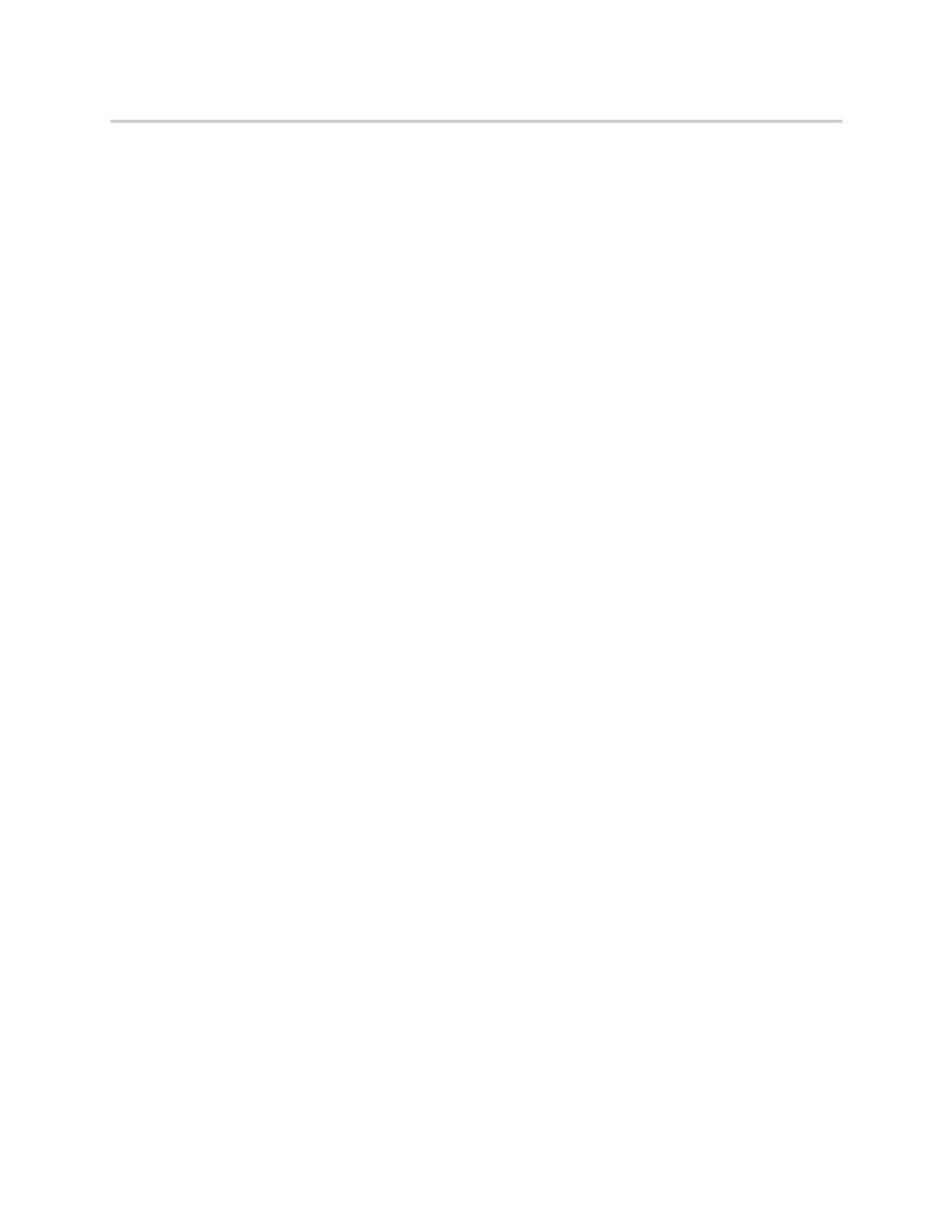Polycom CX5500 Unified Conference Station for Microsoft Skype for Business User Guide
Polycom, Inc. 59
Initiating a Skype for Business Conference Call
You can initiate a Skype for Business conference call on the unified conference station or in the Skype for
Business client.
When all the participants are added to the conference call, the Roster screen is displayed. See the section
Viewing a Roster of Skype for Business Conference Participants for more information.
Initiate a Skype for Business Conference
You can initiate a Skype for Business conference call, add and invite contacts to a conference call, and have
up to 24 conference calls on the unified conference station.
To initiate a Skype for Business conference call on the unified conference station:
1 Press Meet Now > Invite.
2 Select a contact and press Dial.
You can choose to add contacts from Contacts, the Recent Calls list, your Directory, Favorites, or the
Lines screen.
The contact is added to the conference call. You can only select one contact at a time to add to the
conference call.
3 Press Invite to add additional contacts to the conference call.
Initiating a Group Conference Call
You can also initiate a Skype for Business conference call with all the contacts in a group on the unified
conference station or in the Skype for Business client.
Initiate a Group Conference Call
You can initiate a group conference call with Skype for Business contacts on the unified conference station.
To initiate a Skype for Business conference call with a group on the unified conference
station:
1 Press Contacts and select Groups.
2 On the Groups screen, select a group.
3 Press Dial All.
4 Press Yes to confirm that you want to dial all contacts in the group.
Each contact in the group is called one at a time.
Initiate a Group Conference Call in the Skype for Business Client
When you initiate a group conference call in Skype for Business, the call displays in the Skype for Business
client and on the unified conference station.
To initiate a conference call with a group in the Skype for Business client:
1 Right-click a group and click Start a Conference Call.
