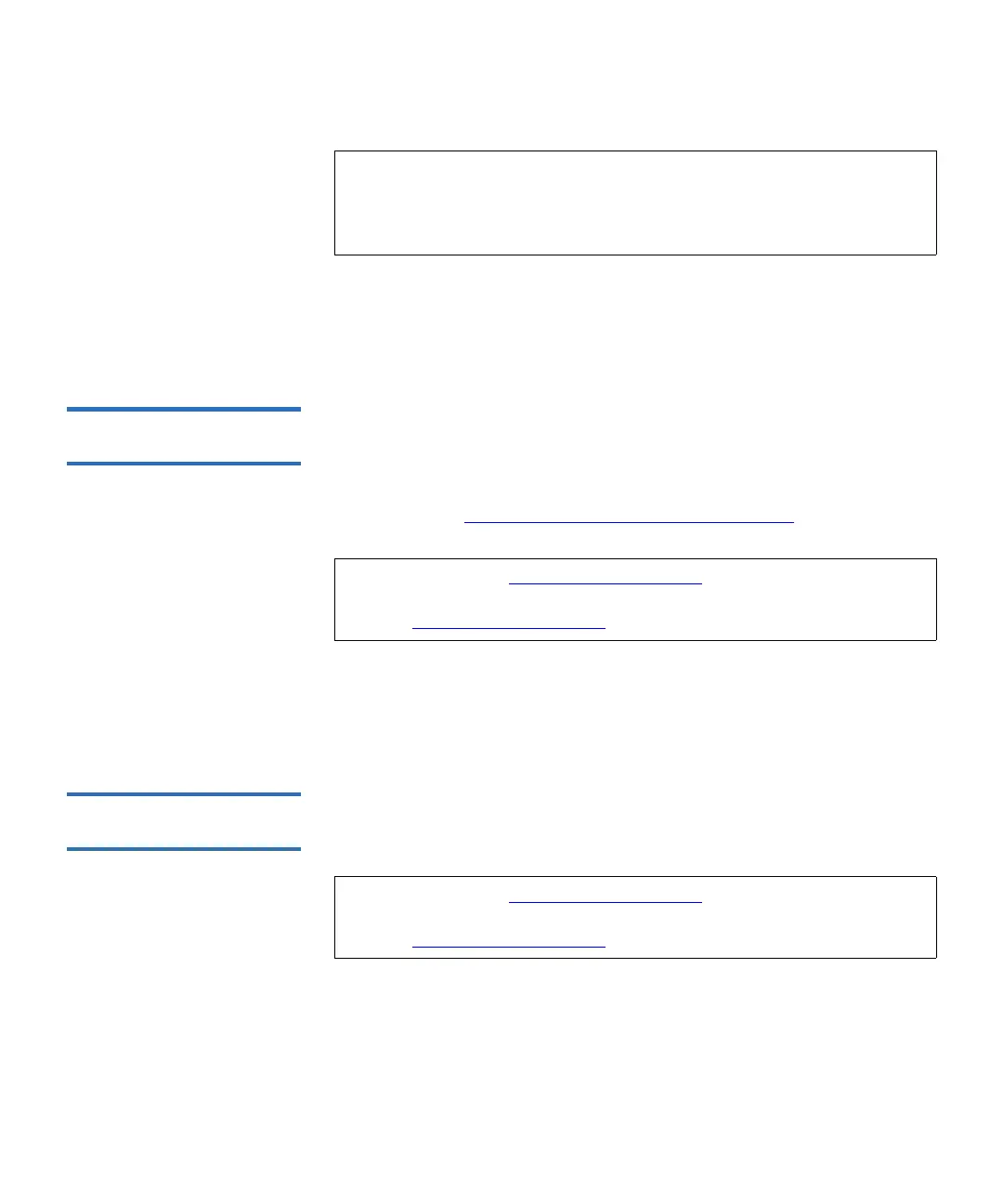Chapter 3 Configuring Your Library
Working With RAS E-mail Notifications
Scalar i500 User’s Guide 96
The path to open the appropriate screen is as follows:
• From the Web client, select
Setup > Notifications > RAS > Receiver
Addresses > Create
.
Modifying RAS E-mail
Notifications 3
Administrators can modify existing e-mail notification settings at any
time after the e-mail notification is created. For example, you can modify
the e-mail address; add, delete, or modify a comment; change the filter
level; and enable or disable the notification. For more information on
filter levels, see Working With RAS E-mail Notifications
on page 94.
The path to open the appropriate screen is as follows:
• From the Web client, select
Setup > Notifications > RAS > Receiver
Addresses > Modify
.
Deleting RAS E-mail
Notifications 3
Administrators can delete an e-mail notification when it is no longer
needed.
The path to open the appropriate screen is as follows:
• From the Web client, select
Setup > Notifications > RAS > Receiver
Addresses > Delete
.
Note: Do not enter more than one address in the
Enter E-mail
Address
text box. If you need to send e-mail notifications to
multiple addresses, create an e-mail notification for each
e-mail address.
Note: The default techsup@quantum.com
e-mail notification settings
can be modified, but not deleted. The e-mail address,
techsup@quantum.com
, cannot be modified.
Note: The default techsup@quantum.com
e-mail notification settings
can be modified, but not deleted. The e-mail address,
techsup@quantum.com
, cannot be modified.