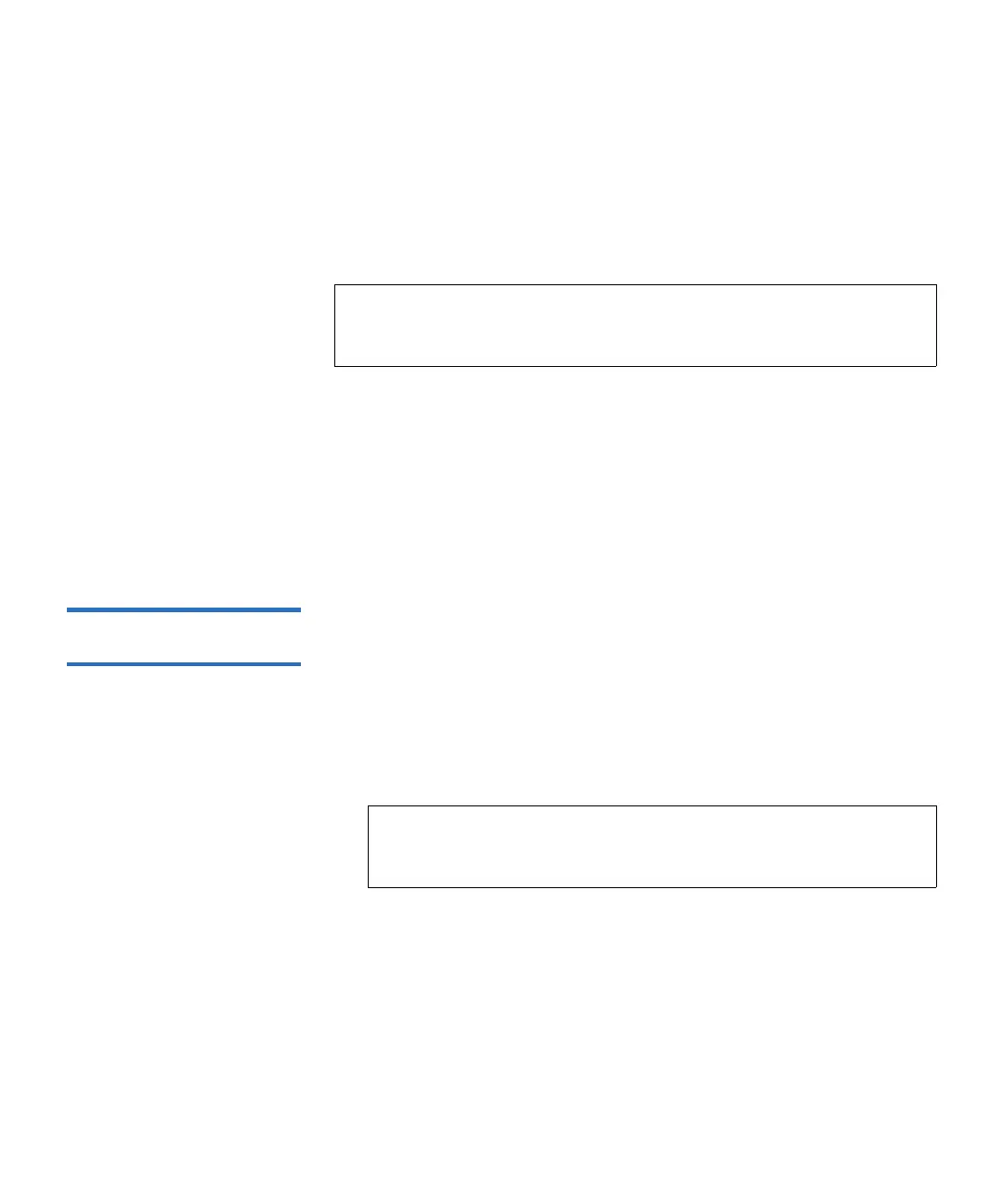Chapter 9 Running Your Library
Performing Media Operations
Scalar i500 User’s Guide 257
• Partition — The partition containing the tape drive that you want to
unload. The screens include information about the partition mode
(online or offline).
•
Tape drive — The tape drive that contains the cartridge that you want
to unload.
The paths to open the appropriate screens are as follows:
• From the Web client, select
Operations > Drive > Unload.
• From the operator panel, select
Operations > Unload Drive.
For step-by-step procedures, see the library’s online Help. To access the
online Help system, click the
Help icon at the top right of the Web client or
operator panel user interface.
Taking a Tape Drive
Online or Offline 9
There are two tape drive modes: online and offline.
•
Online — Tape drive is available for use. This is the normal operating
mode for the tape drive.
•
Offline — Tape drive is offline to the host application and is not
available for cartridge load and unload (move) operations initiated
by the host application, but it remains available for Web client or
operator panel initiated move commands.
Some operations require that the tape drive be offline. You can take a tape
drive offline rather than the entire library or partition so as to minimize
disruption of library operations.
This topic focuses on using the library user interface, not the host
application, to change the tape drive mode. Using the library to change
tape drive mode may affect the host application. See your host
application documentation for more information.
Note: You can sort the list of tape drives by clicking on columns with
bold headings. For example, selecting the
Location column
heading sorts the list by location coordinates.
Note: If a cartridge is already in the tape drive when you take
the tape drive offline, then the host can still read and write
data on the tape.