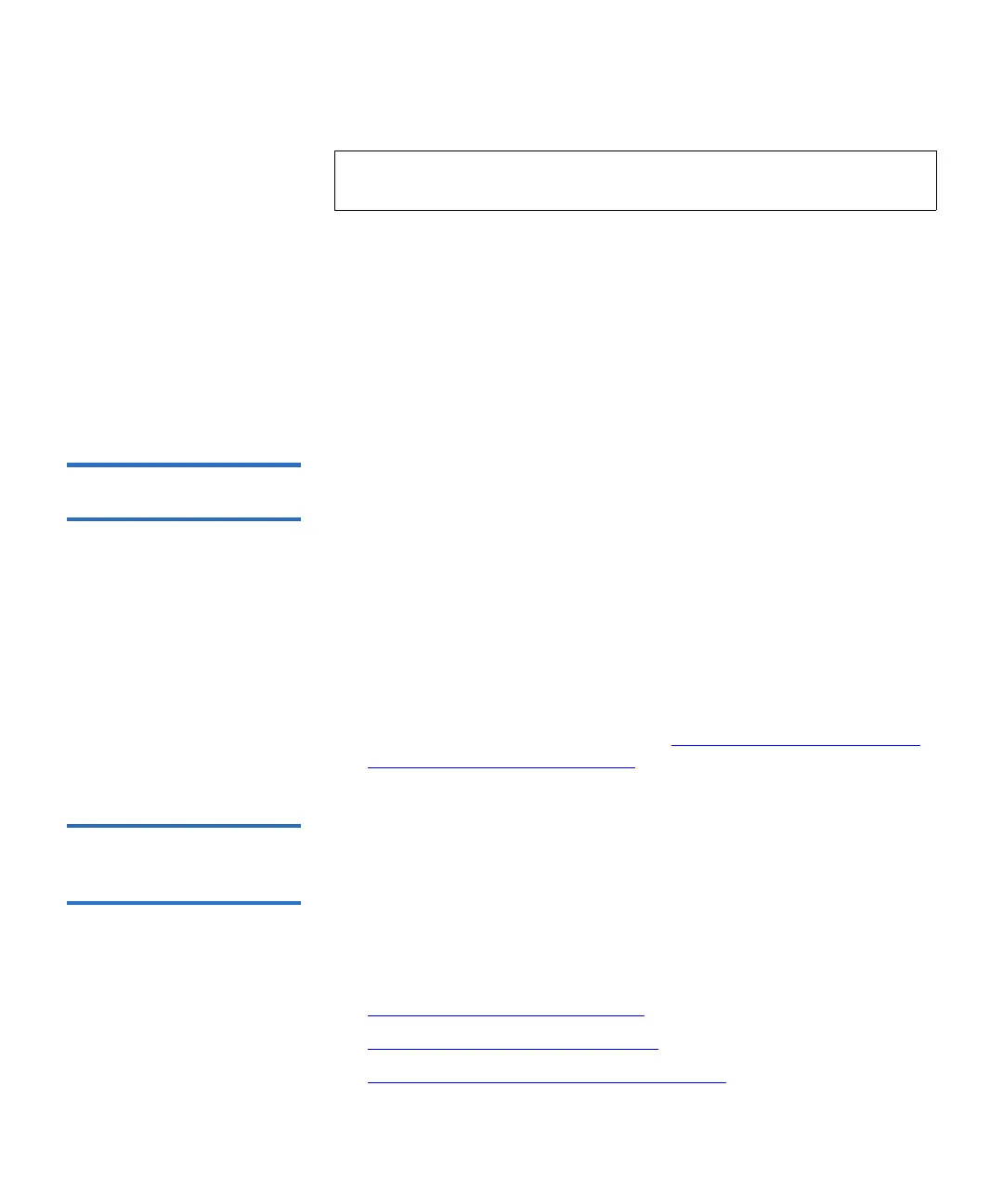Chapter 7 Encryption Key Management
Configuring Encryption Key Management on the Library
Scalar i500 User’s Guide 192
1 From the Web client, select Tools > EKM Management > Server
Status.
The Key Manager Status screen appears. A list of all your connected
EKM servers displays. The currently active server displays in bold
green type with the word “(Active)” after it.
2 To choose a different server to be the active server, select that server’s
radio button and click Apply.
Viewing Tape Drive
Encryption Settings 7
You can view the encryption settings in the following ways:
• System Information Report — To view encryption information on
all key servers, partitions, and tape drives, select Reports > System
Information
from the Web client.
• Library Configuration Report — To view the encryption status of a
selected tape drive or tape cartridge, select Reports > Library
Configuration from the Web client and click a tape drive or slot. The
encryption status is displayed in a pop-up status window.
• Partition Encryption — From the Web client, select Setup >
Encryption > Partition Configuration to view and change the
encryption settings of partitions. See Step 6: Configuring Partitions
for Library Managed Encryption on page 184 for more details.
Performing Scalar Key
Manager Functions on
the Library 7
Once the SKM servers are set up, most SKM functions occur
automatically without user action required. SKM provides some key
management capability through the library Web client.
For a complete description and instructions for using these features, see
the library Web client online help.
These functions are:
• Generating Data Encryption Keys
on page 193
• Sharing Encrypted Tape Cartridges
on page 196
• Exporting the Native Encryption Certificate
on page 197
Note: This feature is currently only available with KMIP Key
Manager.