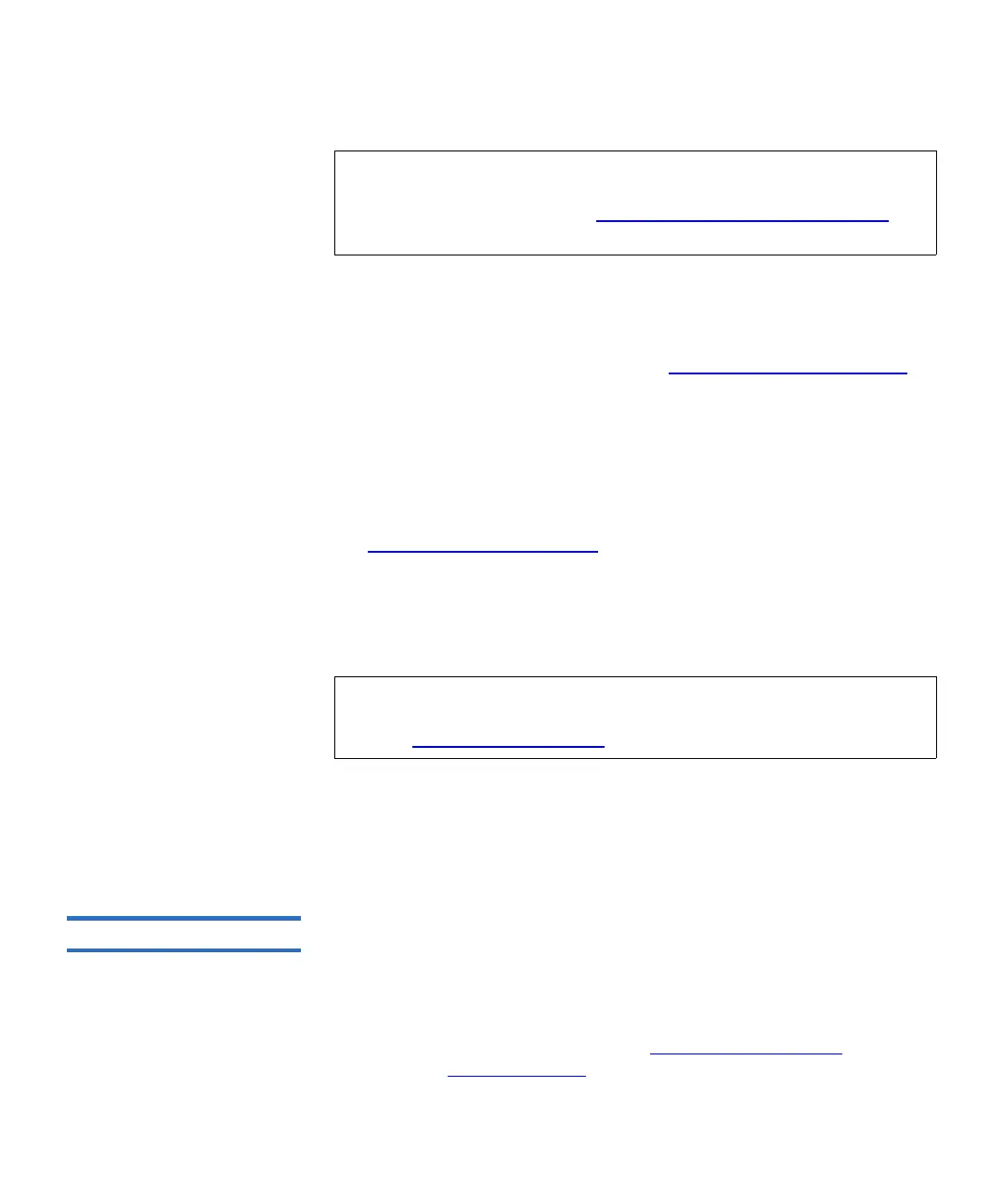Chapter 3 Configuring Your Library
Working With Partitions
Scalar i500 User’s Guide 74
When modifying a partition, you may need to provide the following
information:
•
Emulation Type — This setting allows the partition to appear as a
different library type to the host. See Manually Creating
Partitions on
page 71 for a description and available options.
•
Partition Name — limited to a maximum of 12 lower-case
alphanumeric characters and underscores (_).
•
Media Barcode Format — This setting tells the library how to read and
report barcodes of the tape cartridges in the partition. The default
selection is
Standard (for definitions of each of the options, see
Supported Barcode Formats
on page 527).
• Number of Slots — the number of tape cartridge slots allocated to the
partition.
• Drives — the tape drive or drives assigned to the partition.
You cannot modify partitions manually from the operator panel. The
path to open the appropriate screen is:
• From the Web client, select
Setup > Partitions.
Deleting Partitions 3
A partition can be deleted when it is no longer needed or in preparation
for removing a module from the library. Administrators can delete one
partition at a time.
Unload all tape drives and export all cartridges assigned to the partition
that is to be deleted. After exporting the cartridges, remove them from the
I/E station. For more information, see Unloading Tape Drives
on
page 256 and Exporting Media
on page 253.
Note: If the operation does not complete successfully, the partition
remains offline until you turn it back online manually or
restart the library (see Taking a
Partition Online or Offline on
page 76).
Note: Before deleting a tape drive from a partition, verify that it is
unloaded. For information on unloading tape drives, see
Unloading Tape Drives
on page 256.