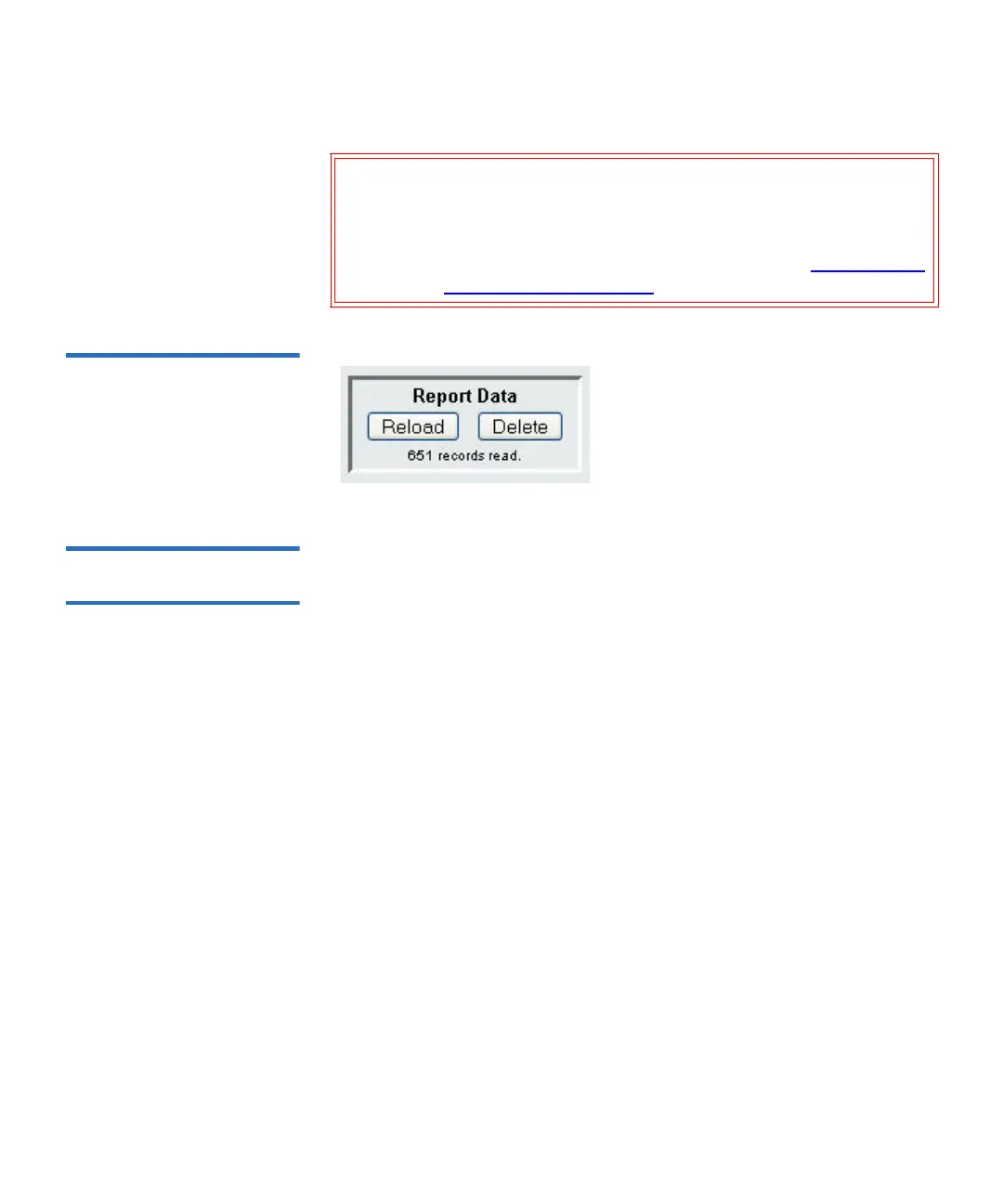Chapter 4 Advanced Reporting
Working With Advanced Reporting Reports
Scalar i500 User’s Guide 142
Figure 17 Report Data Buttons
Saving and E-mailing
Report Data Files 4
You cannot save the report as it appears on the screen, but you can save
or e-mail the report data as a comma-separated values (.csv) file. You can
then import the .csv data into a spreadsheet program and manipulate it to
create your own reports for analysis. The .csv file contains all of the data
in the log file that falls within the date range you specify.
1 Generate a report.
2 Scroll down to the bottom of the report viewing screen to a box titled
Retrieve the Report Data File.
3 To save the report data as a .csv file, click
Save.
Note: To e-mail a saved report from the Web client, you must save the report, and then go to
another page in the web client. Return to the report viewer page, scroll down to the
bottom of the report viewing screen to a box titled
Retrieve the Report Data File, and click
E-mail.
4 To e-mail the report data as a .csv file, type the name of a recipient in
the empty field next to the
E-mail button, then click E-mail.
Caution: Once you delete the data in the log files, you cannot get it
back. The
Reload button does NOT retrieve deleted data! It
is recommended that you save all the data for both the
Drive Resource Utilization report and the Media Integrity
Analysis report before deleting the data (see Saving and E-
mailing Report Data Files).