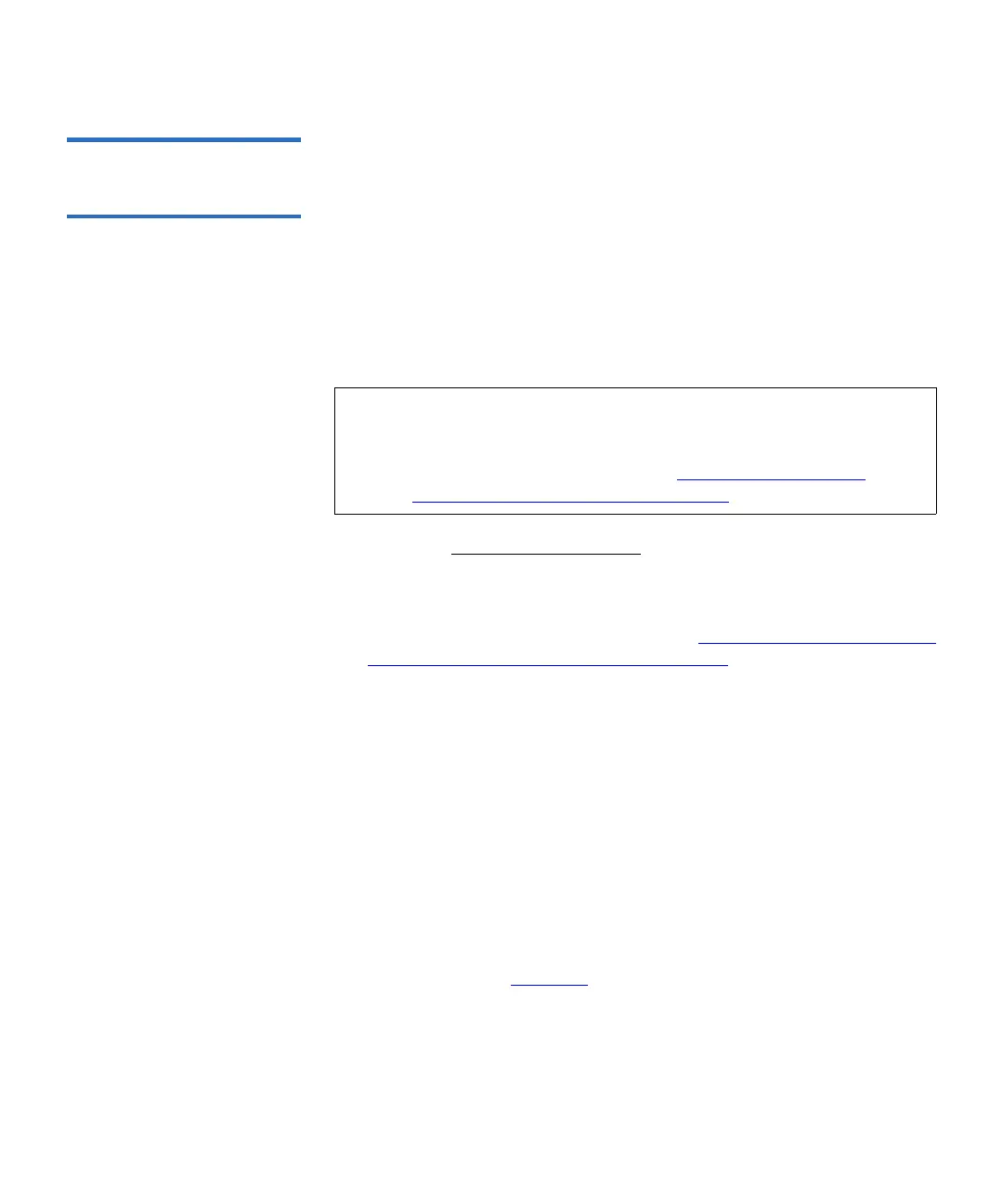Chapter 12 Installing, Removing, and Replacing
Tape Drive Ethernet Connectivity and the Ethernet Expansion Blade
Scalar i500 User’s Guide 478
Permanently Removing
or Relocating an Ethernet
Expansion Blade 12
Library firmware monitors all Ethernet Expansion blades after they are
installed in the library. Once an Ethernet Expansion blade is installed, the
library expects the blade to be in the same installed location after every
power cycle.
If an Ethernet Expansion blade is permanently removed from the library
or relocated within the library, the library firmware must be configured
to stop monitoring the EE blade. If this is not done and the library
continues to monitor a removed EE blade, RAS tickets could be
generated.
1 If you are permanently removing
the Ethernet Expansion blade,
disable FIPS mode on all Ethernet Expansion blade-connected tape
drives FIRST before you remove the Ethernet Expansion blade. To
disable FIPS mode, the tape drives must be Ethernet connected to
allow the tape drives to reconfigure. See Enabling and Disabling FIPS
Mode on HP LTO-5 and LTO-6 Tape Drives on page 205.
2 Remove the Ethernet Expansion blade from the library’s
configuration as follows:
a On the library web client, select Tools > Diagnostics to enter
library diagnostics.
A message warns you that entering diagnostics will log out all
other users of the same or lower privilege level.
b Click OK to agree to log all other users out.
The diagnostics menu bar displays.
c Select Drives > EE Blade Control.
The Diagnostics - Ethernet Expansion Blade Control screen
displays (see Figure 68
).
Note: You do not need to configure the library to stop monitoring
an Ethernet Expansion blade if you are replacing a failed
Ethernet Expansion blade with a new Ethernet Expansion
blade in the same location (see Replacing an Ethernet
Expansion Blade in the Same Location on page 480).