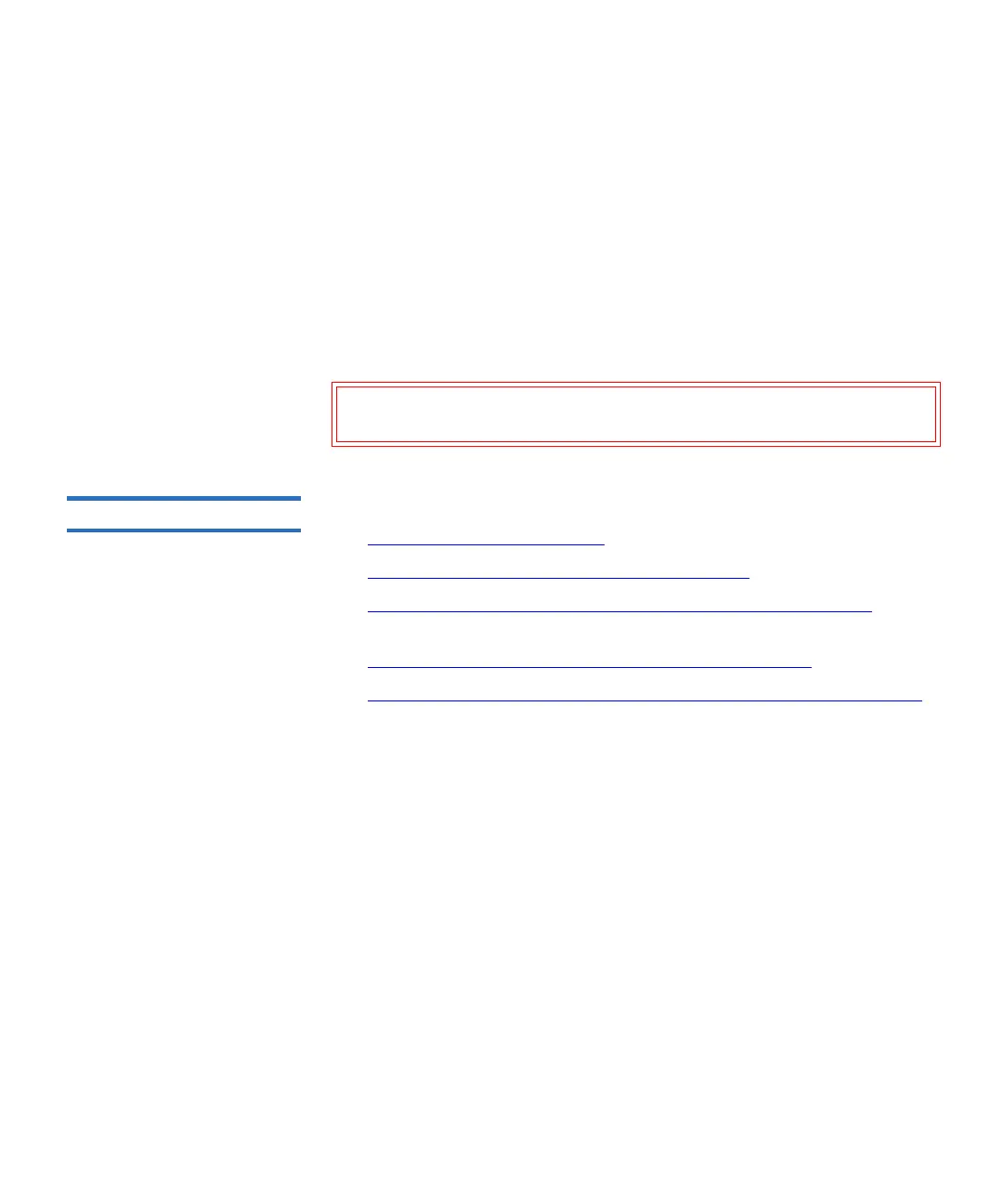Chapter 8 Extended Data Lifecycle Management
Incomplete EDLM Scans
Scalar i500 User’s Guide 212
I/O blade or tape drive, but may indicate logical errors within
operational software for these components.
If these indications are observed within individual EDLM scan result
details, Quantum recommends power cycling I/O blades being utilized
for EDLM scans using the remote user interface's Setup > FC I/O Blade >
FC I/O Blade Control screen.
Please refer to the online help located on the Setup > FC I/O Blade > FC
I/O Blade Control screen for further details on power cycling FC I/O
blades.
Configuring EDLM 8
Configuring EDLM consists of the following steps:
• Step 1: Preparing the Library
on page 212
• Step 2: Installing the EDLM Plug-in for SNAPI
on page 213
• Step 3: Configuring the StorNext Host Settings on the Library
on
page 215
• Step 4: Creating the EDLM Library Managed Partition
on page 218
• Step 5: Setting Up Automatic EDLM Scanning Policies on Partitions
on page 220
Step 1: Preparing the Library
8
1 Upgrade library firmware to at least version 620G. If needed, contact
Quantum Support to get the firmware.
2 Install EDLM-scanning drives in the library.
3 Connect each EDLM-scanning drive to one of the four initiator ports
in a Fibre Channel I/O blade. If you have more than four EDLM-
scanning drives, you will need to use more than one Fibre Channel
I/O blade.
4 Log on as an administrator.
5 Install the Extended Data Lifecycle Management license on the
library. See the Scalar i500 User’s Guide or online help for instructions.
Caution: If data drives are connected, make sure to stop any
running backups before power cycling blades.