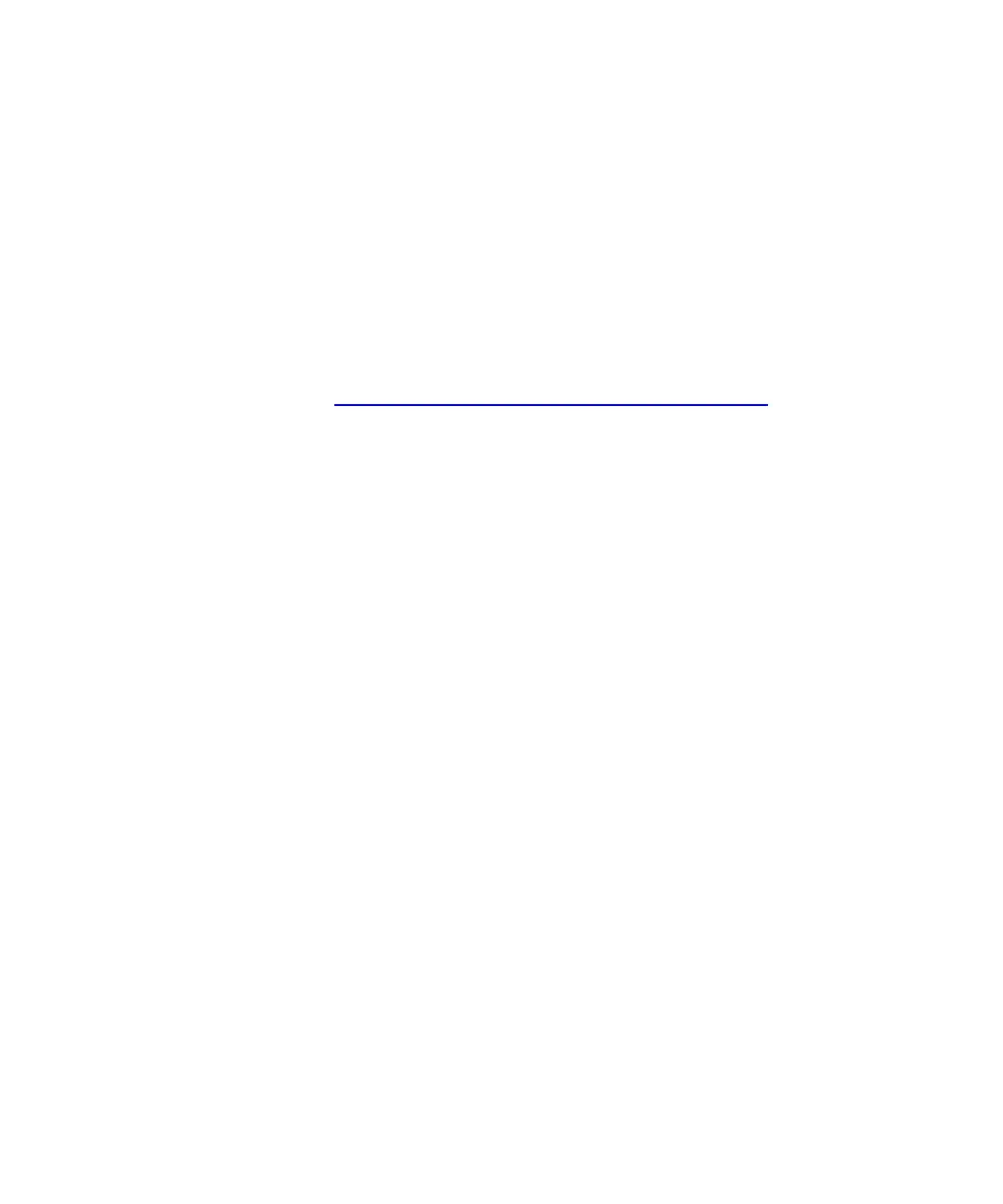Chapter 7 Encryption Key Management
Configuring Encryption Key Management on the Library
Scalar i500 User’s Guide 201
3 From the Tools menu, select EKM Management > Encryption Key >
Import.
4 Click Browse to locate the saved file of encryption keys.
5 Click Open.
6 Click Apply to import the keys onto your SKM server.
7 Back up both SKM servers following the instructions in the SKM
user’s guide.
In case of an incomplete import, the library displays a message and
generates a RAS ticket. For instructions on what to do if this happens, see
Using the SKM Encryption Key Import Warning Log
on page 201.
Accessing the SKM Server Logs
7
• The library can download the audit and error logs from the SKM
servers. You should not need to retrieve these logs unless Quantum
Support directs you to do so. You can download the logs to your
computer or e-mail them to a recipient. In order to e-mail the logs, the
library e-mail account must be configured (see “Configuring the
Library E-mail Account” in the Scalar i500 User’s Guide).
• The path to open the appropriate screen is as follows:
• From the Web client, select Tools > EKM Management > Retrieve
SKM Logs.
Using the SKM Encryption Key Import Warning Log
7
This log lists the tape cartridges for which encryption keys failed the most
recent encryption key import operation. If you have only partial success
when importing a file of encryption keys (meaning, some keys import
successfully but some keys do not), the library displays an “import
warning” message and generates a RAS ticket that directs you to view
this log to see which keys did not get imported.
For each key that failed the import, the log provides a message type that
is either:
• Error — The key could not be imported.
• Warning — The key was imported, but the metadata update failed.