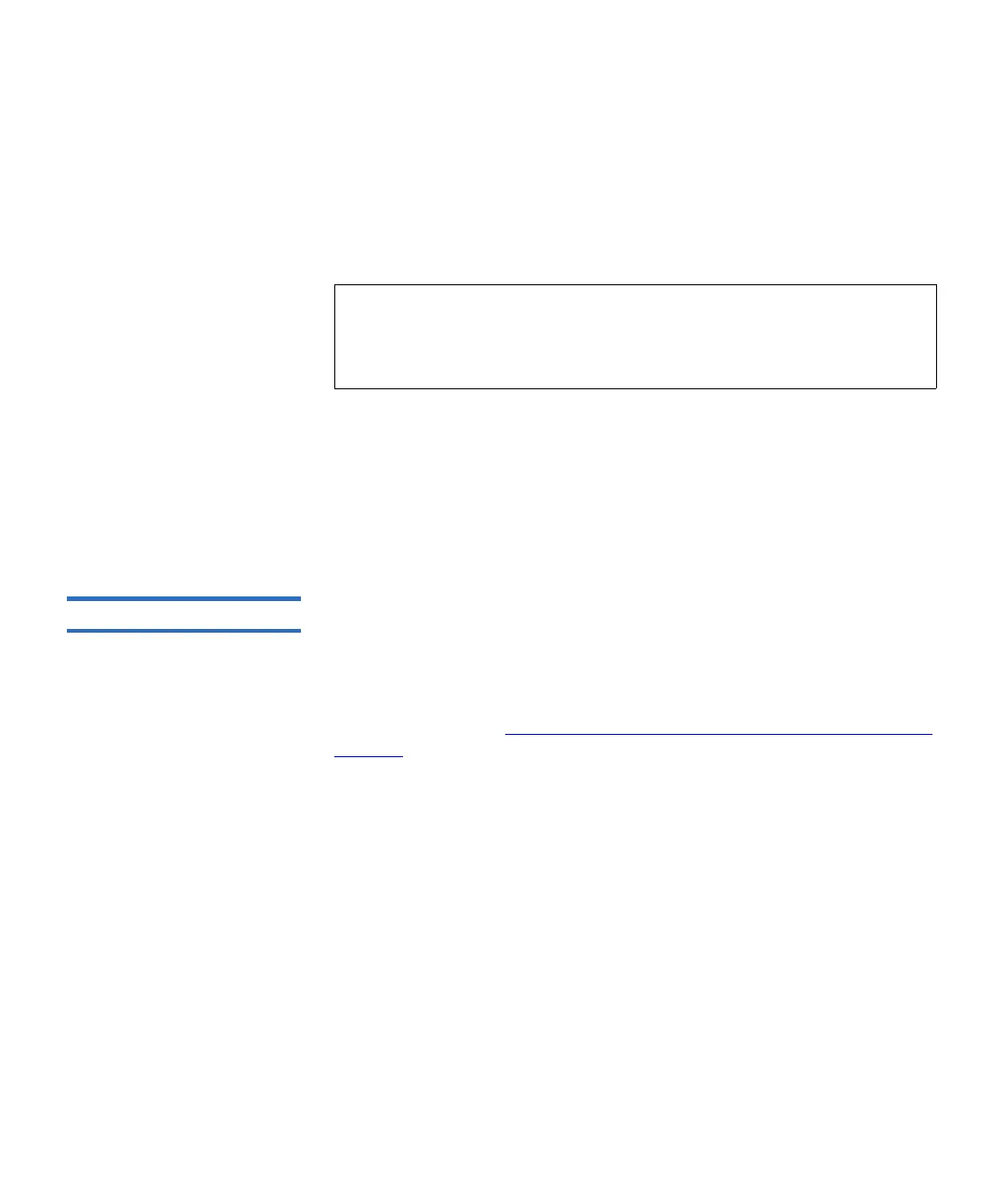Chapter 3 Configuring Your Library
Working With User Accounts
Scalar i500 User’s Guide 104
both the Library User Group and the Library Admin Group on the LDAP
server. Since most normal users will not be members of both these
groups, you may need to create a special or temporary user specifically
for this purpose.
After configuring LDAP settings, save the library configuration.
You can view, enable, and configure LDAP settings from the library Web
client. You cannot use the operator panel to configure LDAP settings.
The path to open the appropriate screen is as follows:
• From the Web client, select
Setup > User Management > Remote
Authentication
.
Configuring Kerberos 3
Use Kerberos if you want extra security with remote authentication.
Make sure that both the library and the Kerberos/Active Directory
®
server are set to the same time (within 5 minutes). Otherwise, the
authentication will fail. It is recommended that you use Network Time
Protocol (NTP) to synchronize the time between the library and the
Kerberos server. See Setting the Date and Time Using the Network Time
Protocol on page 107.
Fill in the following Kerberos fields in addition to all the LDAP fields:
•
Realm — The Kerberos realm name, typed in all uppercase letters.
Usually the realm name is the DNS domain name.
Example: MYCOMPANY.COM
•
KDC (AD Server) — The key distribution center (in other words, the
server on which Kerberos/Active Directory is installed).
Example: mycompany.com:88
•
Domain Mapping — The domain portion of the library’s fully qualified
domain name.
Example: mycompany.com
Note: For step-by-step instructions on configuring LDAP on the
library, see your library’s online Help. To access the online
Help system, click the
Help icon at the top right of the Web
client.