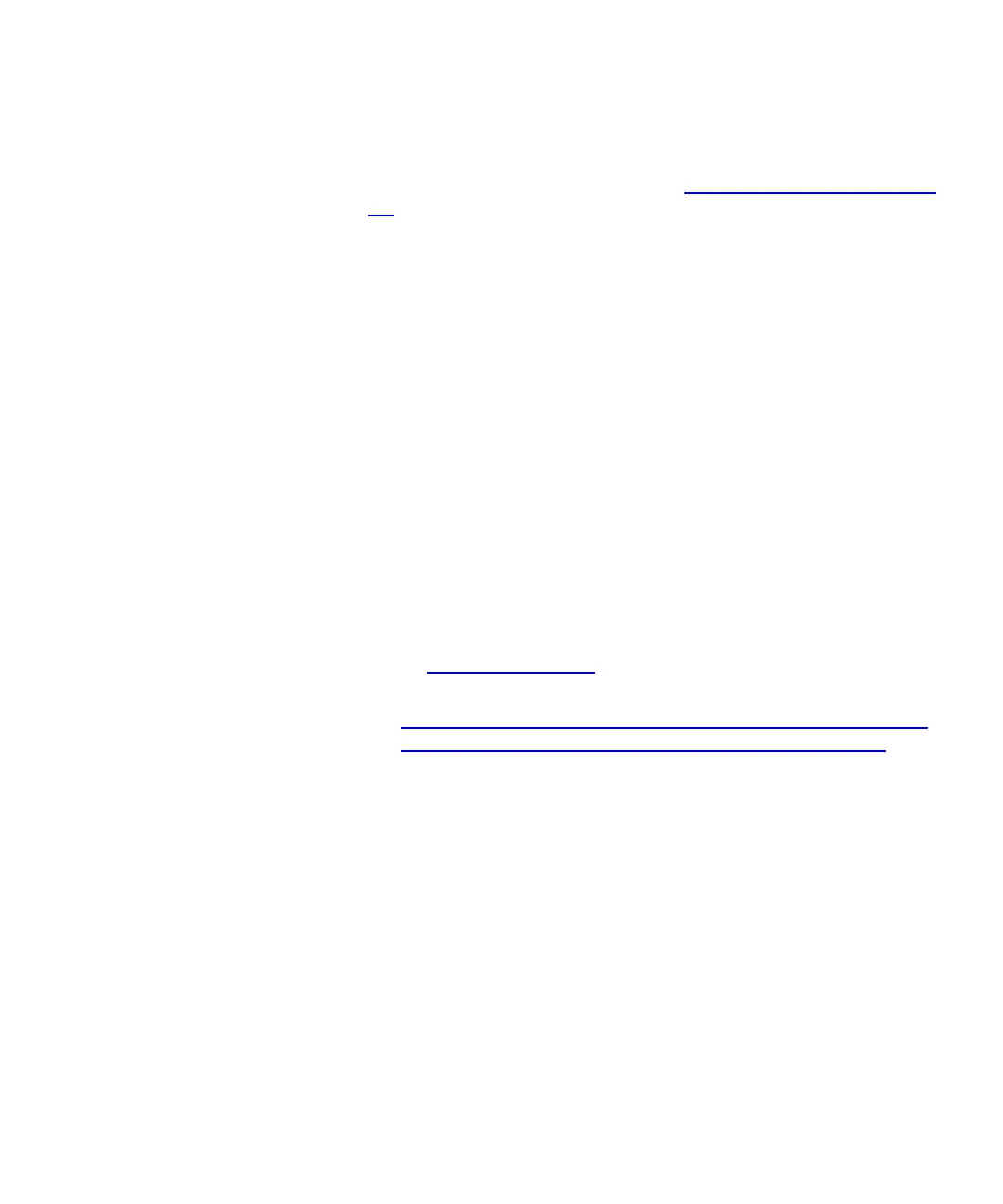Chapter 3 Configuring Your Library
Working With User Accounts
Scalar i500 User’s Guide 105
• Service Keytab — Click the Browse button to select the service keytab
file. The service keytab file is a file you generate on your
Kerberos/Active Directory server. See Generating the Service Keytab
file on page 105.
You can view, enable, and configure Kerberos settings from the Web
client. You cannot use the operator panel to configure Kerberos settings.
The path to open the appropriate screen is as follows:
• From the Web client, select
Setup > User Management > Remote
Authentication
.
Generating the Service Keytab file
3
These instructions are for generating the service keytab file for use with
Microsoft® Active Directory®. If you not using Active Directory, refer to
your Kerberos vendor for instructions on generating this file.
1 Set up an Active Directory domain on the Windows server.
2 If Active Directory is not already configured, run
dcpromo.
3
Windows 2003 servers only: Install Windows Support Tools on the
Windows 2003 server as follows:
aGo to www.microsoft.com
and search for “windows server 2003
support tools sp2” or click on the following link:
http://www.microsoft.com/downloads/details.aspx?FamilyID
=96a35011-fd83-419d-939b-9a772ea2df90&DisplayLang=en
b Download both support.cab and suptools.msi.
c Run
suptools.msi to begin installation.
4 Create a computer account in Active Directory.
• Do not select any of the check boxes during creation.
• The account name will be used for <computer account> fields
shown in the following steps.
5 At the command prompt, map SPN to the computer account. Use the
following format:
setspn -A library/<fqdn of library> <computer account>
For example:
setspn -A library/delos.dvt.mycompany.com kerbtest