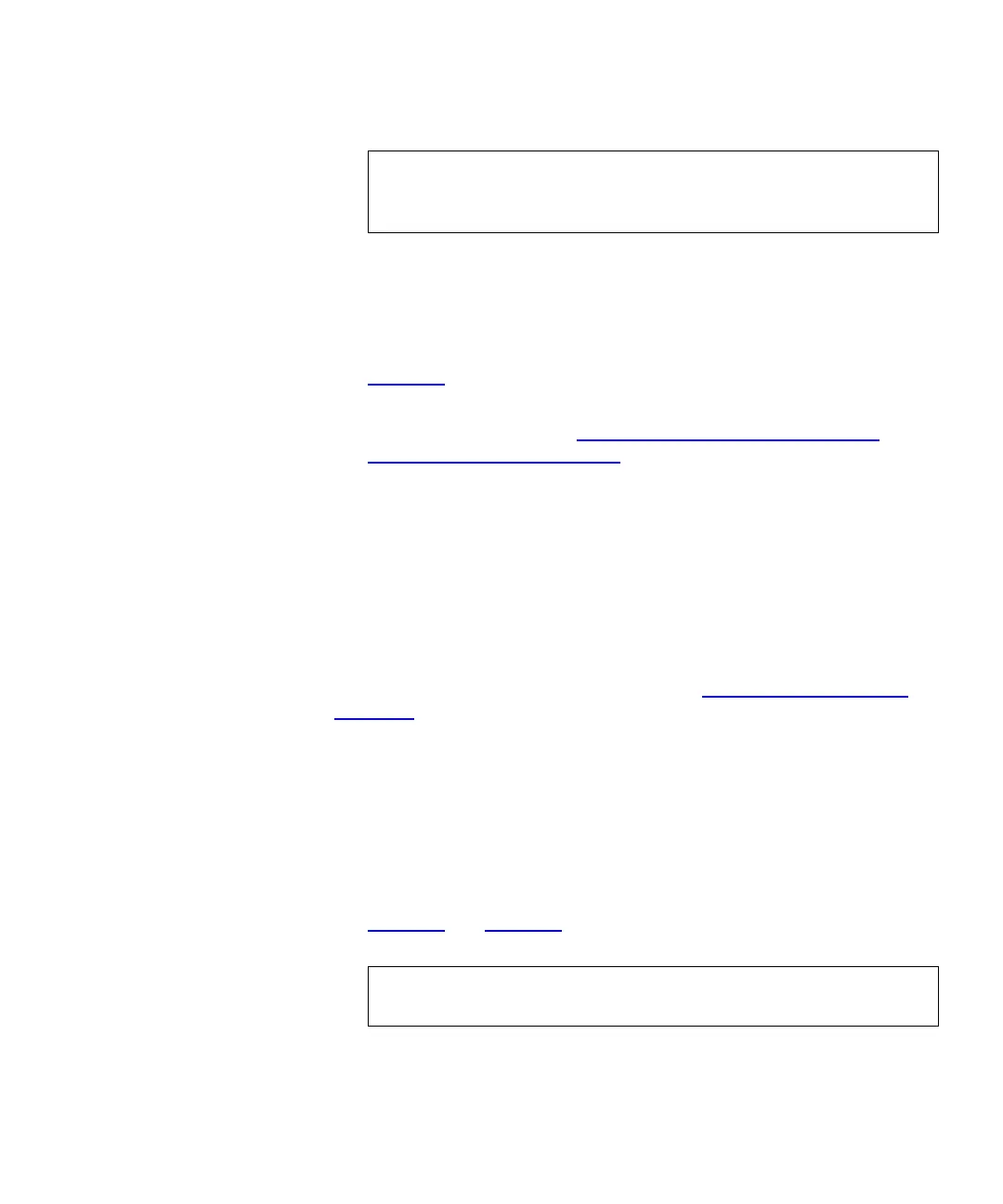Chapter 8 Extended Data Lifecycle Management
Incomplete EDLM Scans
Scalar i500 User’s Guide 220
6 Select the drive(s) you want to add to the partition from the table.
Only EDLM scanning drives appear in the list.
7 Click Next.
The Create Partition - EDLM Policy Settings screen appears (see
Figure 34
on page 221).
8 If desired, set EDLM scanning policies on this EDLM library
managed partition (go to Step 5: Setting Up Automatic EDLM
Scanning Policies on Partitions on page 220).
9 If you do not wish to configure automatic EDLM scanning policies on
the partition, click Apply to finish.
Step 5: Setting Up Automatic EDLM Scanning Policies on Partitions
8
You can set EDLM scanning policies on both standard partitions and on
EDLM library managed partitions. Once configured, scanning takes place
automatically per the policies. You can temporarily stop automatic scans
on partitions by using the Pause feature (see Pausing EDLM Scans on
Partitions on page 226).
1 Log on as an administrator.
2 From the Web client, select Setup > Partitions.
3 Click Create to create a new partition, or select a partition and click
Modify to modify an existing partition.
4 When finished configuring the general settings, click Next.
The Create Partition - EDLM Policy Settings screen appears (see
Figure 34
and Figure 35).
Note: The Select Emulation Type and Select Media Barcode
Format fields are not selectable when creating EDLM
library managed partitions.
Note: Fewer policies are available on EDLM library managed
partitions because they are inaccessible to hosts.