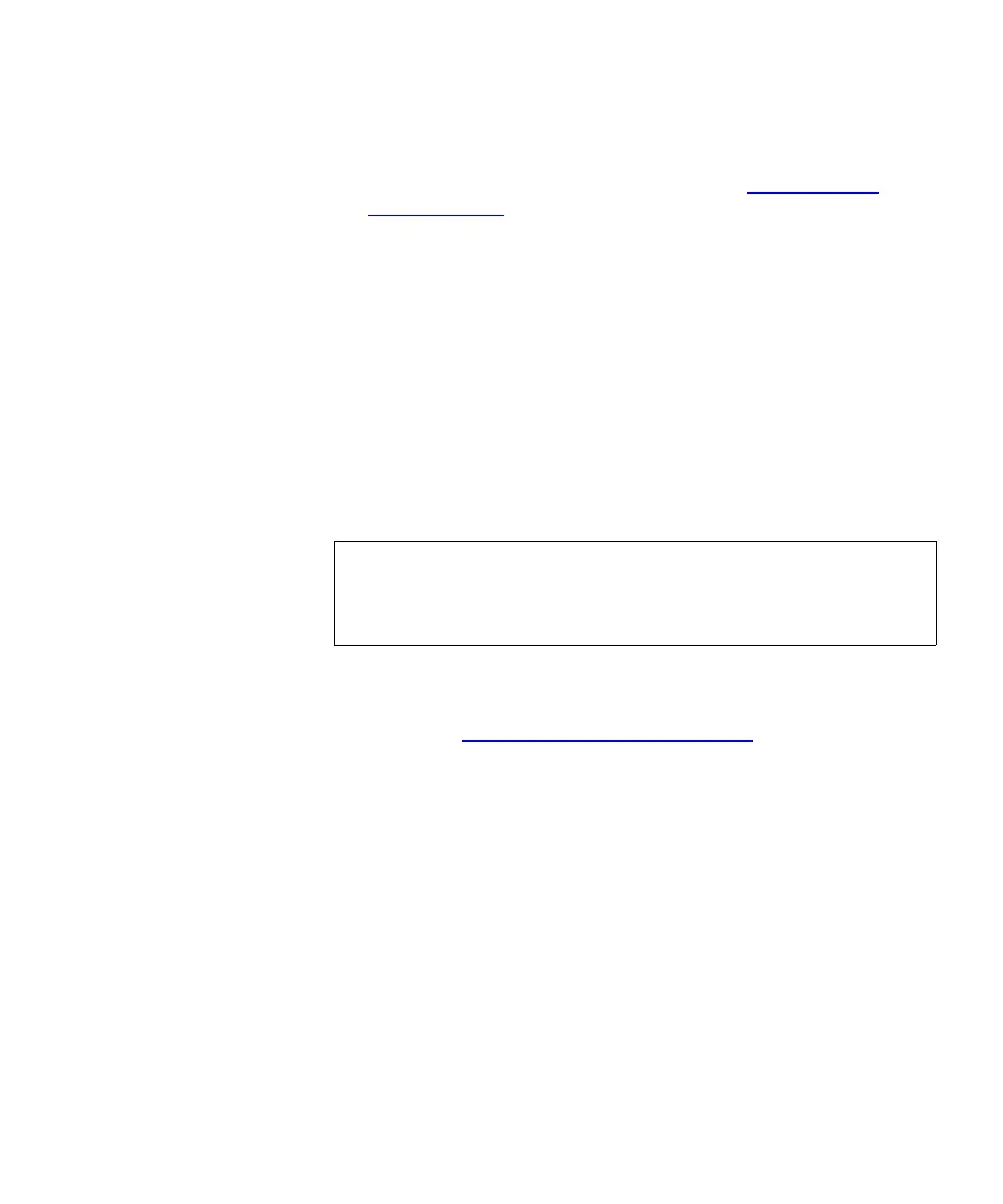Chapter 7 Encryption Key Management
Configuring Encryption Key Management on the Library
Scalar i500 User’s Guide 197
6 The destination administrator saves the file containing the wrapped
data encryption keys to a location on a computer, and then imports
the keys onto the destination SKM server (see Importing Data
Encryption Keys on page 200).
7 The destination library can now read the encrypted tapes.
For more information about the key servers and library managed
encryption best practices, please refer to the Scalar Key Manager User’s
Guide.
Exporting the Native Encryption Certificate
7
To receive encryption keys from another SKM server, you must first send
your SKM server’s native encryption certificate to that server. The public
key contained in the native encryption certificate will be used to wrap
(encrypt) the encryption keys to protect them during transport to you.
To export an encryption certificate:
1 Before starting this process, read and follow the sequence of steps
outlined in Sharing Encrypted Tape Cartridges
on page 196.
2 From the Tools menu, select EKM Management > Encryption
Certificate > Export.
3 Click Apply to export your SKM server’s native encryption
certificate.
4 Click Close to close the Progress Window.
5 In the File Download dialog box that displays, click Save.
6 In the Save As dialog box that opens, choose a location in which to
save the file, then click Save.
Note: This function is available to administrators and only applies
to SKM servers. Since the native encryption certificate is the
same for both servers in an SKM server pair, you may export it
when only one SKM server is connected/operational.