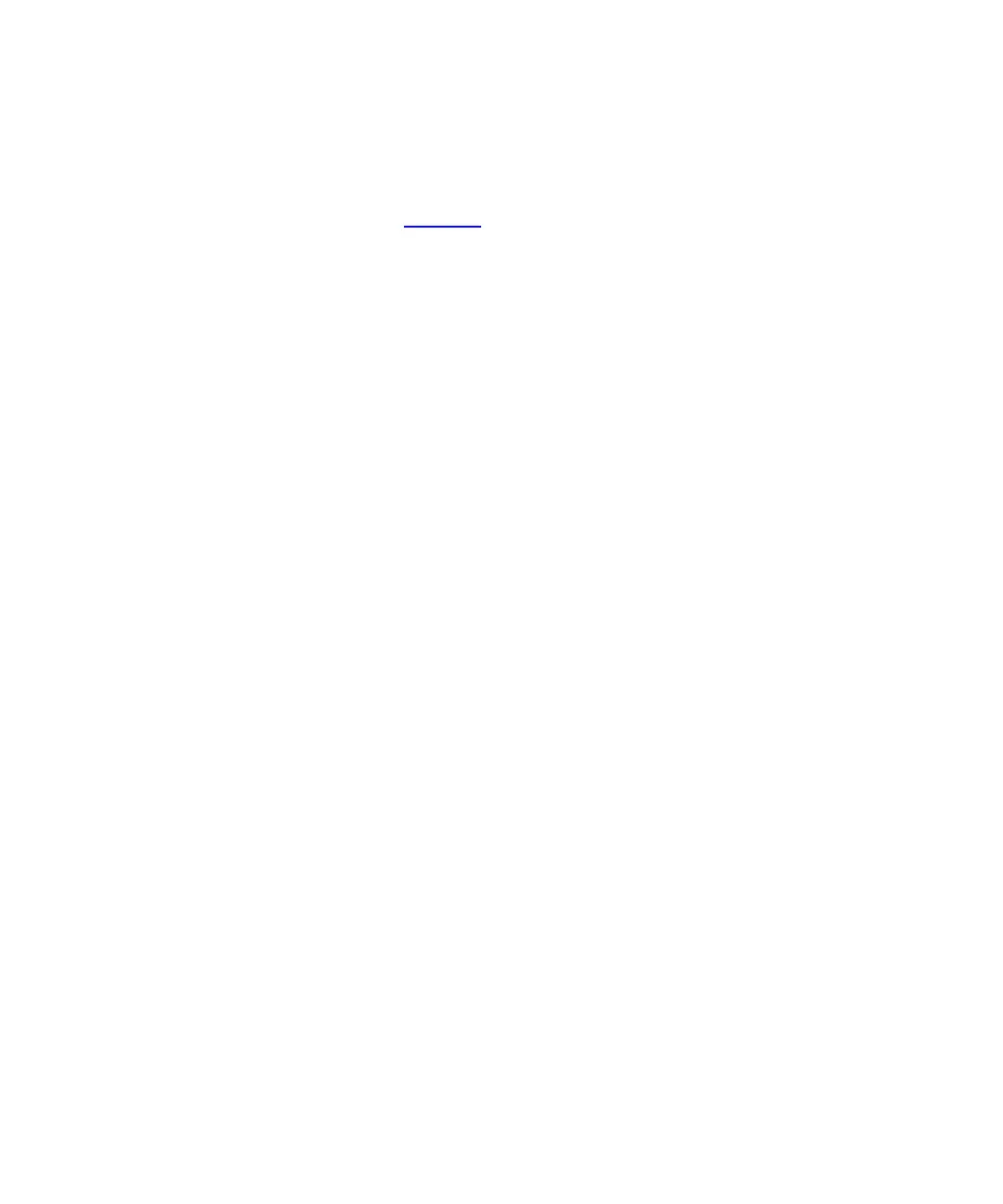Chapter 7 Encryption Key Management
Configuring Encryption Key Management on the Library
Scalar i500 User’s Guide 183
3 From the Tools menu, select EKM Management > Import
Communication Certificates.
The Tools - TLS Communication Certificate Import screen opens
(see Figure 26
on page 180). If TLS certificates are currently installed,
they will be listed in a table at the bottom of the screen. If they are not
installed, a message appears at the bottom of the screen stating that
certificates are not installed.
4 From the
Select the Certificate Type to install drop-down list, select
your encryption key management system (SKM or KMIP Key
Manager).
5 Retrieve the certificate files as follows:
For SKM
a Make sure the Use the Quantum Certificate Bundle check box is
deselected.
b Click Browse to retrieve the Root Certificate File.
c Click Browse to retrieve the Admin Certificate File.
d In the Admin Certificate Password field, type the password used
when you generated the certificate files.
e Click
Browse to retrieve the Client Certificate File.
f In the Client Certificate Password field, type the password used
when you generated the certificate files.
g If you used the same password for the client and admin
certificates, you can select the Use Admin’s Password check box.
For KMIP Key Manager
a Click Browse to retrieve the
Root Certificate File.
b Click Browse to retrieve the Client Certificate File.
c In the Client Certificate Password field, type the password used
when generating the certificate files.
6 Click Apply to import the files onto the library.
7 Verify that the table at the bottom of the screen is present and
contains the required TLS certificates.