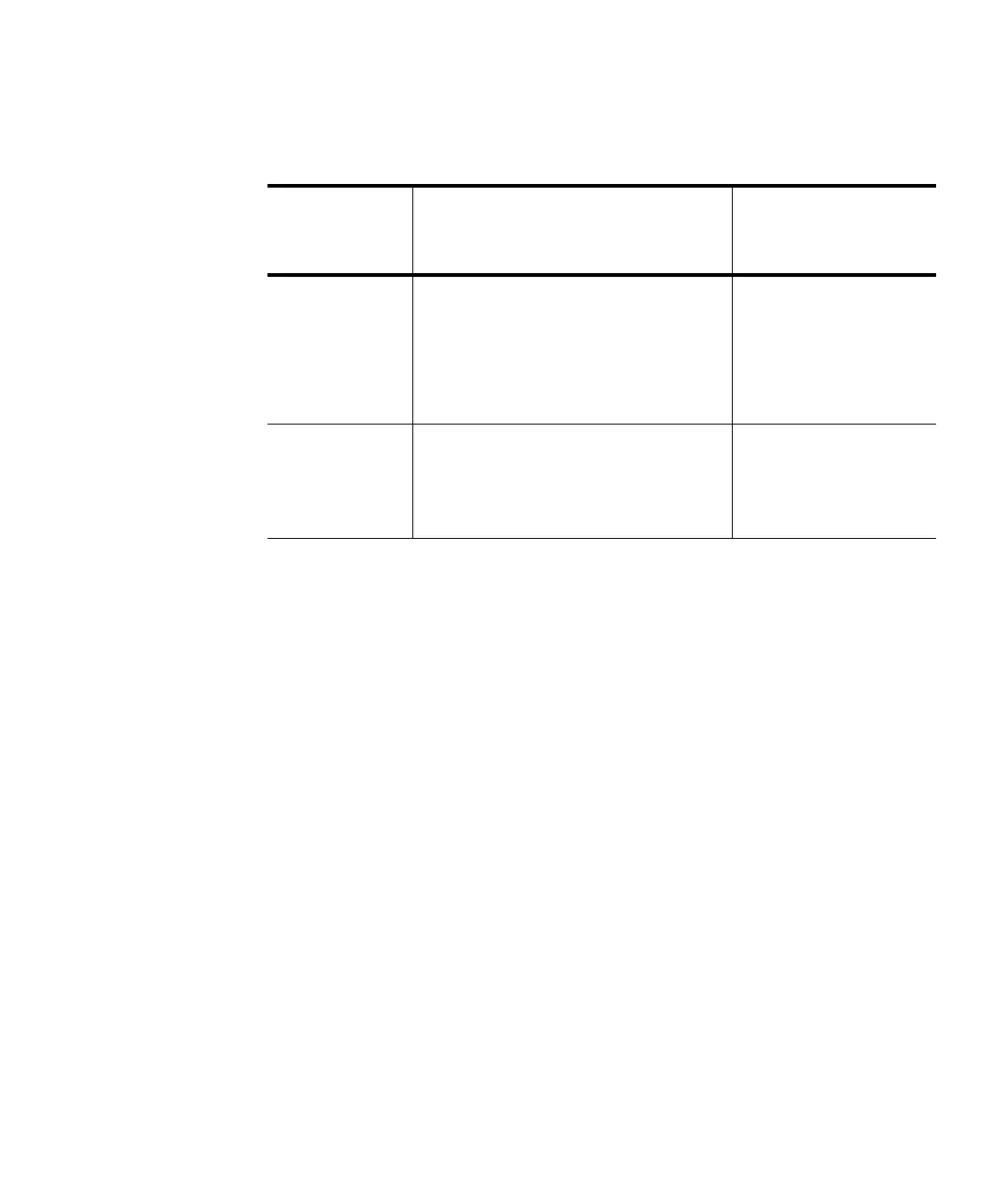Chapter 9 Running Your Library
Performing Media Operations
Scalar i500 User’s Guide 247
The table below describes the differences in what you can do depending
on manual cartridge assignment status:
Importing Media with Manual Cartridge Assignment Enabled 9
• When Manual Cartridge Assignment is enabled (default), once you
load tape cartridges into the I/E station and close the I/E station
door, the
Assign I/E screen automatically appears on the operator
panel. The
Assign I/E screen prompts you to use the operator panel to
assign the cartridges to a specific partition or to the system partition.
The cartridges can be used only by the assigned partition. All of the
cartridges you placed in the I/E station are assigned to the same
partition that you selected.
• If you cancel out of the
Assign I/E screen (or forget to assign the
inserted cartridge to a partition), the cartridges remain unassigned
until you either import them via the Web UI or open and close the
I/E station so the
Assign I/E screen displays again.
• You cannot import unassigned media into the library via the operator
panel.
• You can import unassigned media into the library via the Web client.
When importing cartridges via the Web client, all unassigned
cartridges in the I/E station will be assigned to the same partition.
However, only the cartridges you select will actually be moved into
the library storage slots. The non-selected cartridges will remain in
Manual
Cartridge
Assignment
Cartridge Assignment in I/E
Station
Is Importing
Unassigned Media
Allowed?
Enabled
(default)
You are asked to assign cartridges
to a partition immediately upon
placing them in the I/E station. You
may “cancel” out of this window
without assigning them to a
partition.
From operator panel:
NO
From Web client:
YES
Disabled
You are not asked to assign
cartridges to a partition and the
cartridges remain unassigned until
imported into the library.
From operator panel:
YES
From Web client:
YES