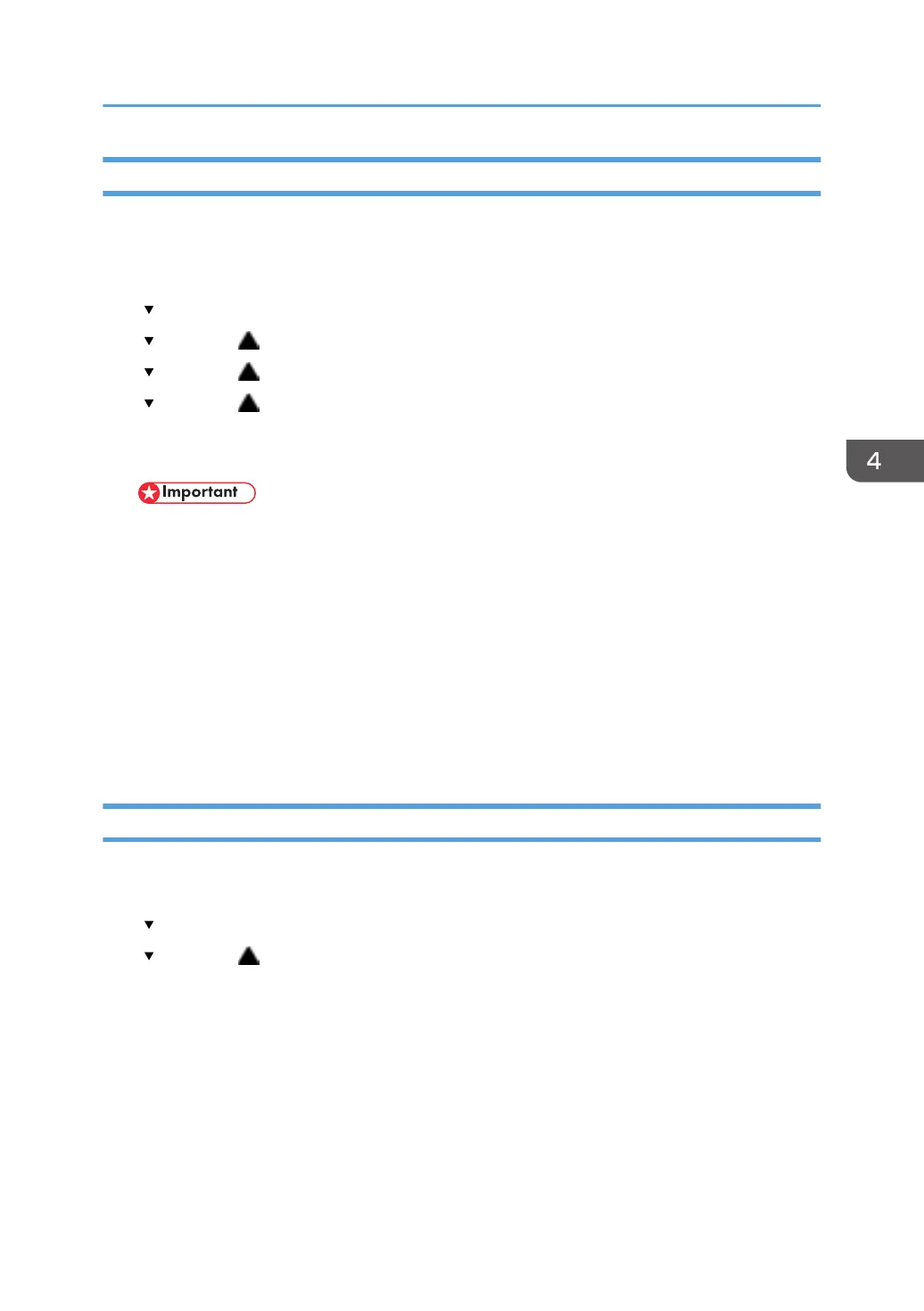Print Head Flushing
Flushing the print heads consumes much more ink than print head cleaning. Do not flush the print heads
until you have done the print head cleaning procedure (see above) at least three times.
1. Confirm that the envelope selector is forward.
2. [ /Menu]> "Counter"
3. [ /Menu] or [ ]> "Maintenance" > [#Enter]> "Nozzle Check"
4. [ /Menu] or [ ]> "Head-flushing>" > [#Enter]> "All Heads"
5. [ /Menu] or [ ]> Select the print heads to be flushed: "All Heads" (all print heads), "Head 1"
(Cyan/Black), "Head 2" (Yellow/Magenta) > [#Enter]
Do not start any other operation until cleaning stops.
• Do not try to start another procedure and never switch the machine off while head-flushing is
in progress.
6. [Escape] > to return to the previous level.
7. Print another Nozzle Check test pattern and check the result.
8. If the Nozzle Check test pattern is normal, the procedure is finished.
•
If there is still a problem in the Nozzle Check pattern, allow the machine to remain idle for 10
minutes and repeat the procedure.
• If the problem persists, allow the machine to remain idle for 8 hours, and then flush the print
heads again.
Adjust Paper Feed
Print the ‘Adjust Paper Feed Test Pattern’ and do this adjustment if you see broken horizontal lines,
patchy images, or white lines printed at regular intervals.
1. [ /Menu]> "Maintenance"> [#Enter].
2. [ /Menu] or [ ]> "Adj. Paper Feed"> [#Enter]> "Pr. Test Print".
3. [#Enter]. The test pattern prints.
Do not start any other operation until printing stops.
4. Check the printed numbers and patterns.
Print Head Cleaning and Adjustment
141
