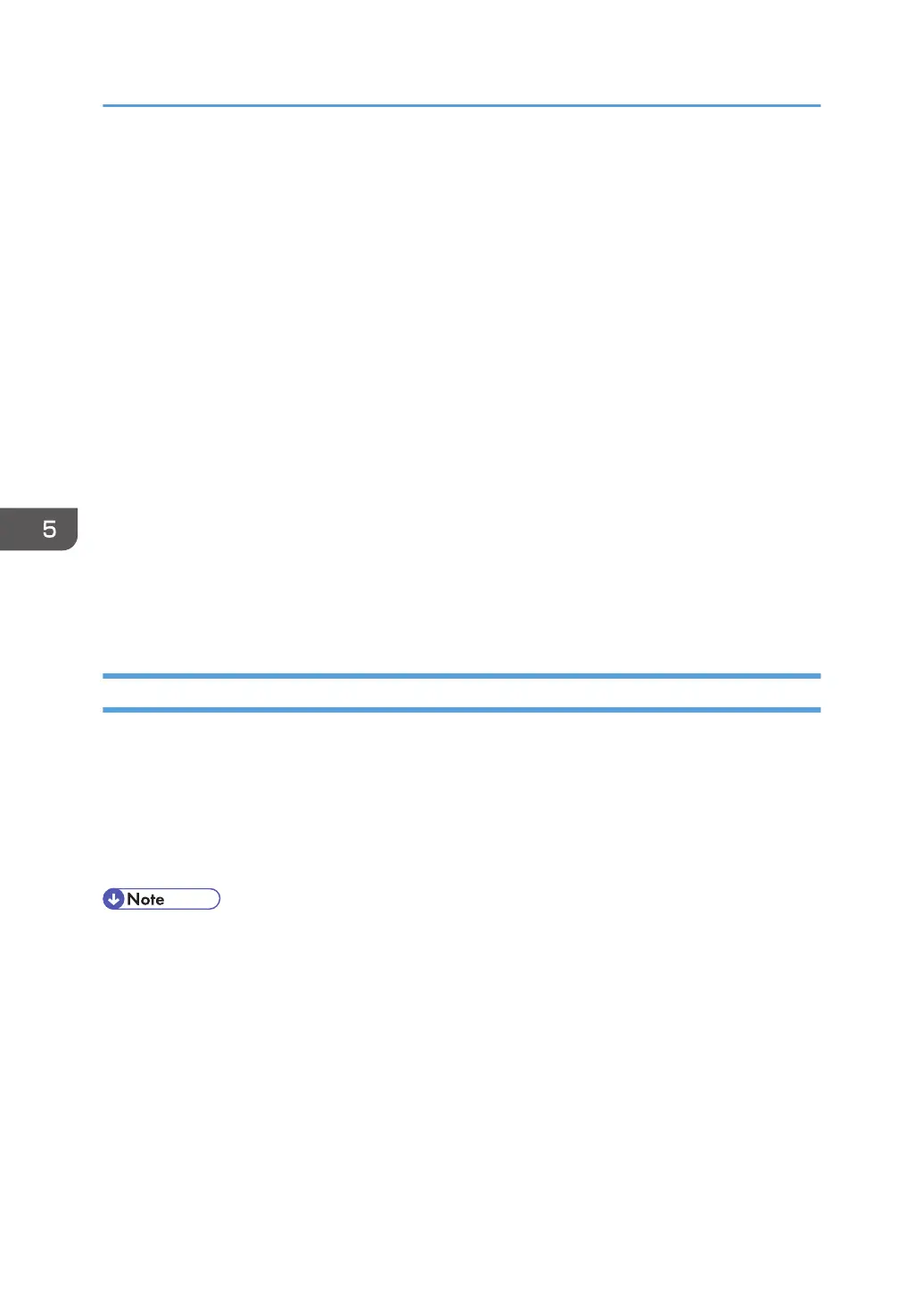Caution 2
During updates, make sure the machine's power is not turned off and the network or USB cable
remains connected. Also, during updates, do not print any jobs or run applications that use the
printer driver, Status Monitor, or SmartDeviceMonitor.
Caution 3
If the machine's power is turned off or the USB or network cable is disconnected during updates,
the update will fail and must be performed again.
Caution 4
During updates, do not put the computer into [Put the computer to sleep] manually.
Caution 5
If you want to use the SmartDeviceMonitor port to update the firmware over a network, be sure to
uncheck the [Use Extended Features] check box of SmartDeviceMonitor for Client.
Caution 6
During updates, do not put the computer into [Put the computer to sleep]
Bidirectional communication is not available it you are running SmartDeviceMonitor port under a
64-bit operating system. It you are using a 64-bit operating system, see "Bidirectional-Disabled",
and perform the update procedure.
Firmware Update Operating Instructions
These instructions explain how to update the firmware of the machine.
Before you start the update, make sure of the following:
• The machine is in standby mode.
• No applications are running on the computer.
• The machine is connected to the computer with a USB cable or via network peer-to-peer.
• Depending on the printer driver and its settings, update procedures might vary.
5. System Maintenance Reference
180
