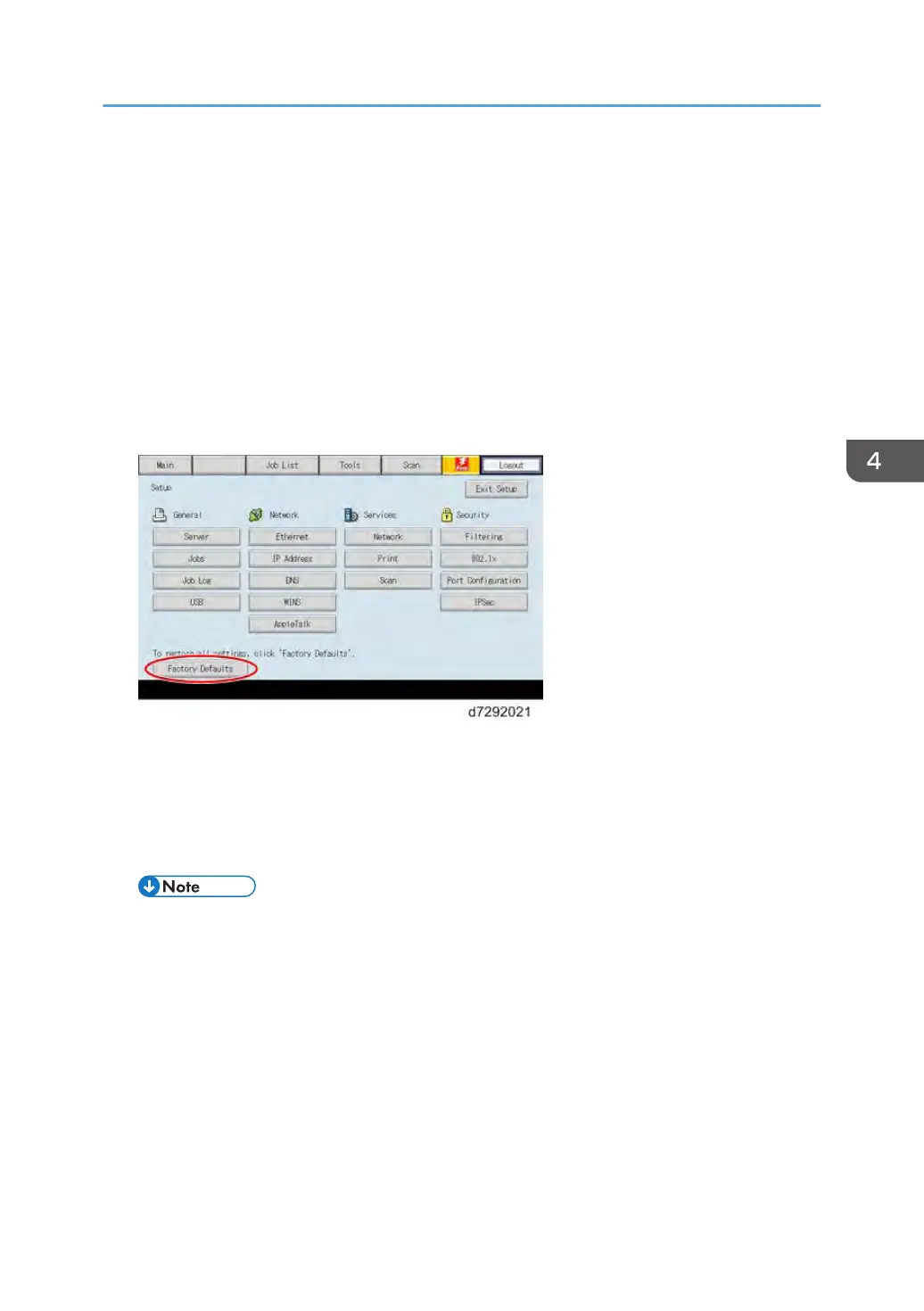Restoring the Default Fiery Settings (Operation
Panel)
To restore the default configuration settings of E-24B, use the Factory Defaults feature.
1. Make sure the E-24B is not in use.
2. Print a configuration page (you may refer to this configuration page when you re-enter
the setup options). [Link to page 65 "Printing the Configuration Page or Test Sheets"]
3. Access the setup menu. [Link to page 66 "Running the E-24B Setup"]
4. Touch "Factory Defaults".
5. When you are prompted "Change all settings (including network) back to Factory
Defaults and Reboot?", touch "Continue".
6. Wait for the diagnostic LEDs on the E-24B to turn off.
7. Wait for 10-15 minutes. When the diagnostic LEDs remain at '00', go to the copier
operation panel and press the Home button.
• During the 10-15 minutes, the diagnostic LED may remain displaying 'FF' for several times, but
this does not indicate an error.
8. Touch the Fiery icon. "Please Wait!" may be shown on the copier operation panel for a
while.
9. Within a few minutes, the language selection screen is shown. If this screen is not shown,
then press the Home button on the operation panel of the copier and then touch the Fiery
icon again. Start to configure the E-24B. For details, go to step 29 of the system software
installation procedure. [Link to page 104 "System Software Installation Procedure"]
For the procedure of operating from the Configure menu, refer to the Configuration and Setup Guide.
Restoring the Default Fiery Settings (Operation Panel)
101
