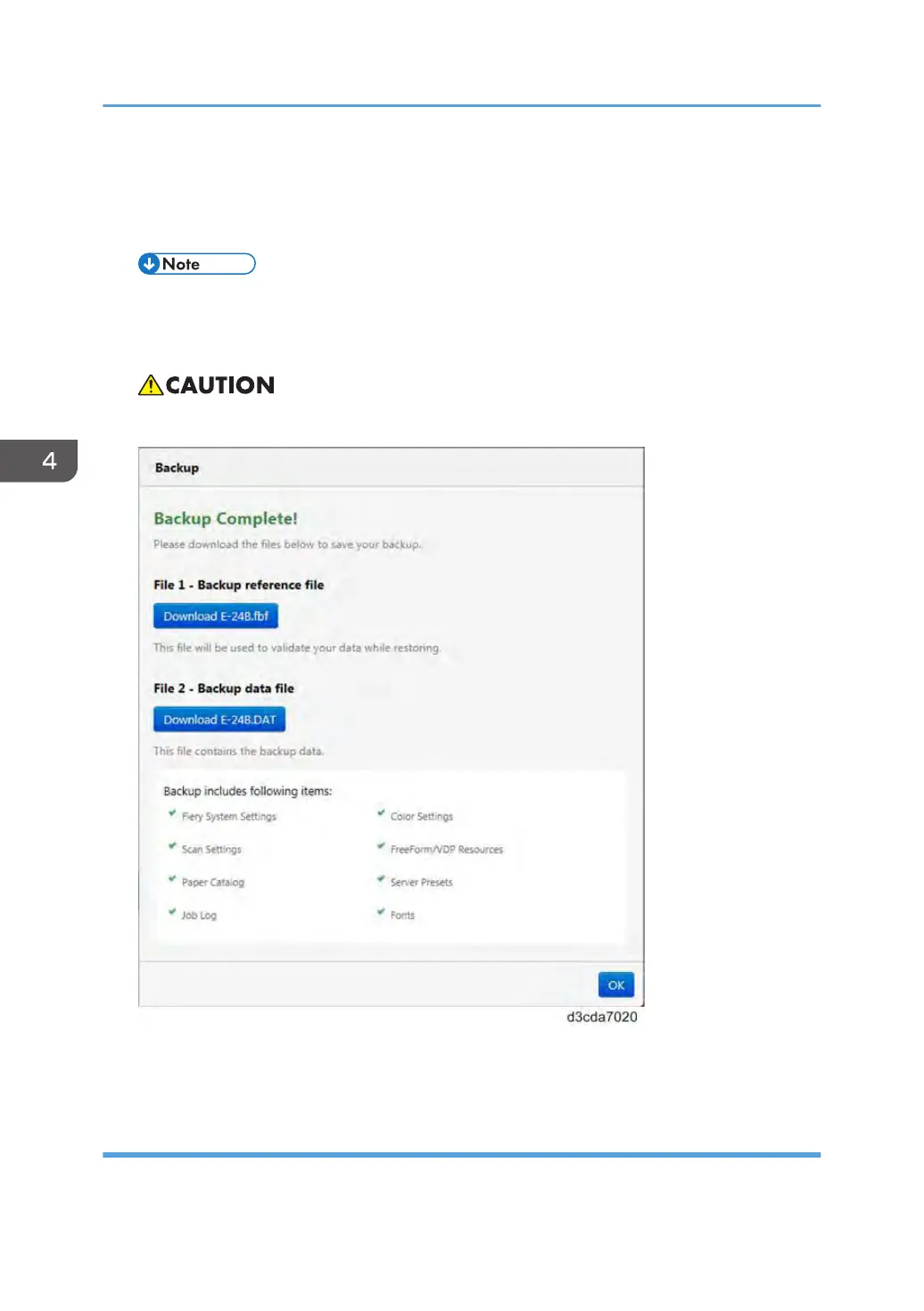6. Specify the backup filename.
It is recommended to specify the "Add date to filename" option.
7. Click Backup.
• Make sure that two files (*.fbf and *.DAT) are generated. Both files are required to restore the
Fiery.
8. Backup will start. When completed, the following screen appears.
• Do not close this window or press OK before you download the two files.
9. Download the Backup reference file (*.fbf) and Backup data file (*.DAT) by clicking the
"Download" buttons and save them to the HDD on the client PC.
Restoring Backup Files
1. Go to Configure. [Link to page 68 "Accessing Configure"]
4. System Maintenance
134
