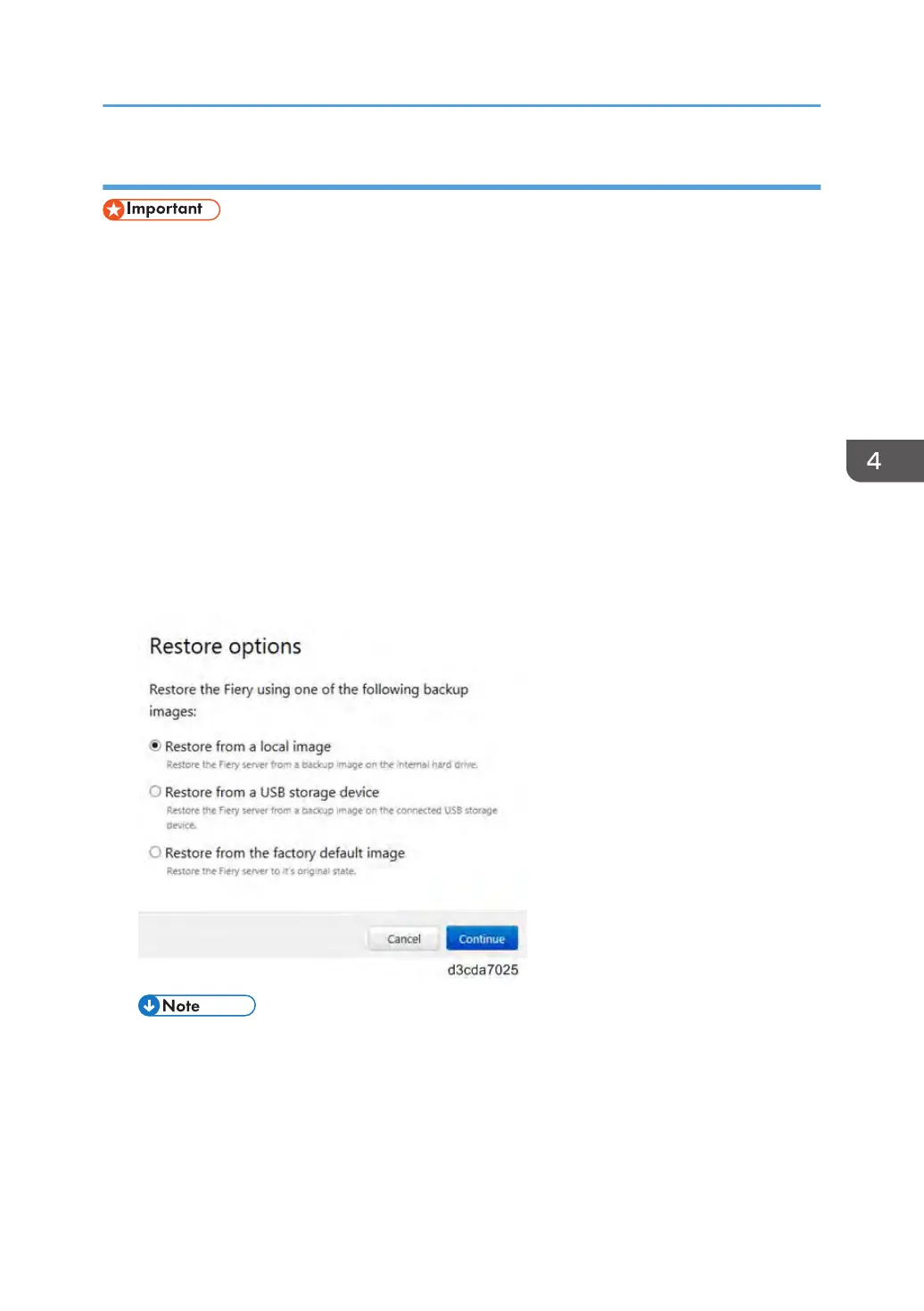Restoring the E-24B System with Fiery System Restore (WebTools)
• If the HDD does not boot, the system must be restored with a bootable backup. If it becomes
necessary to restore the E-24B with a bootable image, the site administrator must contact the
service representative as mentioned in the User manual (Configuration and Setup guide).
•
The User manual also recommends site administrators to ask technical support in advance if the
restoration will be necessary.
• This procedure overwrites all data, customizations and software updates applied to the E-24B
including any backup images stored locally. Restoring a factory default image will delete all data.
• A customized image can only be restored to the same E-24B unit from which it was created.
1. Connect the external USB device containing the image to the port on the E-24B.
2. From the Home tab in WebTools, select Restore under Fiery System Restore.
3. If you are prompted to login, enter "admin" in the first line, and then the password
(Default password is "Fiery.1".)
4. Select the location of the backup file to restore.
• If there is no backup created on the internal HDD, Restore from local image will not appear
on the list.
•
If more than one backup files exists on the USB device, you will be prompted to choose either
file after you click Continue.
Backup/Restore
139
