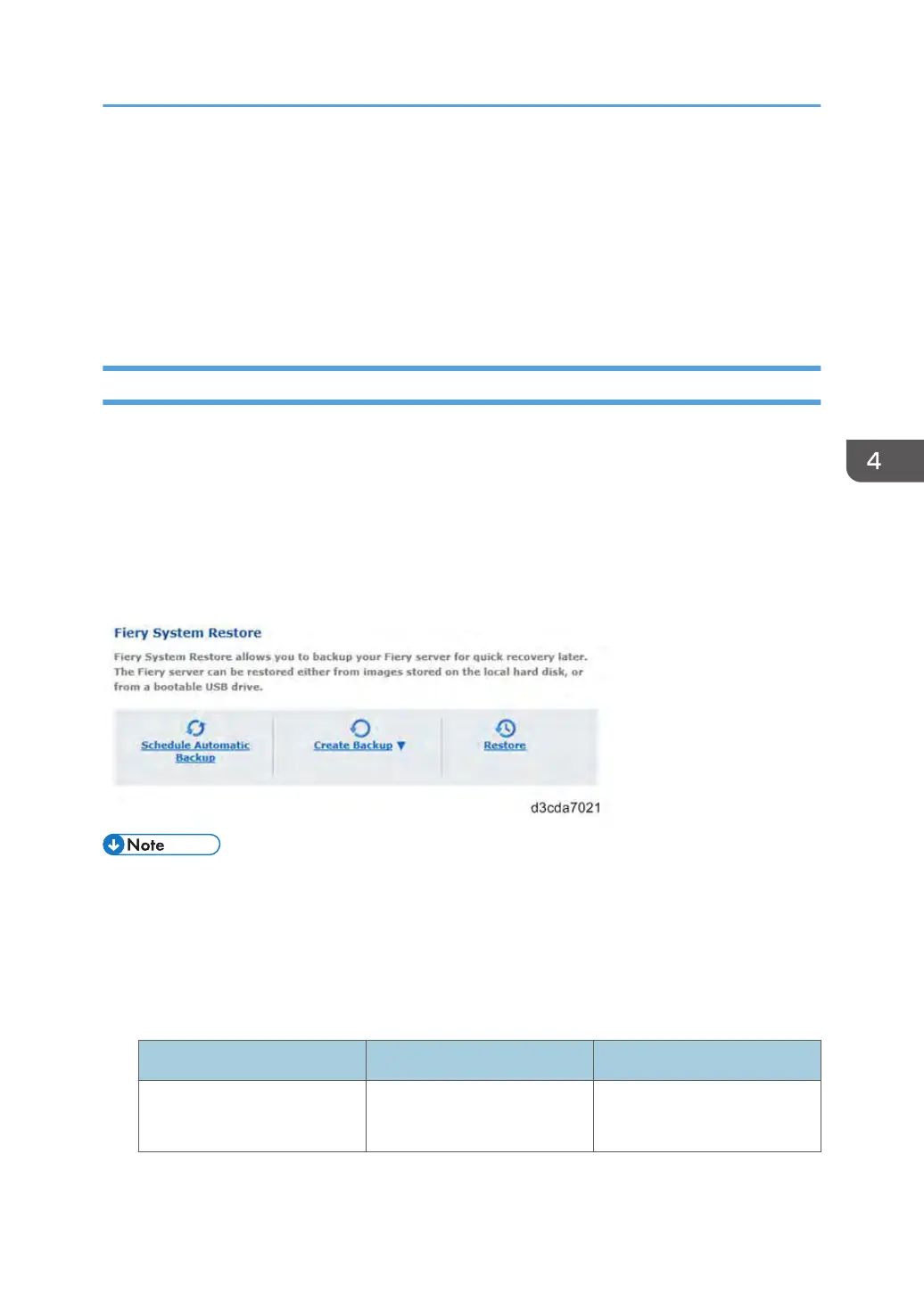2. Choose Fiery Server.
3. Click Restore.
4. Select backup reference (*.fbr) file and backup data (*.DAT) file from your client PC, and
click Next.
5. Select the items to restore and click Restore.
6. After a while, the following screen will appear. Click Reboot.
Backing Up/Restoring the E-24B System with Fiery System Restore
Fiery System Restore allows you to create a backup of the E-24B system from WebTools for quick
recovery from problems. The E24B system includes the operating system, E-24B software, and the
E-24B configuration settings.
•
You can restore the E-24B either from image files stored on the internal HDD or on a USB device
such as USB flash drive or USB HDD.
• Fiery System Restore also provides the scheduled automatic backup feature.
You must log in to the system as a system administrator to use the Fiery System Restore features.
• The storage capacity required for a backup image varies depending on the system. Check the field
“Estimated Size” displayed in the dialog box “Create USB Backup” by selecting WebTools Home
> Create Backup.
Items to Prepare:
To create a backup of the image file of the system on an external USB storage device, prepare one
of the following:
USB Flash Drive USB HDD
Factory Default (bootable) Min: 8GB
Max: 64GB
Min: 80GB
Max: 2TB
Backup/Restore
135
