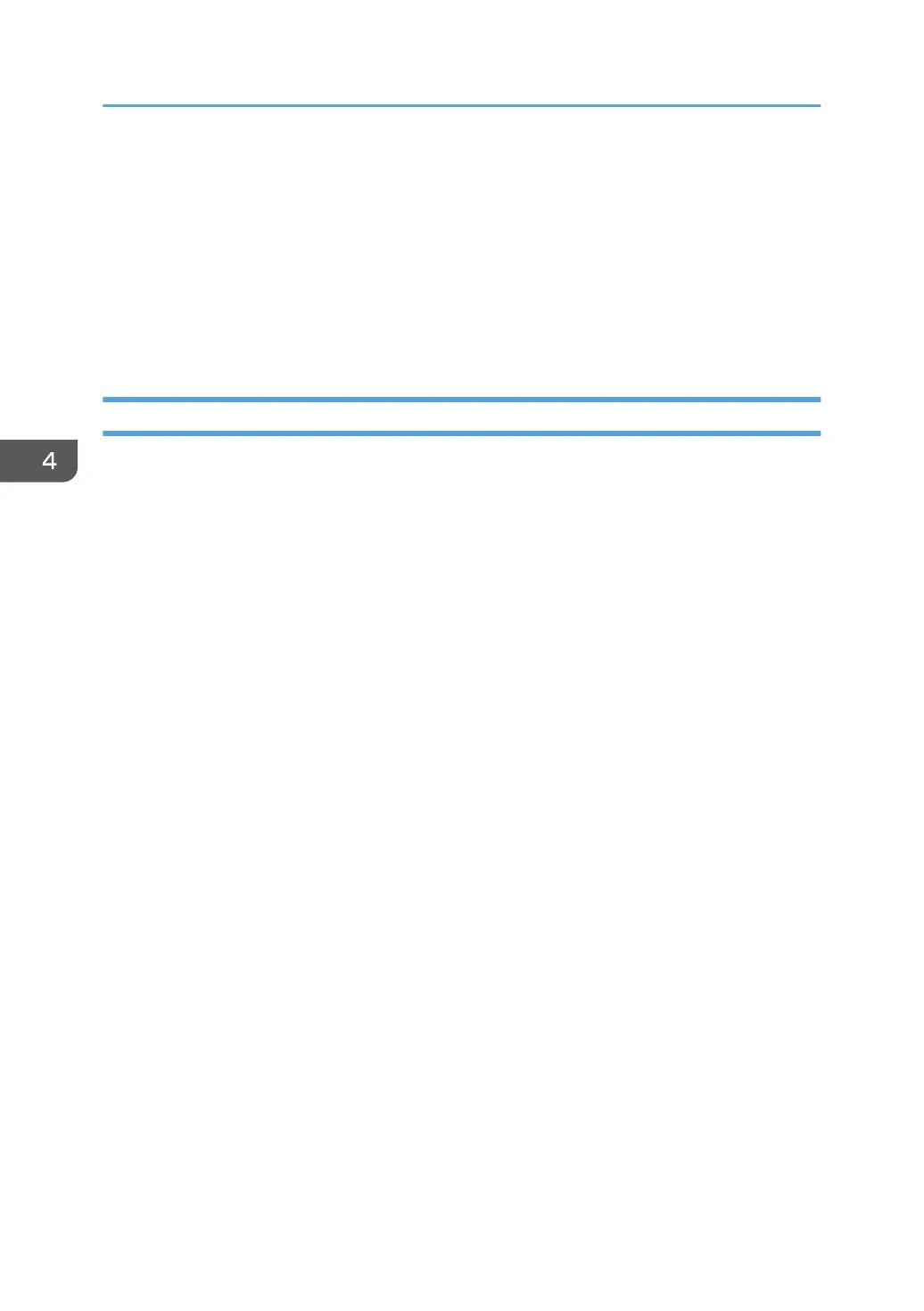Patch Installation Procedure
When a software bug is found and fixed, or a new feature is added, a patch file (*ps file) may be
additionally released.
There are two ways to update the system with the patch files as below:
•
Using the System Updates (Automatic Update) feature.
• Applying the patches manually.
Enabling the System Updates
With the "System Updates" feature, the following things are possible.
•
Patches are downloaded and applied to the controller automatically at the scheduled date and
time when the controller is connected to the internet.
• The controller checks for and downloads only the items that have not been applied yet. (There is no
need to manually search for unapplied patches.)
• This feature automatically checks for prerequisite patches. (There is no need to determine the patch
installation order.)
Notes and limitations:
• The default setting is disabled.
The feature can be enabled from the Configure menu by the site administrator.
• System Updates works only periodically on a schedule basis, for example, every day or every
week, and works silently in the background (full automatic).
• Time can be set on an hourly basis only.
It is not possible to set the feature to work immediately.
• For the following reasons, it is recommended to schedule the updates when the controller will
not be in use, for example, at midnight and during weekends.
• During the installation process, the controller will be automatically rebooted one or more
time(s).
• Printing/scanning is not possible during System Updates.
• There are no notifications of start and completion of System Updates.
• If the controller is rebooted manually by a user during System Updates, the system
software will corrupt.
• There is no method to check the System Updates results.
• If "Start page" is set to ON, the page will be printed when the controller is started by the user.
However, it will also be printed when the controller automatically reboots during System
Updates.
4. System Maintenance
120
