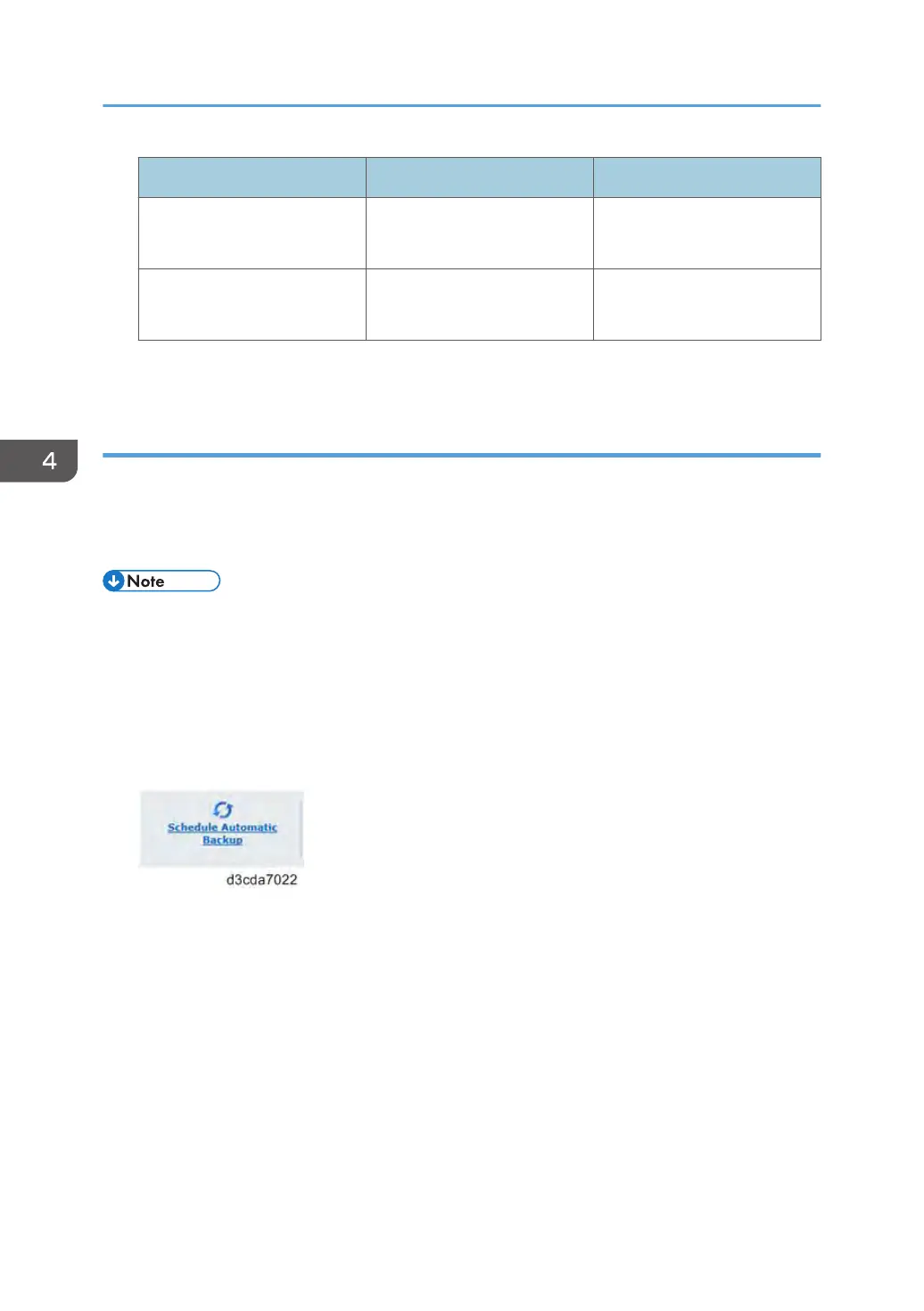USB Flash Drive USB HDD
New Image (bootable) Min: 16GB
Max: 64GB
Min: 80GB
Max: 2TB
New Image (non-bootable) Min: 8GB
Max: 256GB
Min: 80GB
Max: 2TB
For the fastest backup, use a USB 3.0 device and connect it to the USB 3.0 port on the E-24B.
Scheduled Automatic Backups with Fiery System Restore
To minimize the impact on the E-24B performance, schedule the backups so that it is run when the E-24B
is Idle. The files from the automatic backup are saved on the internal HDD and can be accessed only
through Fiery System Restore. Only one automatic backup file is retained (each new automatic backup
overwrites the previous backup.).
• Ensure that the E-24B remains powered up during the scheduled backup times, allowing enough
time for the backup to complete.
1. Enter the IP address of the E-24B into the web browser.
2. Confirm the E-24B is in Idle.
3. From the Home tab in WebTools, select Schedule Automatic Backup under Fiery System
Restore.
4. If you are prompted to log in, enter “admin” in the first line, and then the password
(Default password is "Fiery.1").
4. System Maintenance
136
