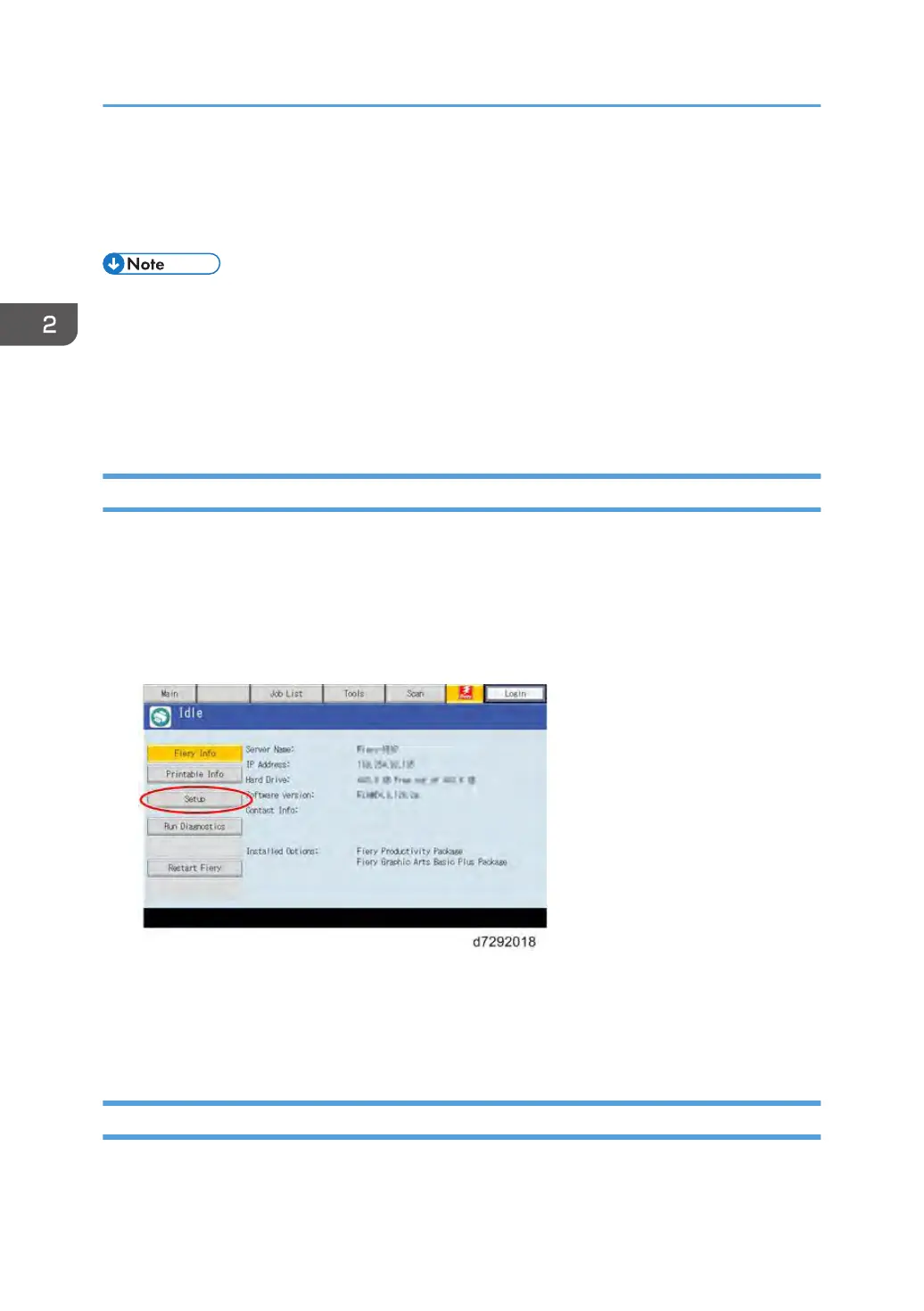Running the E-24B Setup
The following procedures show how to access the Setup menu from the Fiery menu screen.
• When the network settings (protocol, IP Address, etc.) are already configured and the "Enable
Web Service" option is set to ON, you can also configure the E-24B setup from "Configure
Webtools" [Link to page 68 "Accessing Configure"].
•
When you try to get access to the Setup menu, you are always asked to input an administrator
password. (The default password is "Fiery.1") Ask the site administrator to input the administrator
password when you must get access to the Setup menu.
To Access the Setup Menu
1. Make sure that the E-24B is not in use.
2. Press the Home button on the operation panel of the copier and then touch the Fiery icon
to access the Fiery menu screen.
3. Move to the Fiery tab.
4. Touch “Setup”.
5. You may be asked to enter an administrator password. (Ask the site administrator to
enter the password. The default password is "Fiery.1")
6. The main setup screen appears. For the details of each setup option value, refer to the
"Configuration and Setup" manual (http://help.efi.com/ricoh/docs/).
To Exit from the Setup Menu
1. At the main setup screen, touch "Exit Setup". The Fiery menu screen will disappear.
2. General Operations For Servicing
66
