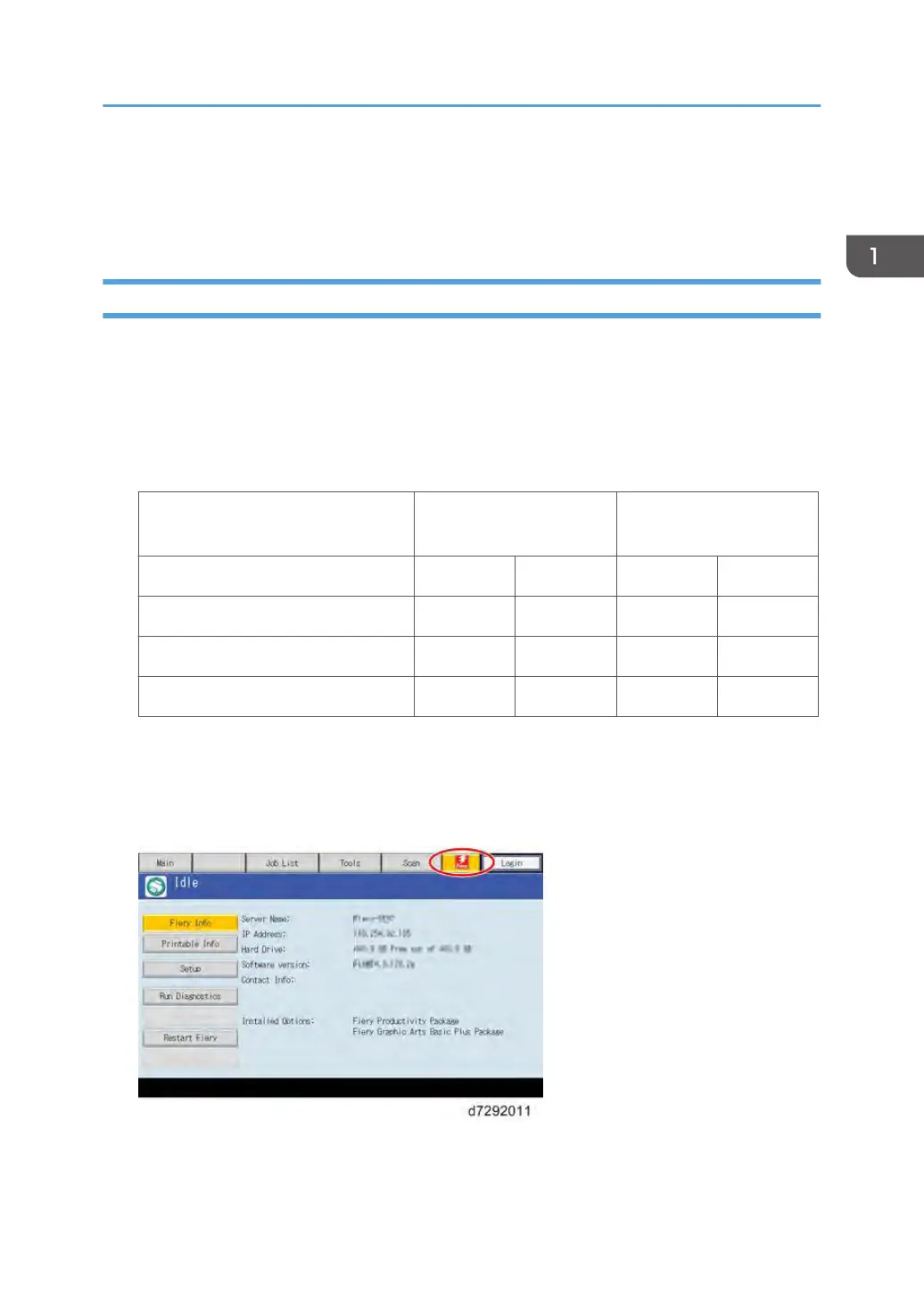However, if the customer wants to disable the GW Scanner feature (customization request), it can be
disabled by the following procedure.
1. Change the setting of SP5895-002 from "0" to "1".
Verifying the Connection (Local Test Print)
After you connect the E-24B to the copier, print the Test Page and the Configuration Page to verify that
the connection between the E-24B and the copier is good.
1. Make sure that the copier is not in use.
2. Check the settings in the following table, and make sure that Letter or A4 paper is loaded
in at least one of the paper trays of the copier.
PS Setting Default Paper
Size
PCL Setting Paper Size for
System Setting
Setup Option "US" "Metric" "US" "Metric"
Configuration Page requires… Letter A4 - -
PS Test Page requires… Letter A4 - -
PCL Test Page requires… - - Letter A4
3. Press the Home button on the operation panel of the copier and wait for a few minutes
until the Fiery icon appears on the Home screen.
4. Touch the Fiery icon to access to the Fiery menu screen.
5. Move to the "Fiery" tab.
Machine Installation
21
