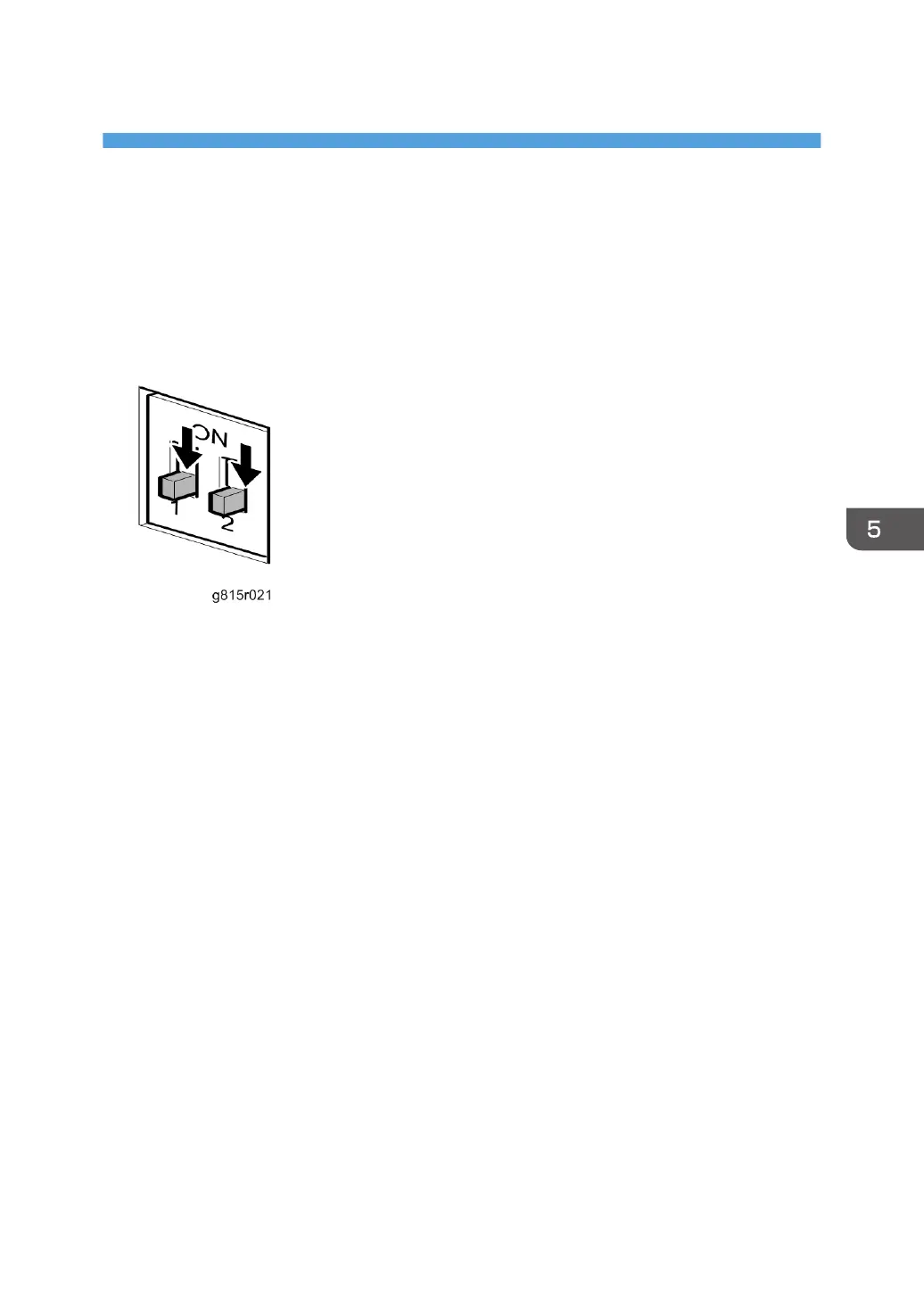5. Troubleshooting
Overview
When a problem occurs during normal operation, check in the following order.
1. Verify that the service switches are in normal operation mode, not in a service mode. (The
switches should be in the lower position.)
2. Check that the Fiery menu appears on the copier’s operation panel.
3. Verify that the network is functioning, no unauthorized software or hardware is installed
on the E-24B, and there are no problems with a particular print job or application. The site
administrator can help you to verify these issues.
4. Verify that the E-24B and its connection with the copier has no problem by printing test
pages. [Link to page 65 "Printing the Configuration Page or Test Sheets"]
5. If the E-24B can boot, check if the diagnostic LEDs on the rear panel of E-24B stop on a
particular diagnostic code. [Link to page 156 "Errors and Suggested Actions"]
6. Check that all cables, connectors, and replacements are present, appear undamaged and
are correctly installed and connected. [Link to page 75 "Replacement")
7. Try to solve the problem by performing “Clear Server” or “Factory Defaults”. Inform the
site administrator that the data stored in the HDD will be deleted. [Link to page 99
"Clearing the Queued Print Jobs in the E-24B" and page 101 "Restoring the Default Fiery
Settings (Operation Panel)"]
8. Check if a newer version of system software, firmware, or patch for the E-24B and copier
has been released. If so, install it. [Link to page 104 "System Software Installation
Procedure"]
9. If the problem will not disappear, reinstall the system software. [Link to page 104
"System Software Installation Procedure"]
10. If the problem will still not disappear, you may need to replace parts of the hardware.
[Link to page 156 "Errors and Suggested Actions"]
155
