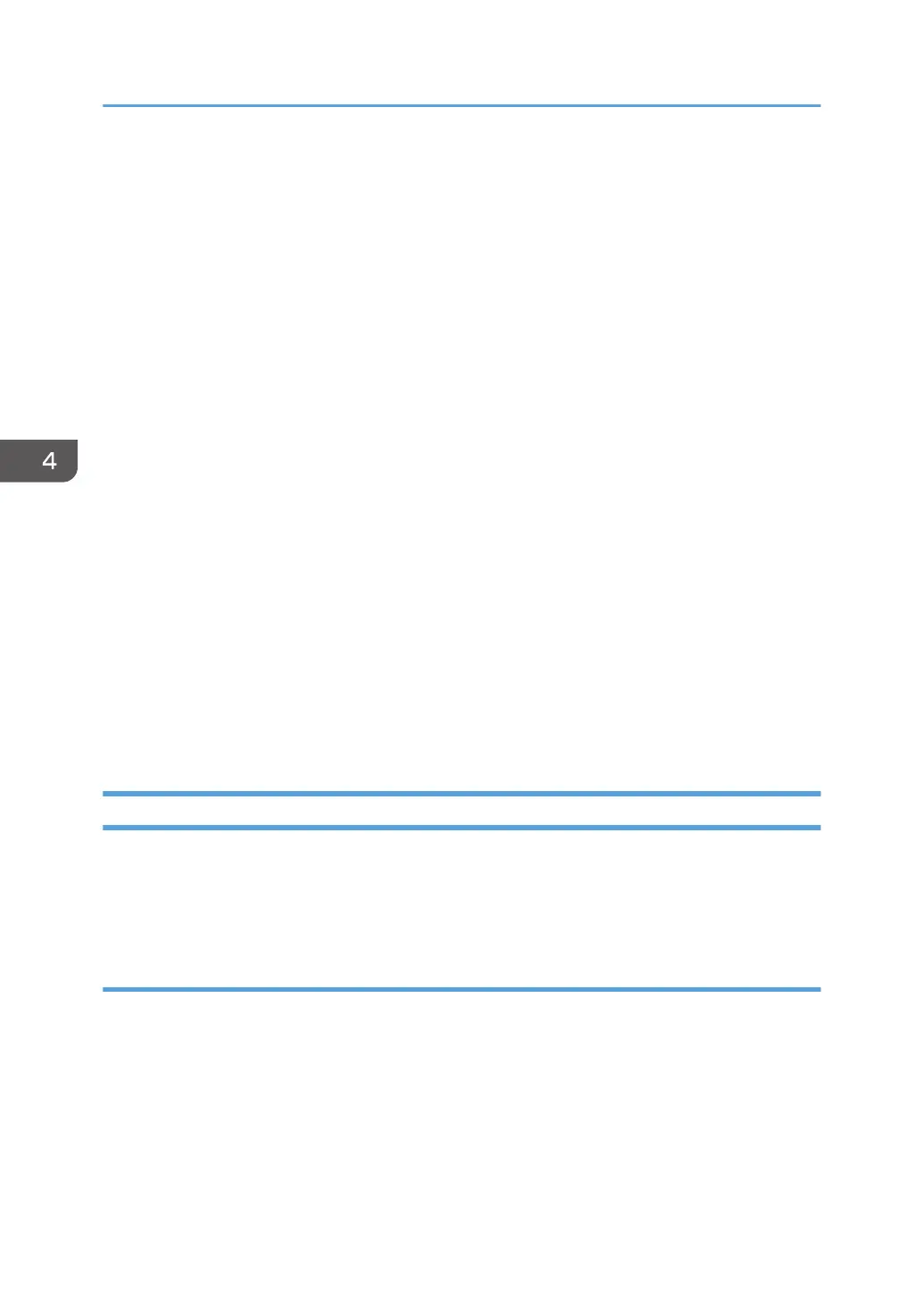*1: Optional
*2: When restored, timestamps that indicate the date/time the system patches were installed that
appear on the configuration sheet will change to the date/time of the restoration. The original timestamp
data will be deleted.
*3: When bootable files (option) are selected, the backed up files can be directly restored on a newly
replaced empty HDD or on an HDD affected of the Fiery system.
*4: Available methods to restore the backup files:
(A) Command WorkStation/ Webtools > Configure > Restore
or Command WorkStation > General Tab > Tool > Restore [Link to page 134 "Restoring Backup Files"]
(B) Restoring the E-24B system with Fiery System Restore (WebTools) [Link to page 139 "Restoring the
E-24B System with Fiery System Restore (WebTools)"]
(C) Restoring the E-24B system directly from the USB device with service switch [Link to page 140
"Restoring the E-24B System Directly with a USB Device and Service Switch"]
(D) Restoring the E-24B system with Fiery Clone Tool [Link to page 149 "Restore: Transferring Clone
Image Files to E-24B"]
*5: The backup reference file (*.fbf) and Backup data file (*.DAT) are restored, however the following
items are reset to default.
•
All IPv4 and IPv6 Network settings
• WINS and DNS settings
• Server Name
• Server Domain
Backing Up/Restoring the System Configuration and Selected Settings Only
You can back up and restore the entire E-24B configuration or selected settings. Backing up the settings
creates a configuration file containing the current settings. Restoring the settings does not require
reinstallation of any software.
Accessing the Backup/Restore feature
• Either from Webtools or Command WorkStation, go to Configure > Fiery Server > Backup or
Restore.
4. System Maintenance
132
