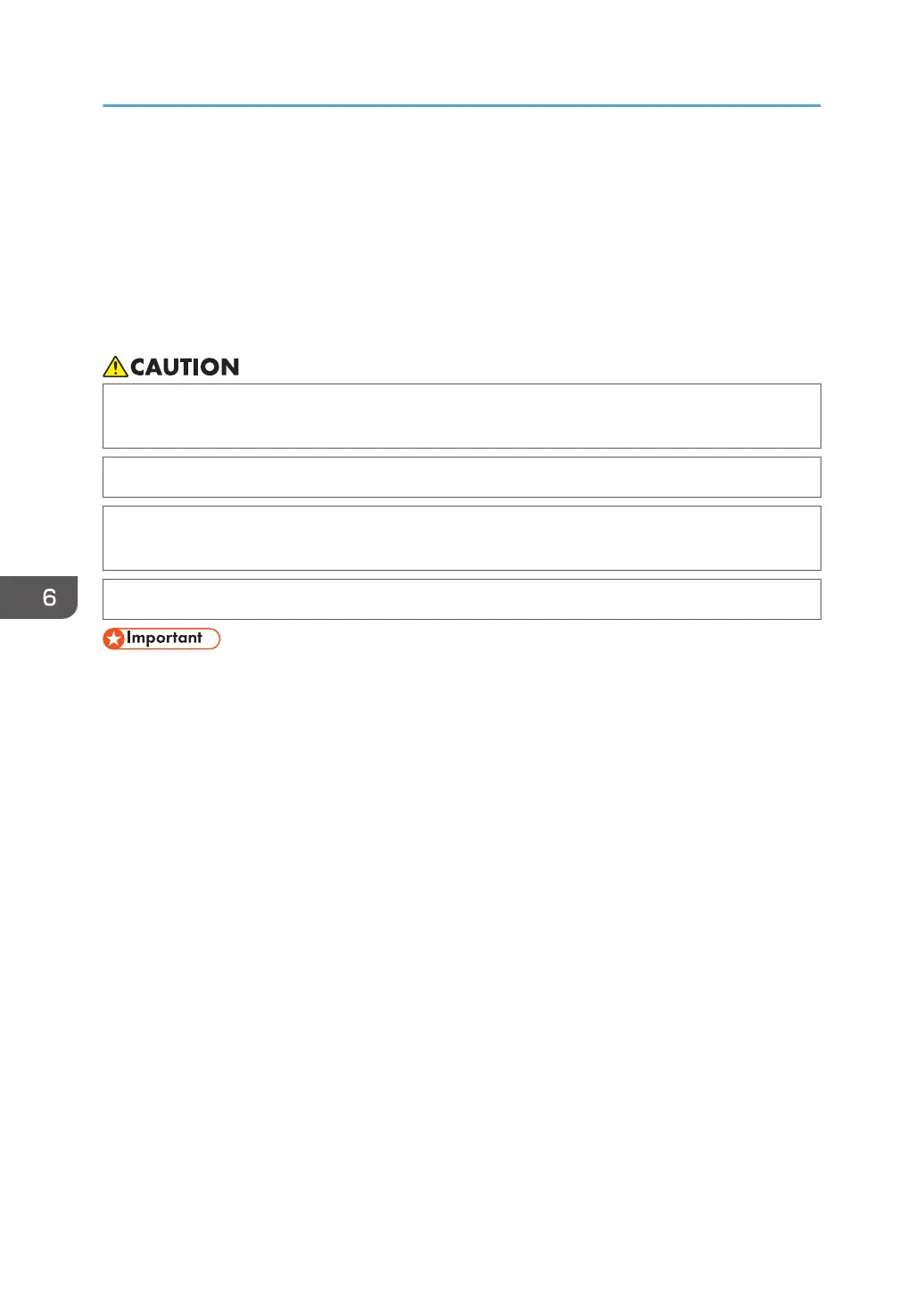When Paper Is Jammed
Remove the jammed sheet by following the procedure described in the animated illustration displayed
on the control panel. If paper jams occur frequently, check that the paper size in the tray, and the
[Media] hub displayed on the control panel are the same.
Be careful not to rip the jammed paper and leave small pieces inside the machine when removing. Hold
on the left and right edges of the paper firmly and apply force evenly to pull out the paper.
• There are highly-heated parts inside the machine. When removing misfed paper, do not touch
areas other than those specified in this manual. Touching those areas can result in burns.
• When replacing paper or removing jammed paper, make sure not to trap or injure your fingers.
• When operating the machine, do not put your hand inside the booklet finisher tray of the
finisher's staple unit. You may trap your fingers in the machine's gap and injury can result.
• Do not put your hand under the tray. Your hand may get caught.
• When clearing misfeeds, do not turn off the power. If you do, your settings will be lost.
• Only perform the operation described in the animated illustration. Failure to do so may degrade
the print quality or cause a malfunction.
• There are hot surfaces inside the machine. Before removing jammed paper in the fusing unit, wait
until the temperature of the covers in the fusing unit and duplex unit to cool down adequately.
• When removing the paper, be careful not to touch the glass surface that comes in contact with the
feeding paper.
• When removing jammed paper, you can touch only those areas explicitly indicated in the manual.
• Do not remove the fusing unit. Doing so will result in loss of print quality.
• When removing jammed paper in the fusing unit, remove the paper from the right side first. Only
when you cannot remove the paper from the right side, remove it from the left side. Also, check that
no paper remains in the fusing unit.
• Close the fuser unit cover slowly after removing a paper jam in the unit. You may damage the fuser
belt or other parts in the unit if you close the cover too fast.
• If a paper jam occurs in the fold unit, and the LED is flashing when you open the front cover, close
the cover, open it again, and then check if the LED is turned off. Do not remove paper jam while the
LED is flashing. Doing so may cause a malfunction to occur.
6. Troubleshooting
256
