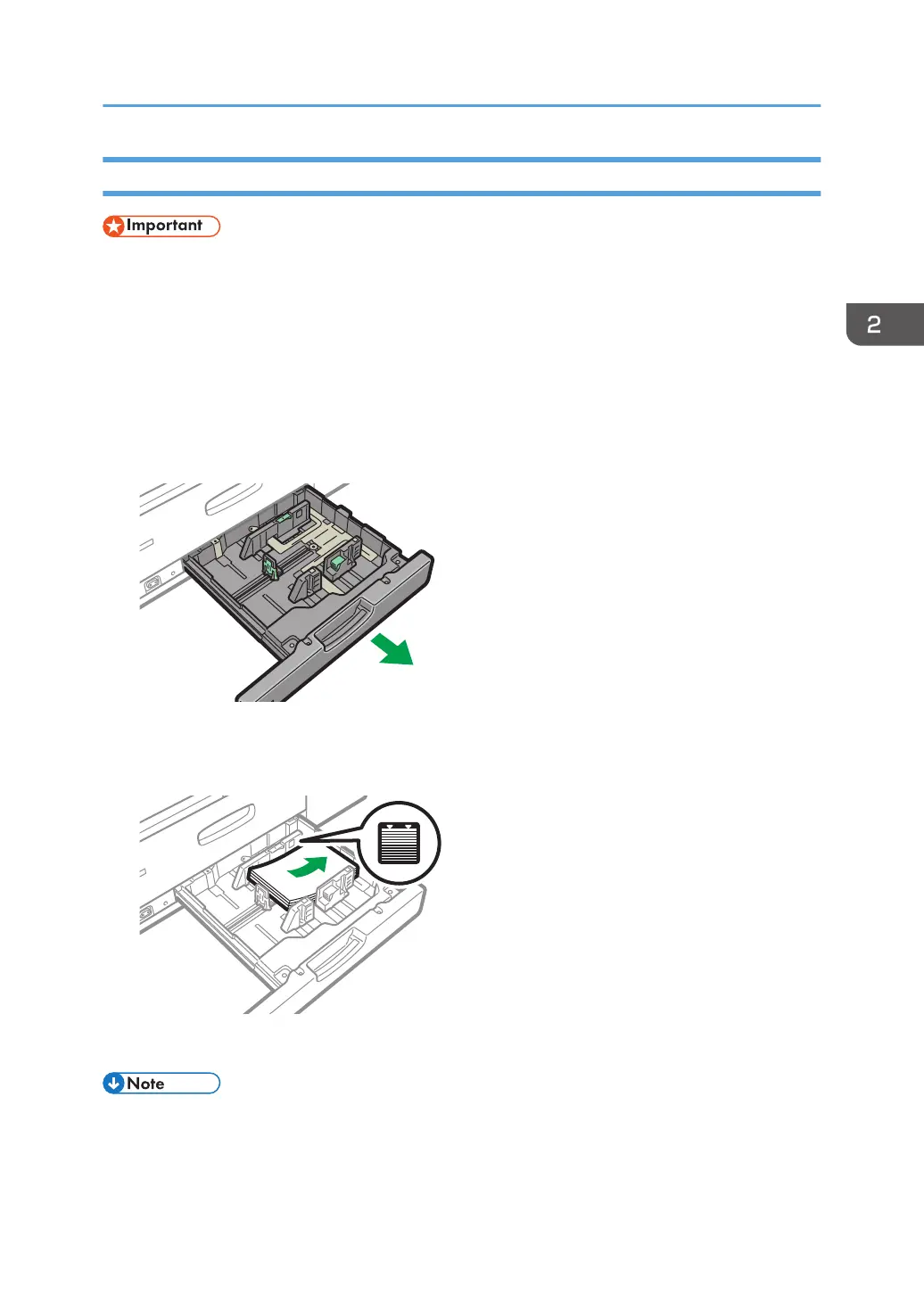Loading Paper into Tray 2
• Check the paper edges are aligned at the right side.
• If a paper tray is pushed vigorously when putting it back into place, the position of the tray's fences
may slip out of place.
• When loading a low number of sheets, be sure not to squeeze the fences in too tightly. If the fences
are squeezed too tightly against the paper, the edges may crease, the paper may misfeed, or if it
weighs between 52.3–63.0g/m
2
(14.0–16.9 lb. Bond), it may wrinkle.
1. Check that paper in the paper tray is not being used, and then pull the tray carefully out
until it stops.
2. Square the paper and load it print side down.
Do not stack paper over the limit mark.
3. Carefully push the paper tray fully in.
• Various sizes of paper can be loaded in Tray 2 by adjusting the positions of fences.
Loading Paper into the Paper Tray
75
