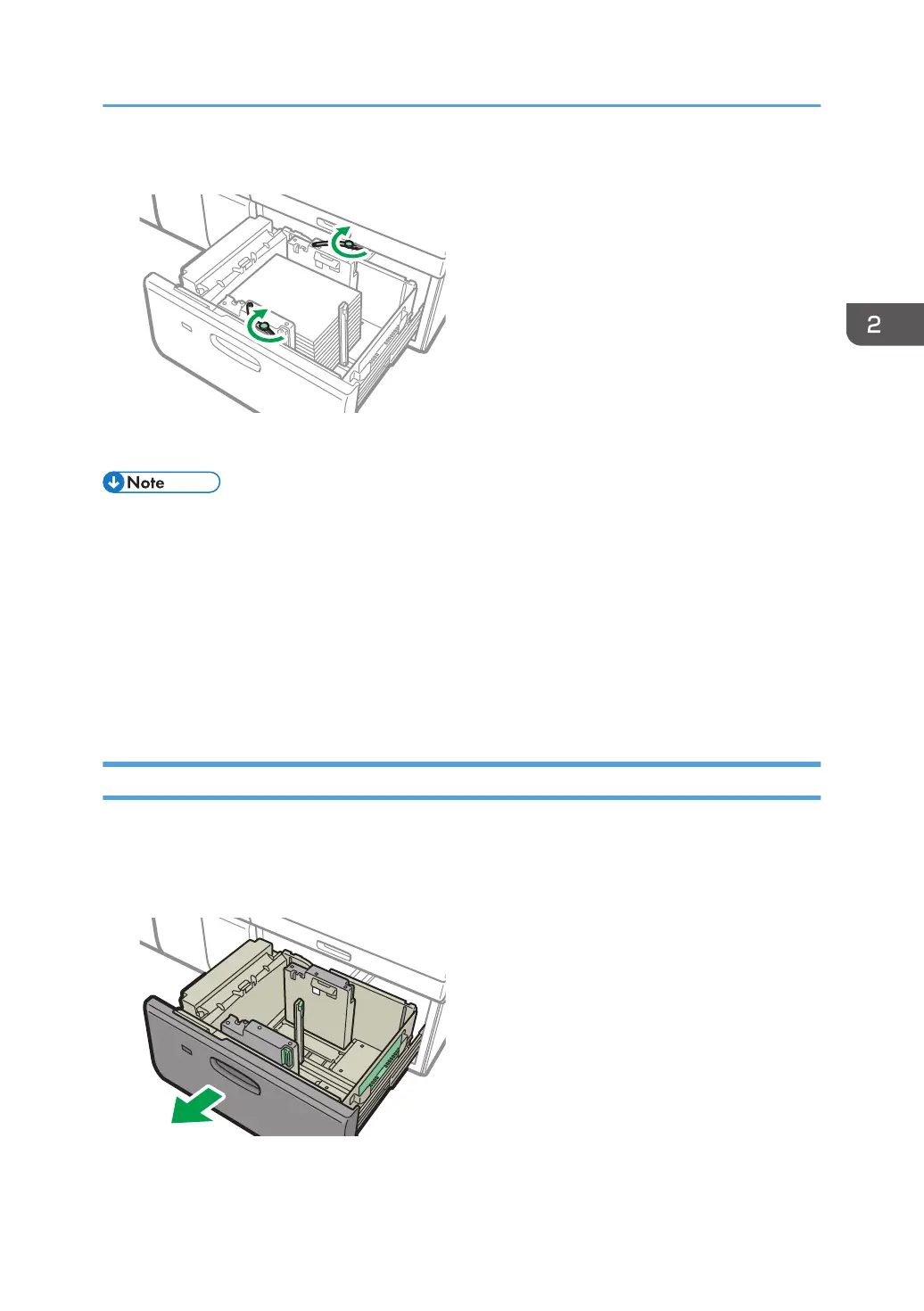10. Tighten the screw on the arm holding the side fence in place.
11. Carefully push the paper tray fully in until it clicks.
• Various sizes of paper can be loaded in the wide LCT by adjusting the positions of fences.
• See page 101 "Recommended Paper Sizes and Types".
• You can load envelopes in the wide LCT. When loading envelopes, place them in the correct
orientation. For details, see below.
• See page 128 "Envelope Orientation and Recommended Status".
• When you are using a special printing feature such as banner printing, cover page, and separation
sheets, the indicator on the front side of the tray remains lit until printing is completed. You cannot
reload paper while the indicator remains lit.
Attaching the Tab Fence in the Wide Large Capacity Tray
When loading tab stock, attach the tab fence.
1. Check that paper in the paper tray is not being used, and then pull the tray carefully out
until it stops.
Loading Paper into the Paper Tray
85
