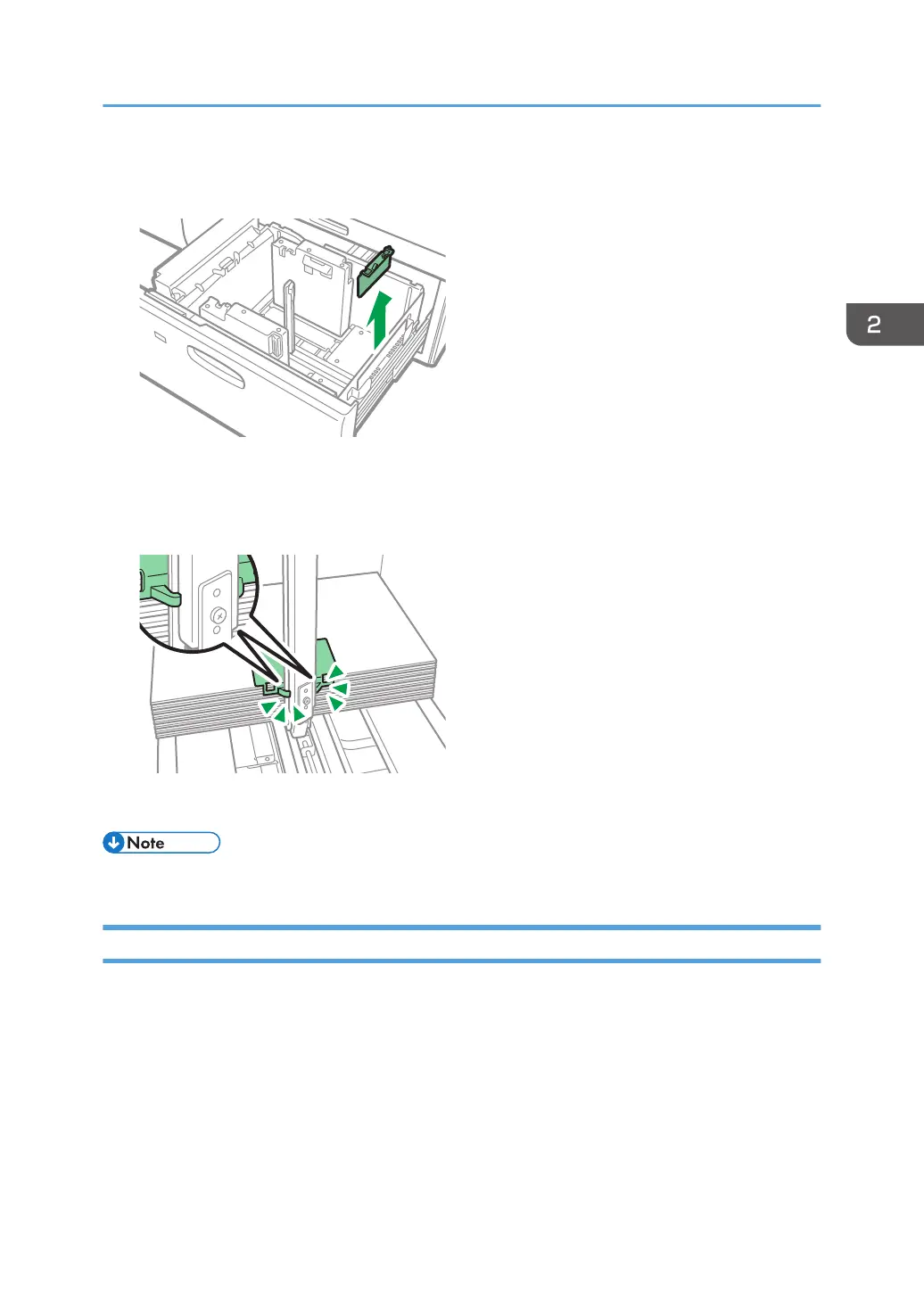2. Take out the small tab end fence from the pocket on the right-hand side of the paper
source tray.
3. Set the fences to the paper to be loaded, and then load paper into the tray.
4. Attach the small tab end fence, and then align the fence gently against the paper you
loaded while pressing the release button of the fence.
5. Carefully push the paper tray fully in until it clicks.
• Replace the small tab end fence after use.
Loading the Paper on LCT Banner Sheet Tray
When LCT banner sheet tray is attached on the machine, you can load paper that is 420.0 mm–700.0
mm (16.5–23.6 inches) long horizontally on the wide LCT.
1. Press the Base Board Descent Button of LCT banner sheet tray.
The LED indicator flashes for 10 seconds, and then turns off.
Loading Paper into the Paper Tray
87
