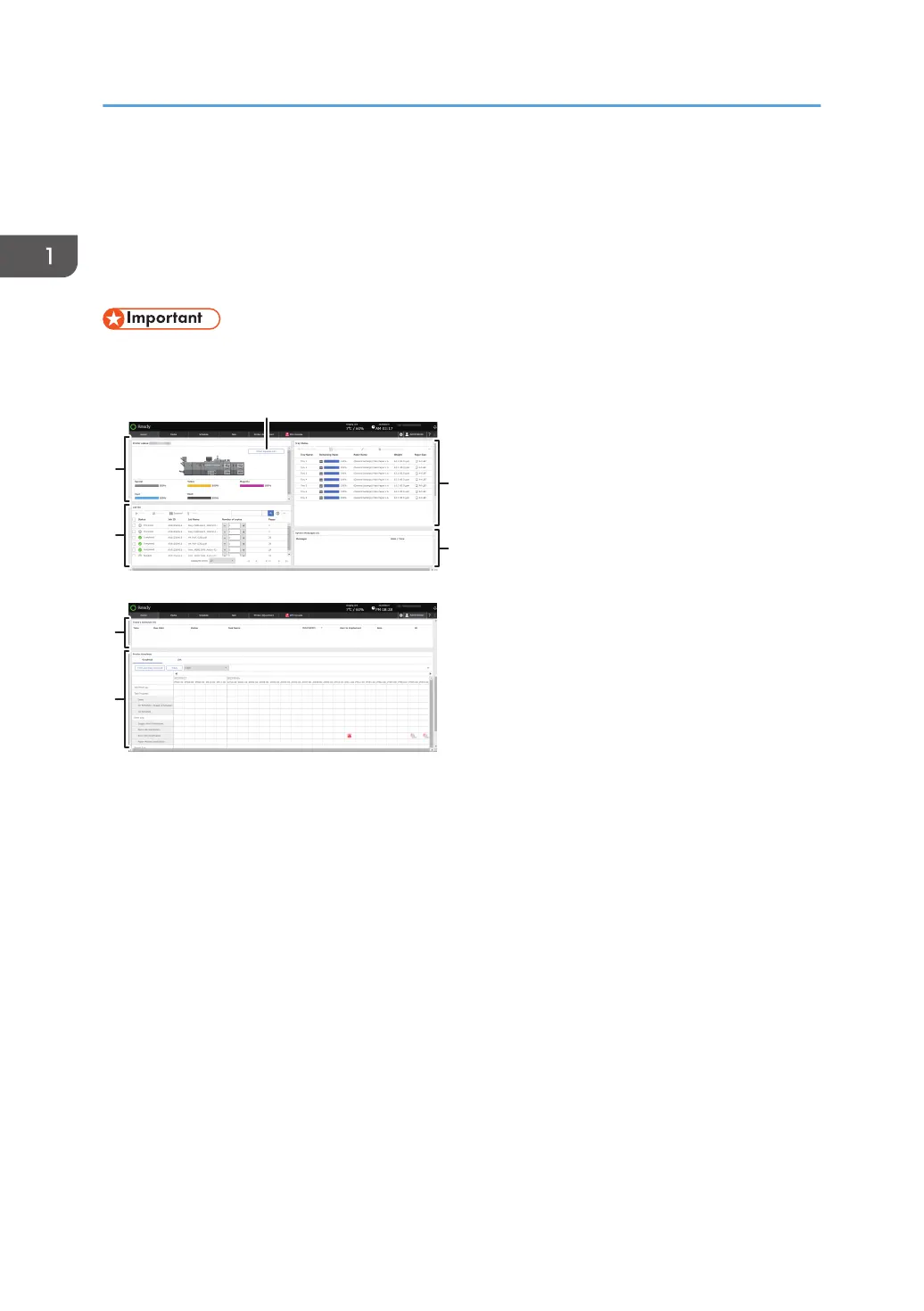Screen Configuration of the [Home] Hub
The [Home] hub is displayed in the factory default setting when you turn on the power of the machine.
The [Home] hub shows the status of the printer and its trays, system messages, job list, and other
information.
• Do not apply strong impact or force to the screen, or it may be damaged. Maximum force
allowable is approx. 30N (approx. 3 kgf). (N = Newton, kgf = Kilogram force. 1 kgf = 9.8N.)
1. [Printer status] tile
Shows the printer status including the remaining amount of toner and paper, and other information.
When the paper runs out or a paper jam occurs, the corresponding part is displayed in red.
2. Other Supplies Info
Displays the supplies that require replacement or replenishment. It also displays the available space or
remaining amount of a consumable. Press [Inquiry] to display the serial number and contact information.
3. [Tray Status] tile
Shows the list of trays, and the information and remaining amount of the paper (medium) that is loaded on
each tray.
You can specify a tray with paper loaded, change the paper settings, adjust the position of printed images,
and change other settings.
4. [System Messages] tile
Displays the messages sent from the system.
Select an item in the list to view its detailed information.
1. Getting Started
58
