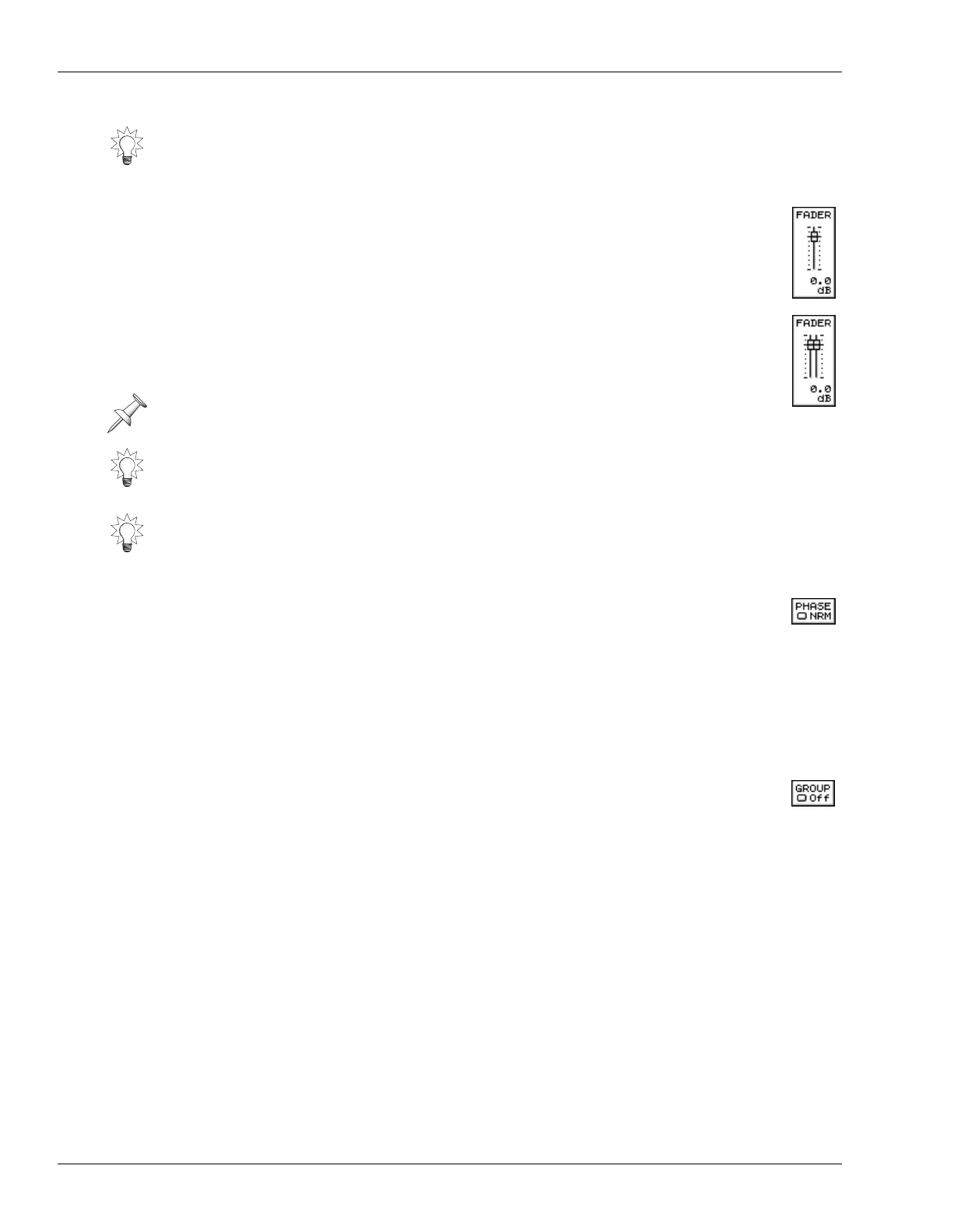11—Input and Track Channel Tools
150 www.RolandUS.com Roland VS-2400CD Owner’s Manual
11. FADER
When you adjust the FADER parameter’s value to raise or lower the output
from the channel, you’re doing the same thing as moving its physical fader—
in fact, if the channel’s level is currently being controlled by the channel strips,
you’ll see the fader move as you adjust the parameter.
When a channel is linked with its odd/even partner (Page 147, Page 151), the
appearance of the FADER parameter changes to a stereo fader to show that
adjusting the parameter’s value changes the level for both linked channels.
12. PHASE
Conflicting air-pressure changes produced by two sound waves can result in the
two sounds canceling each other out momentarily—the sounds can disappear
altogether. More typically, a “swirling” effect will be heard. This happens most
frequently in situations with multiple mics placed close together, as when a drum kit is
being recorded. To fix this, change the PHASE switch value from Nrm (“Normal”) to
Inv (for “Invert”) to reverse the timing, or “phase,” of one or more of the signals until
their sound waves agree and the problem is resolved.
13. GROUP
The VS-2400CD provides 12 fader groups, each of which lets you to
simultaneously control the level of a group of input, track and/or FX return channels
while maintaining the volume differences between them. This can be extremely helpful
if you’re happy with the way a group of signals work together, but you need to make all
of them louder or softer. Rather than having to individually adjust each channel’s level,
you can assign them to a fader group and move a single fader to raise or lower their
levels as one unit, preserving the delicate balance you’ve established between them.
To Assign Channels to a Fader Group:
1. Set the individual channels’ levels as desired.
2. Press CH EDIT for the first channel you want to add to the group and navigate to its
CH EDIT VIEW screen if necessary.
3. Set GROUP to the number of the fader group you want to use, from 1 to 12.
4. Repeat Steps 2-4 for the other channels you want to include in the group, using the
same number in Step 3 for each of the channels.
As shipped from the factory, all of the VS-2400CD’s input and track channels are sent
into the MASTER mix. You may want to remove the input channels from the mix during
recording so that you’re not bothered by unwanted input channel signals as you play
back your recorded tracks. See Page 169.
You can see the channel’s output level in the channel output meter
(Page 149).
The FADER parameter provides a handy way to change a channel’s output level when
the 16 physical channel strips are controlling other channels.
If a channel is linked (Page 147), you can individually adjust its FADER value by
pressing ENTER/YES when FADER is selected—a pop-up window with a common
stereo fader and individual faders appears. Press ENTER/YES again when you’re done
setting FADER values in the pop-up window.
VS2400OMUS.book 150 ページ 2006年2月28日 火曜日 午前11時12分
