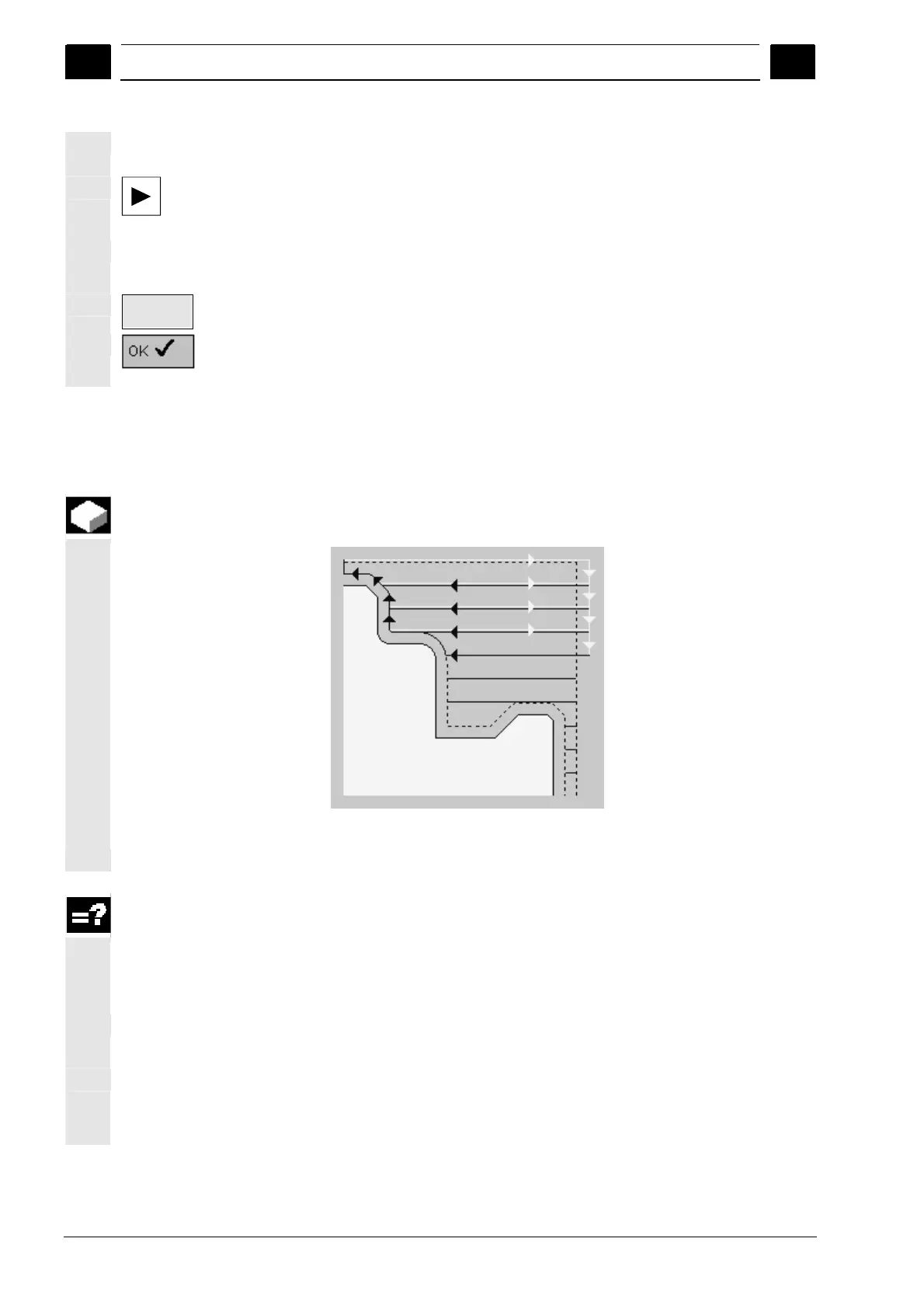5
ShopTurn Functions 08/2005
5.4 Contour turnin
5
♥ Siemens AG, 2005. All rights reserved
5-222 SINUMERIK 840D sl Operation/Programming ShopTurn (BAT) – 08/2005 Edition
Delete a contour element
¾ Select the contour in the machining plan.
¾ Press the "Cursor Right" key.
The individual contour elements are listed.
¾ Platzieren Sie den Cursor auf das Konturelement, das Sie löschen
möchten.
Delete
element
¾ Press the "Delete element" softkey.
¾ Press the "OK" softkey.
The selected contour element is deleted.
5.4.5 Stock removal
You can use the "Stock removal" function to machine contours in the
longitudinal or transverse direction or parallel to the contour.
Stock removal
Before you can machine the contour, you must enter the contour.
Blank
For stock removal, ShopTurn can start from a blank that is defined as
a cylinder, an allowance on the finished-part contour or any
unmachined-part contour. You must define an unmachined-part
contour as a separate closed contour in advance of the finished-part
contour.
If the blank and finished-part contours do not intersect, ShopTurn
defines the boundary between blank and finished part.
If the angle between the straight line and the Z axis is greater than 1°,
the boundary is placed at the top and if the angle is less than or equal
to 1°, the boundary is placed at the side.
