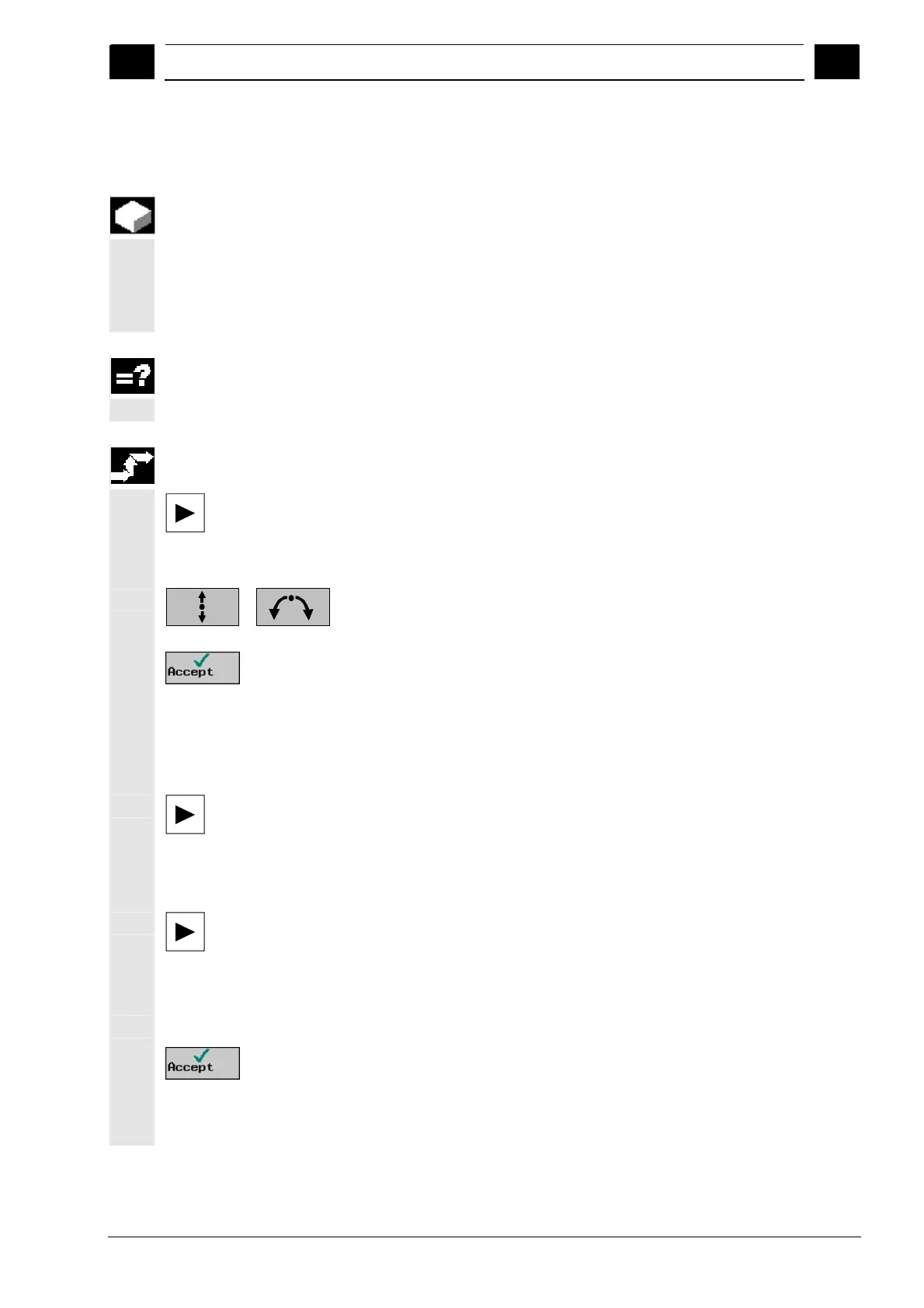5
08/2005 ShopTurn Functions
5.6 Contour millin
5
♥ Siemens AG, 2005. All rights reserved
SINUMERIK 840D sl Operation/Programming ShopTurn (BAT) – 08/2005 Edition 5-281
5.6.4 Changing a contour
You can change a previously created contour later. Individual contour
elements can be
appended,
modified,
inserted or
deleted.
If your program contains two contours of the same name, changes to
the one contour are automatically applied to the second contour with
the same name.
Append contour element
¾ Select the contour in the machining plan.
¾ Press the "Cursor Right" key.
The individual contour elements are listed.
¾ Place the cursor on the last element before the end of the contour.
...
¾ Select the required contour element via softkey.
¾ Enter the parameters in the input screen.
¾ Press the "Accept" softkey.
The required contour element is appended to the contour.
Edit a contour element
¾ Select the contour in the machining plan.
¾ Press the "Cursor Right" key.
The individual contour elements are listed.
¾ Position the cursor on the contour element that you want to
modify.
¾ Press the "Cursor Right" key.
The associated input form is opened and an enlarged view of the
selected element appears in the programming graphics.
¾ Enter the desired changes.
¾ Press the "Accept" softkey.
The current values for the contour element are accepted and the
change is immediately visible in the programming graphics.
