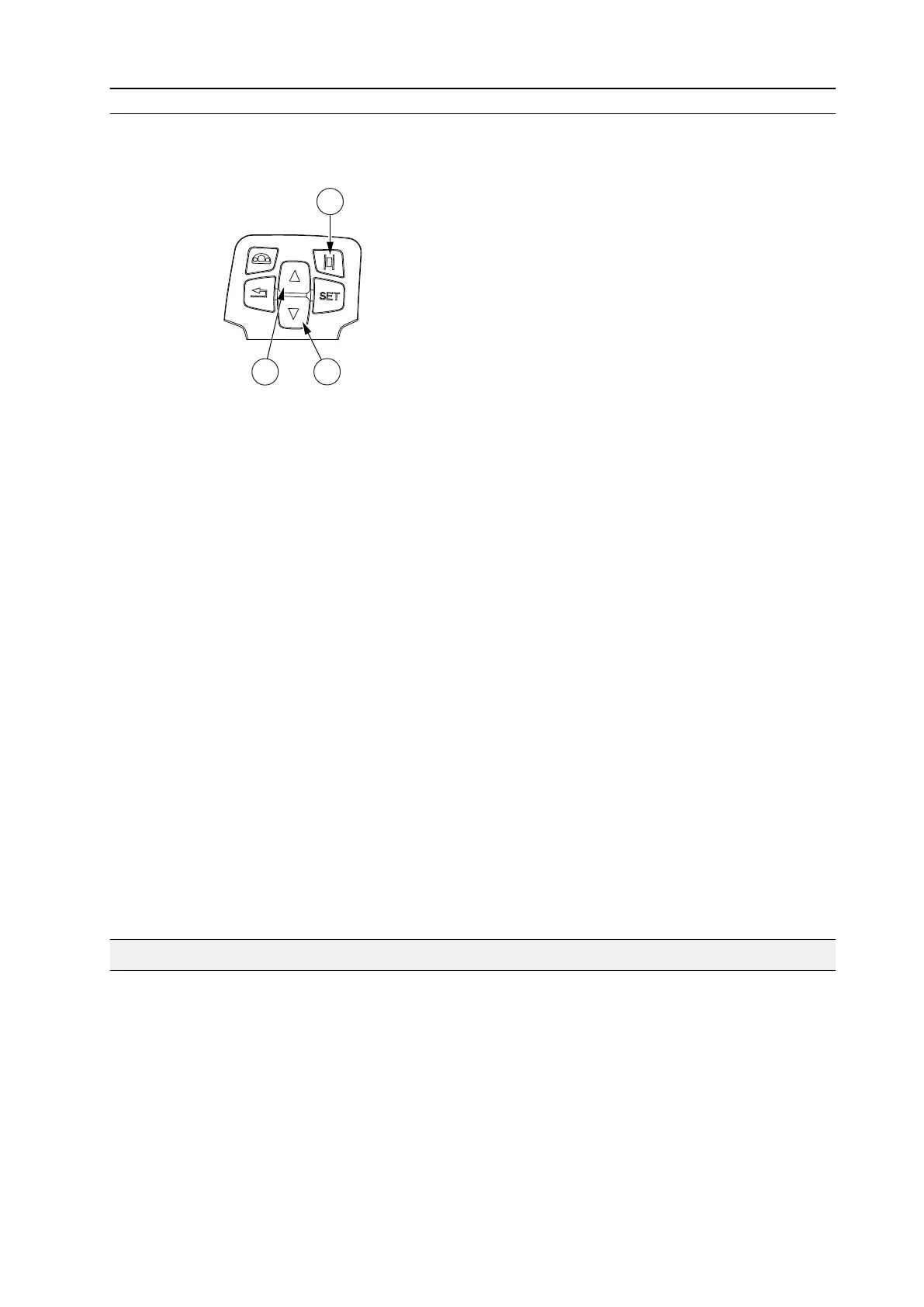3.11.2.4 Changing general information section views
You can scroll the function views by pressing the up and down arrows in the
control panel.
GUID-E4D55525-0AF6-46EB-B1FF-7CDE5701AD0D
1. A-pillar display selection
2. Arrow up
3. Arrow down
1. To operate the A-pillar display with the control panel, press the A-pillar
display selection button.
2. Press the up and down arrows in the control panel to scroll between the
function views.
The views are organised in the following order:
1. Rear PTO / Front PTO / Drive Speed / Temperature (the highest priority
is shown)
2. Drive Speed / Temperature (the highest priority is shown)
3. Rear PTO (fixed view)
4. Front PTO (optional equipment) (fixed view)
5. Temperature (fixed view)
When both the rear power take-off and front power take-off are in use, the
rear power take-off speed is shown on the A-pillar display.
The basic mode shows the outdoor temperature when the tractor does not
move. When the driving speed is greater than 0.3 km/h, the speed is shown
instead of the temperature.
3. The last used display mode is saved when turning off the power.
3.12 Tractor terminal
The tractor terminal display and keypad are placed on the right-hand side
armrest.
In the tractor terminal application views, you can view and adjust the following, for
example:
• Information related to various tractor functions and working situations in the
large drive view and split drive view.
• The settings of the tractor terminal display, such as measurement units.
• The settings for auxiliary hydraulics functions.
3. Operation
- 157 -