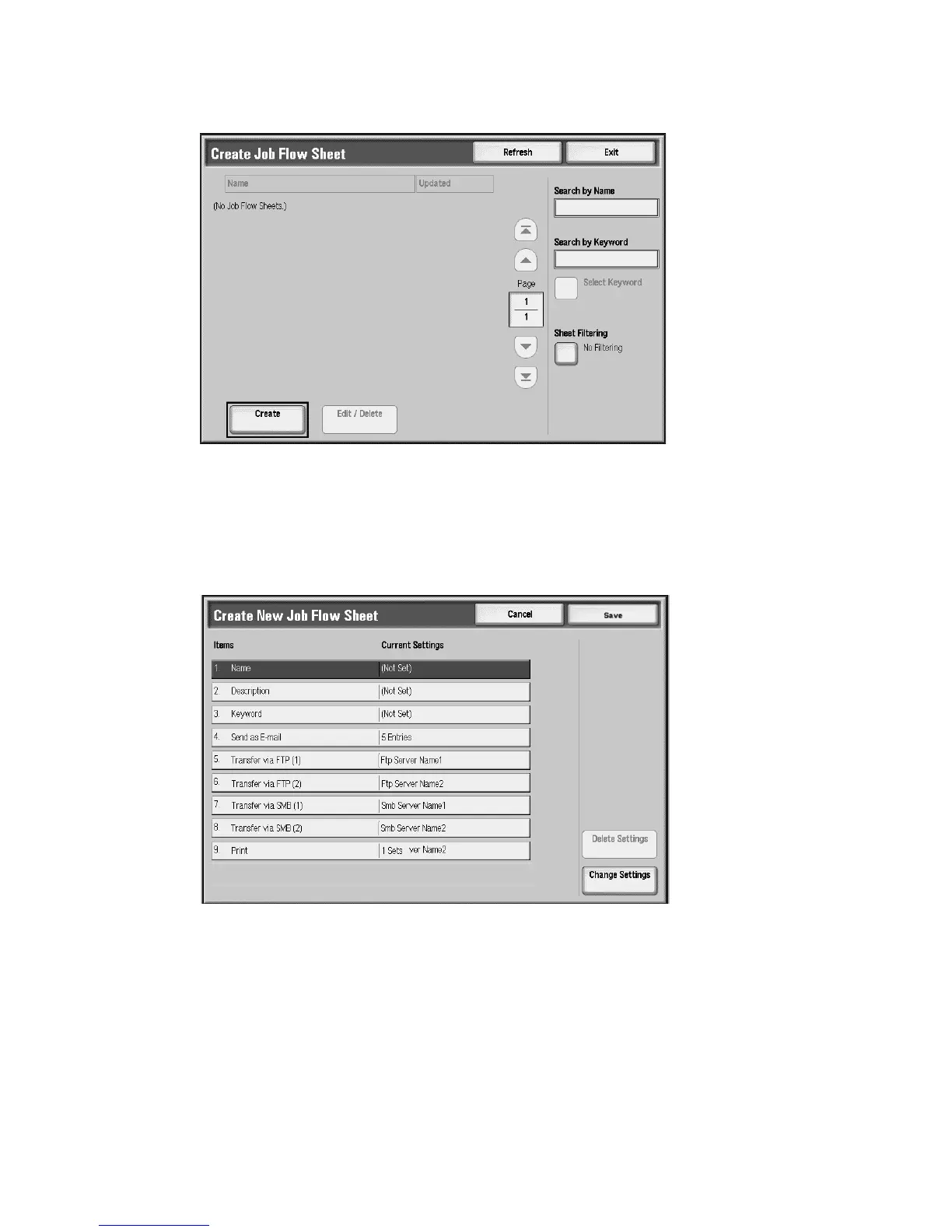Job Flow
Xerox 4112/4127 Copier/Printer 6-3
User Guide
3. Select Create.
4. The Create New Job Flow Sheet screen allows you to enter the data necessary to create a
new Job Flow Sheet. Each listed option can be deleted or changed.
• Change Settings: Select this to confirm or change the setting values of the selected
items.
• Delete Settings: This deletes the setting values of all selected items. You will be asked
to confirm the delete process.
5. Select the following line items and then press Change Settings. Use the keypad screen to
enter information.
a. Name: Set the name for the job flow using a maximum of 128 characters
b. Description: Set the description of the job flow using a maximum of 256 characters
